-
×InformationNeed Windows 11 help?Check documents on compatibility, FAQs, upgrade information and available fixes.
Windows 11 Support Center. -
-
×InformationNeed Windows 11 help?Check documents on compatibility, FAQs, upgrade information and available fixes.
Windows 11 Support Center. -
- HP Community
- Printers
- Printing Errors or Lights & Stuck Print Jobs
- hp officejet pro 8500a plus blue ink not printing

Create an account on the HP Community to personalize your profile and ask a question
04-10-2013 06:08 PM
I have an HP Officejet Pro 8500A Plus that is not printing blue ink. We have replaced the cyan ink cartridge twice. I have reset the printer. I have cleaned the printheads on the regular and advanced level. I have attenpted to align the printheads however that failed. Everything printed is off on color or missing any blue hues. It doesn't matter waht program is used or what quality is selected with the print request. It is an office printer and the same issue is being experienced by all four computers networked to the printer. HELP!!
04-11-2013
09:13 AM
- last edited on
04-19-2016
12:56 PM
by
![]() OscarFuentes
OscarFuentes
Sorry that you are having a problem with your blue printing out. Since you have already replaced the cartridge, it may be the cyan print head that needs manually cleaning or replacing.
You can take the print head out and clean it yourself. Make sure to clean it with lint free cloth and water.
Here is a link that may help also.
http://support.hp.com/us-en/document/c02208875
""Click on the WHITE STAR if you would like to say THANKS""
Let me know if this helps.
Please mark a reply "ACCEPTED AS SOLUTION" if it solved your problem, so others can find it.
10-12-2013 11:36 AM - edited 10-13-2013 06:38 AM
I have exactly the same problem!
After cleaning cyan printing head as suggested by Rudy, now the printer needs alignment but it always fail.
I wasted a lot of ink aligning and cleaning heads...
I don't know if it's a good idea to try another new cyan cartridge.
I could buy a new printing head, but it is not cheap and I don't know if it solves the problem.
EDIT
After many alignment and head cleaning cycles, near finishing three new color cartridges, the printer prints cyan.
Now I have to buy three more color cartridges!
Wasted $95!
08-05-2017 08:44 PM
I have the same model and same problem. Blue does not print with the new cartridge. After cleaning the printhead alignment is not possible and blue still does not print. It looks like this is a common problem.
08-07-2017 12:10 PM
Hi @Paul760,
Welcome to HP Forums, this is a great place to get support, find answers and tips.
Thank you for posting your query, I'll be more than glad to help you.
I understand that you are facing print quality issues with your HP Officejet Pro 8500A Plus e-All-in-One Printer.
This issue could occur if the printhead is clogged or the electrical contacts on the cartridge or the printhead are not working or the printhead could be defective.
Let's go through a few steps that may help to fix this issue.
And here are a few steps for you in the link: Fixing Print Quality Problems
Let me know how this works.
You have a good day ahead.
08-28-2017 12:42 PM
My OfficeJet Pro 8500 will not print Cyan. I have changed the print head. I have changed the cartridge. It came and went for several months after repeated cleanning, waiting, cleaning again it sometimes came back. Cannot get it to print blue at all now. One of the entries mentioned manual cleaning. I have not found a procedure for that. I think I have spent more on cartridges and printheads than the replacement cost.
08-29-2017 01:44 PM
Welcome to the HP Forums. I would be happy to help you with your HP Officejet 8500a Printer. I understand that you are getting print quality issue and you have already done some preliminary troubleshooting.
Don't worry though as I have a few steps to determine the issue and find a solution as well,
Use an automated tool to clean the printheads.
-
Load plain white paper into the tray.
-
Press the Power button to turn on the printer, if it is not already on.
-
On the control panel, touch the right arrow
 to display the second navigation screen.
to display the second navigation screen. -
Touch Setup
 , and then touch Tools.
, and then touch Tools. -
Touch Clean Printheads.
The printer cleans the printheads.
-
Wait while the printer completes the printhead cleaning process, and then touch OK. You might have to clean the printheads more than once for the best print quality.
Print a Print Quality Diagnostics Page.
Print a Print Quality Diagnostics Page to help you identify the problem printhead.
-
Load plain white paper into the tray.
-
On the control panel, touch the right arrow
 to display the second navigation screen.
to display the second navigation screen. -
Touch Setup
 , touch the down arrow
, touch the down arrow  , and then touch Reports.
, and then touch Reports. -
Touch Print Quality Report.
The Print Quality Diagnostics Page prints.
Figure : Example of a Print Quality Diagnostics Page
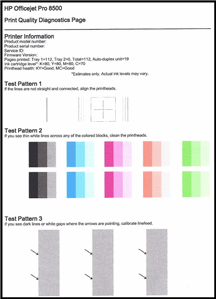
Click here and refer the document for more steps.
If the issue persists, I request you to contact HP Phone Support for further assistance on this.
Cheers.
Sandytechy20
I am an HP Employee
