-
×InformationNeed Windows 11 help?Check documents on compatibility, FAQs, upgrade information and available fixes.
Windows 11 Support Center. -
-
×InformationNeed Windows 11 help?Check documents on compatibility, FAQs, upgrade information and available fixes.
Windows 11 Support Center. -
- HP Community
- Printers
- Printing Errors or Lights & Stuck Print Jobs
- legal size paper and document printing

Create an account on the HP Community to personalize your profile and ask a question
02-14-2018 10:41 AM
attempting to print legal size documents from my macbook pro on my officejet 6958 printer. cant find an option to print legal size or the ability to load legal size paper into the hp6958. how can i load/select/print legal size documents?
02-15-2018 12:39 PM
Welcome to the HP Forums, this is a great location to get assistance! I read your post and see that you are unable to print on legal size paper. I would like to help you resolve this issue.
However, I will need a few details to provide an accurate solution,
When did this issue start?
Did you do any hardware or software changes?
How is the printer connected to computer, wired or wireless?
Which operating system is installed on the computer?
Meanwhile
If you are trying to print from Windows computer, follow the below steps.
Create the new custom paper size
To set up the new custom paper size, create the new size in the printer software.
-
Search Windows for devices, and then click Devices and Printers in the list of results.
-
Click the icon for your printer, and then click Print server properties.
Figure : Location of Print server properties
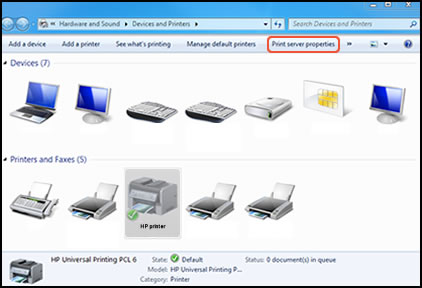
NOTE:
If Print server properties does not display, right-click an empty area in the Printers window, select Run as administrator from the drop-down menu, and then select Server Properties.
-
If the User Account Control window displays, click Continue.
-
On the Forms tab, select the Create a new form check box, and then type a name for the new paper size in Form name.
NOTE:
You must choose a different, unique name for the new custom paper size. Do not use an existing paper size name.
Figure : Forms tab in Print Server Properties
-
Create a new form
-
Form name
-
-
Select Metric or English, and then type the dimensions of your custom paper in the Width and Height text boxes.
NOTE:
Leave the Printer area margins set at 0.00.
Figure : Forms tab in Print Server Properties
-
Metric or English
-
Width and Height
-
-
Click Save Form, and then click OK or Close.
Select the new custom paper size
To begin printing on the custom paper size, select the new size for the print job.
-
Load the custom-size paper into the paper input tray.
-
Open the item you want to print.
-
Click File, and then click Print.
-
In the Print window, click Preferences, Properties, or Printer Properties.
-
Click the Paper/Quality tab.
-
If Paper Size displays, select the new custom paper size in the Paper Size drop-down menu.
-
If Paper Size does not display, click Advanced, and then select the new custom paper size in the Paper Size drop-down menu.
Figure : Paper Size with the new custom paper size selected
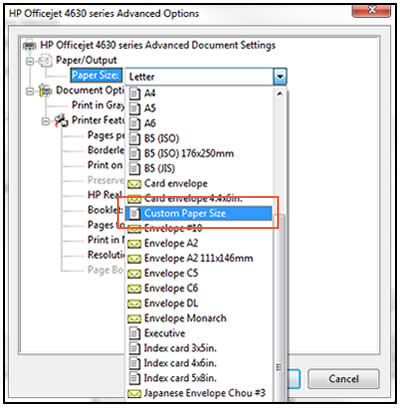
-
-
Click OK to close the Properties dialog box, and then click OK or Print to print the document.
Click here and refer this HP Document for Mac.
Let me know if that helps.
Cheers.
Sandytechy20
I am an HP Employee
