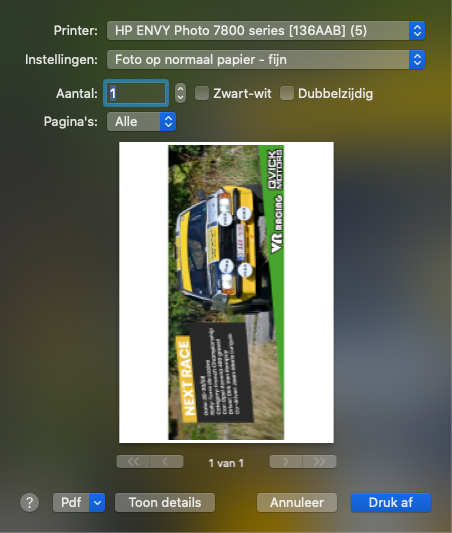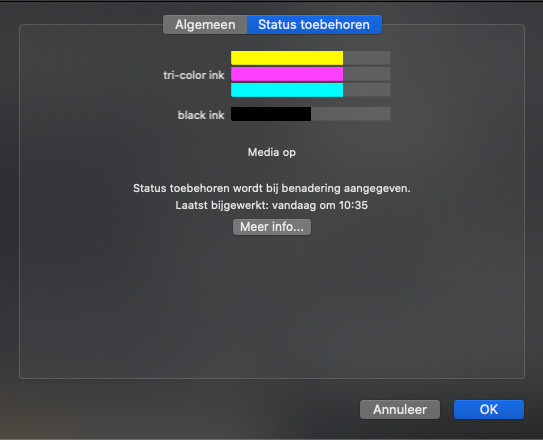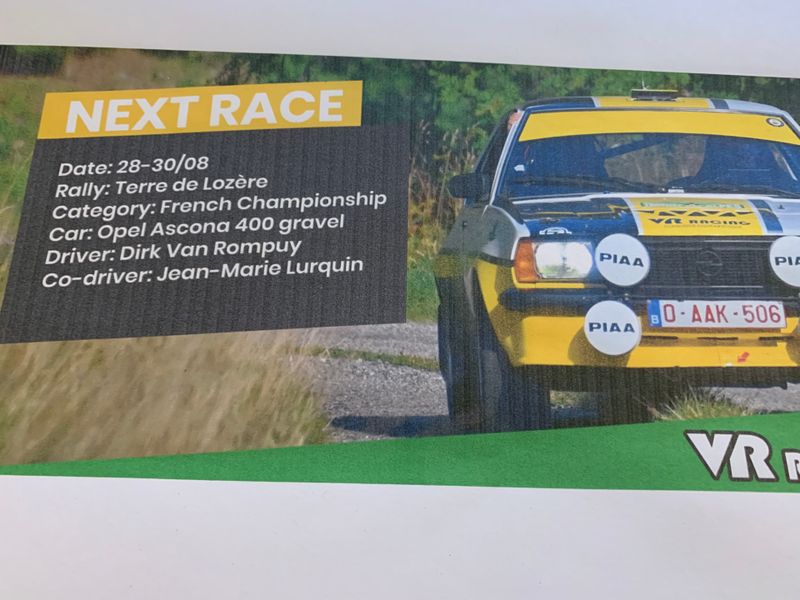-
×InformationNeed Windows 11 help?Check documents on compatibility, FAQs, upgrade information and available fixes.
Windows 11 Support Center. -
-
×InformationNeed Windows 11 help?Check documents on compatibility, FAQs, upgrade information and available fixes.
Windows 11 Support Center. -
- HP Community
- Printers
- Printing Errors or Lights & Stuck Print Jobs
- poor priniting quality HP Envy Photo 7830

Create an account on the HP Community to personalize your profile and ask a question
08-18-2020 03:04 AM
Hello,
I'm having troubles with printing quality for a longer time. With images I have these ugly lines through it and also just regular text isn' looking good. I've tried various settings (although in the past this wasn't even necessary to have good quality). Also when printing from other devices (Iphone, Ipad) I have the same problem.
Can anyone help me with this?
08-20-2020 10:08 AM
@NielsWellens, Welcome to the HP Support Community!
If you experience the same issue while printing from 3 different devices, it means this is a hardware issue. Let us try these steps:
Update the printer firmware
Click here to download and install the latest firmware from your MAC.
Click here to know different methods of updating printer firmware.
Clean the ink cartridges
-
On the control panel, swipe down to open the Dashboard, and then touch the Setup
 icon.
icon. -
Swipe up on the display, and then touch Printer Maintenance.
-
Touch Clean Cartridges, and then touch Continue.
A Print Quality Diagnostic page prints.
-
Examine the Print Quality Diagnostic page.
-
If the print quality is unacceptable, touch Clean Again to continue the next level of cleaning. Repeat these steps for the third cleaning stage, if necessary.
NOTE: If the printhead is badly clogged, it might require another cleaning cycle. If so, wait 30 minutes before you perform both levels of cleaning again.
-
Print a Print Quality Diagnostic Report, and then evaluate the results.
-
On the control panel, swipe down to open the Dashboard, and then touch the Setup
 icon.
icon. -
Swipe up on the display, touch Reports, and then touch Print Quality Report.
If the issue persists, perform step 13 from this document - Black or Color Ink Not Printing, Other Print Quality Issues
Hope this helps! Keep me posted.
Please click “Accept as Solution” if you feel my post solved your issue, it will help others find the solution.
Click the “Kudos, Thumbs Up" on the bottom right to say “Thanks” for helping!
Have a great day!
KUMAR0307
I am an HP Employee