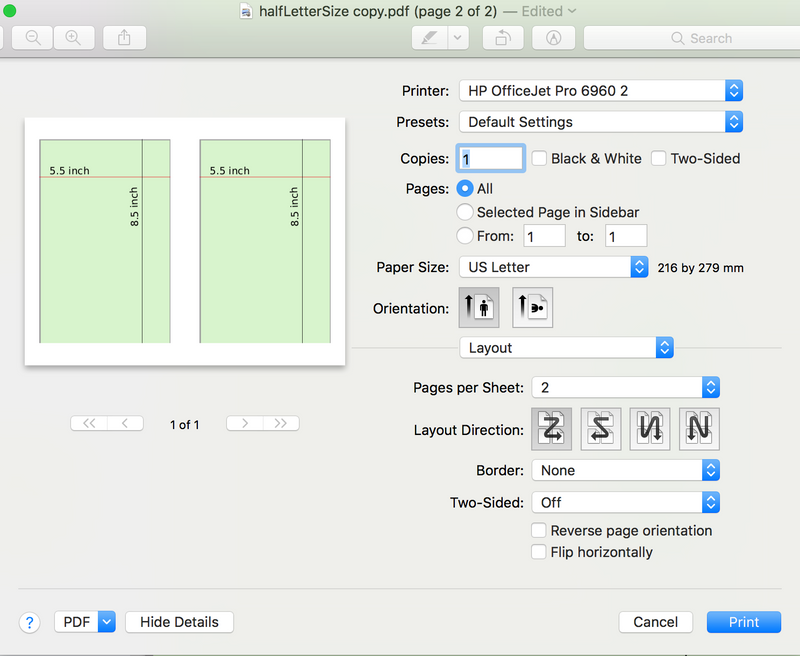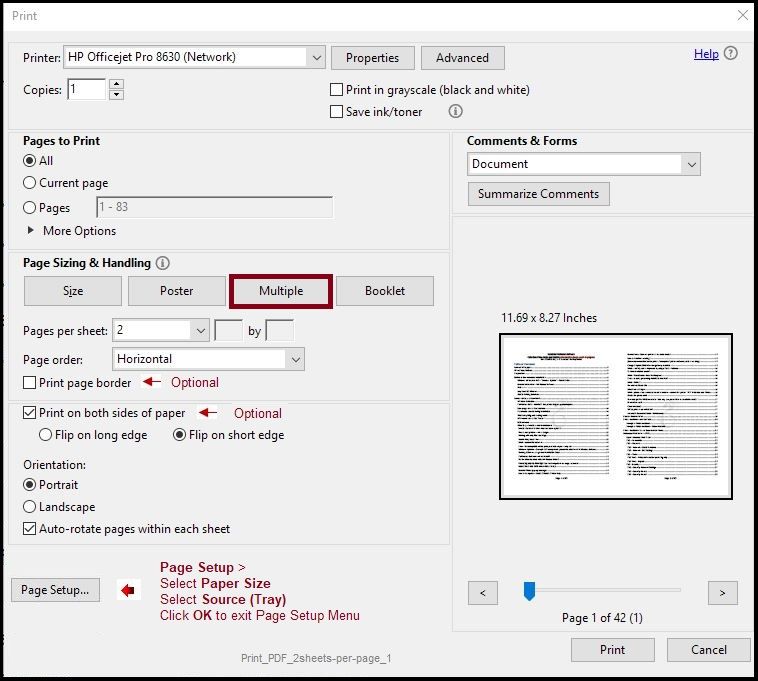-
×InformationNeed Windows 11 help?Check documents on compatibility, FAQs, upgrade information and available fixes.
Windows 11 Support Center. -
-
×InformationNeed Windows 11 help?Check documents on compatibility, FAQs, upgrade information and available fixes.
Windows 11 Support Center. -
- HP Community
- Printers
- Printing Errors or Lights & Stuck Print Jobs
- print borderless 2 half-letter size page on 1 sheet

Create an account on the HP Community to personalize your profile and ask a question
12-02-2019 12:47 PM
I am designing my insert page for my notebook that I need print 2 pages on 1 letter-size page and it would be nice if it is borderless. So I created a PDF with size 5.5 X 8.5 inch, which is half of letter size. But when I tried to print 2 on 1 on letter page, my 2 pages get shrunk and there is always a big margin surrounding no matter how I adjusted my page size.
What wrong could it be? Is it a bug of HP printer?
12-04-2019 04:39 PM - edited 12-04-2019 04:39 PM
@ElginMills I looked into the product specification and I see that the printer supports 5.5 x 8.5 only on the Input tray, so make sure you are using the right tray, that said, here's more about adjusting margins on your printer:

For details on printing custom size borderless prints, check the steps under Create custom paper sizes on a Mac: click here for details (explore both options under it)
P.S: Welcome to HP Community 😉
Let me know how that pans out,
If you feel I was helpful, simply click on Accept as Solution to help the community grow,
That said, I will have someone follow-up on this to ensure you've been helped,
Just in case you don't get back to us within 24 - 48hrs, and have a good day, ahead.
Riddle_Decipher
I am an HP Employee
Learning is a journey, not a destination.
Let's keep asking questions and growing together.
12-11-2019 05:54 PM
Hi Riddle_Decipher, thanks for replying. I setup margin as suggested, but It doesn't work.
Just to clarify, I do want to print on letter size page, however with my 2 pages of half-letter size (as designed) PDF. The result comes out a very big unwanted margin. I uploaded the PDF file here: https://drive.google.com/file/d/1aIIg5JUyV7hvbXkqOugSg6oJlOzFOKgo/view?usp=sharing
Can you try to print both page in this PDF on ONE letter size page?
12-12-2019 04:10 PM
Thank you for the response. As you are using Adobe Reader to print the PDF files, let us try these steps:
Open the document you want to print > click the printer icon to open the print menu
Set Pages to Print = All
Under Page Sizing & Handling Select Multiple
Select Pages per sheet = 2
Page Order = Horizontal
Orientation = Portrait
Select Auto-rotate pages within each sheet
If you want a border around the content, Select Print page border
If you want duplex printing, Select Print on both sides of paper
If duplex is selected, Select "Flip on short edge" (for right-left reading as in English / American)
Click / Open Page Setup at the bottom
Select Paper Size = A4
Select Source (Tray 1 or appropriate for your printer / setup)
Click OK to set paper size and exit that menu
Click print once the settings are made as required.
Hope this helps! Keep me posted.
Please click “Accept as Solution” if you feel my post solved your issue, it will help others find the solution.
Click the “Kudos, Thumbs Up" on the bottom right to say “Thanks” for helping!
Have a great day!
KUMAR0307
I am an HP Employee
12-17-2019 04:27 PM
Try printing using Custom Size and let me know if that helps
Please refer to this Link: https://support.hp.com/in-en/document/c03890386
If the information I've provided was helpful, give us some reinforcement by clicking the "Solution Accepted" on this Post and it will also help other community members with similar issue
KrazyToad
I Am An HP Employee
12-23-2019 07:53 AM
I think this issue needs some additional technical assistance that can be better provided through one-on-one interaction with our HP Support team.
I would request you to contact them for further assistance.
1) Click on this link - www.hp.com/contacthp/
2) Select your product type below.
3) Enter the serial of your device.
4) Select the country from the drop-down.
5) Select the appropriate option based on your preference.
6) Fill the web-form and proceed further.
Keep me posted for any other assistance.
KUMAR0307
I am an HP Employee