-
×InformationNeed Windows 11 help?Check documents on compatibility, FAQs, upgrade information and available fixes.
Windows 11 Support Center. -
-
×InformationNeed Windows 11 help?Check documents on compatibility, FAQs, upgrade information and available fixes.
Windows 11 Support Center. -
- HP Community
- Printers
- Printing Errors or Lights & Stuck Print Jobs
- printer is asleep and haven't been able to wake it up.

Create an account on the HP Community to personalize your profile and ask a question
05-31-2023 10:11 PM
My printer shows up as asleep in my hp app. i feel like I tried everything but its been like that for months. I even unplugged it for several days and nothing. The printer says its ready to print but in the hp app it shows as asleep and won't print. What can I do? I'm tired of going to the library every time I need to print.
06-01-2023 03:52 PM - edited 06-01-2023 04:14 PM
Welcome to the HP Community --
We are a Peer-to-Peer Forum for people who use HP Technology.
Product: HP OfficeJet Pro 8035 All-in-One Printer
Operating System: Unknown
Software / Application: HP Smart
Connection Type: Unknown
@Cecilia00 wrote:My printer shows up as asleep in my hp app. i feel like I tried everything but its been like that for months. I even unplugged it for several days and nothing. The printer says its ready to print but in the hp app it shows as asleep and won't print. What can I do? I'm tired of going to the library every time I need to print.
================== =====================
- Printer Application - HP Smart – Check / Reset -
Restart "your stuff"
Start here:
Restart Everything, including the router that controls your network
That might be enough (at least short term) -- check...
What you can do is largely dictated by the Operating System / version and the device where you have the HP Smart app installed.
What?
For example,
- Windows provides a way to Reset the HP Smart application and the data the app uses
- HP Smart Mobile versions provide fewer options. For example: uninstall app / reboot device / install app
"Asleep" might be an odd connection error.
If Restarting all your stuff (printer, router, phone(s), computer(s), etc) does not help,
Check all your different devices where the HP Smart is installed.
Make sure that the latest version of the HP Smart application is installed on every device.
What else?
Open HP Smart and Click into Settings > look for and open the Tray and Paper section (opens the Embedded Web Server - EWS). If EWS opens, the printer is at least connected to the device where you are running EWS. Clicking back to the home screen and trying to access one of the tiles (for example, Scan) might kick the printer enough to wake it up. You know... maybe.
What about "Green Cloud" Status?
If, instead of a Green Check, you are seeing a "Green Cloud" icon on your HP Smart main menu in the "readiness" status, open your device (where you are using the app) and make sure you are connected to the same network where the printer is connected. What? If you are using your device in "Data" mode, the printer won't "see" you. The printer can't wake up if it does not see your device. True - this condition could result in an "Unavailable" status for the printer.
Example - HP Smart - Mobile - Menu

References / Resources
Example - Windows - HP Smart - Check / Reset / Reload


=+=+=+=+=+=+=+=+=+=+=+=+=+=+=+=+=+=+=+=+=+=
HP Printer Home Page - References and Resources
Learn about your Printer - Solve Problems
“Things that are your printer”
When the website support page opens, Select (as available) a Category > Topic > Subtopic
NOTE: Content depends on device type and Operating System
Categories: Alerts, Access to the Print and Scan Doctor (Windows), Warranty Check, HP Drivers / Software / Firmware Updates, How-to Videos, Bulletins/Notices, Lots of How-to Documents, Troubleshooting, Manuals > User Guides, Product Information (Specifications), Supplies, and more
Open
HP OfficeJet Pro 8035 All-in-One Printer
Thank you for participating in the HP Community --
People who own, use, and support HP devices.
Click Yes to say Thank You
Question / Concern Answered, Click my Post "Accept as Solution"




