-
1
×InformationNeed Windows 11 help?Check documents on compatibility, FAQs, upgrade information and available fixes.
Windows 11 Support Center. -
-
1
×InformationNeed Windows 11 help?Check documents on compatibility, FAQs, upgrade information and available fixes.
Windows 11 Support Center. -
- HP Community
- Printers
- Printing Errors or Lights & Stuck Print Jobs
- printer say out of paper when printing envelopes in word

Create an account on the HP Community to personalize your profile and ask a question
03-27-2024 05:28 PM
Welcome to the HP Community --
Start...
Check the specifications
Load the paper
Make sure the printer knows which paper is loaded (Tray and Paper)
Make sure the Printing Preferences Shortcut is set to something that is not in conflict with printing envelopes.
Details...
====================================
Printer - Load Media / Check Specifications
Load Media - Pages 30-31
Specifications - starting on Page 121
and
Paper type | Paper weight | Input tray (maximum capacity) | Output tray* |
Plain paper (sheets) | 64 to 90 g/m2 (16 to 20 lb) | Up to 50 (20 lb paper) | 20 (20 lb paper) |
Cards | 200 g/m2 (110 lb index max) | Up to 20 | 10 |
Envelopes | 75 to 90 g/m2 (20 to 24 lb) | Up to 5 | 5 |
13 x 18 cm (5 x 7 in) Photo paper | Up to 280 g/m2 (75 lb) | Up to 20 | 10 |
10 x 15 cm (4 x 6 in) Photo paper | Up to 280 g/m2 (75 lb) | Up to 20 | 10 |
216 x 279 mm (8.5 x 11 in) Photo paper | Up to 280 g/m2 (75 lb) | Up to 20 | 10 |
Envelope type | Size |
6 3/4 | 93 x 165.1 mm (3.66 x 6.50 in) |
A2 | 111.1 × 146.1 mm (4.38 x 5.75 in) |
C5 | 229 x 162 mm (9.0 x 6.4 in) |
C6 | 114 x 162 mm (4.49 x 6.38 in) |
Card Envelope | 111 x 152 mm (4.4 x 6 in) |
DL | 110 x 220 mm (4.33 x 8.66 in) |
Japanese Envelope Chou #3 | 119.9 x 235.2 mm (4.72 x 9.26 in) |
Japanese Envelope Chou #4 | 90 x 205 mm (3.54 x 8.07 in) |
Monarch | 99 x 190.5 mm (3.9 x 7.5 in) |
US No.10 | 105 x 241 mm (4.12 x 9.5 in) |
Paper size |
76 to 216 mm (3.5 to 8.5 in) wide and 127 to 356 mm (5.0 to 11.0 in) long |
note:Windows does not support custom sizes.
====================================
Printer - Tray and Paper
Make sure the printer knows that the paper size AND type are set --
Check / Adjust on the printer control panel (check right after loading paper or opening / closing the input tray)
OR
Use the Embedded Web Server (EWS) -- Tray and Paper
After loading the paper into the correct tray,
Check for a message on the printer control panel to adjust / modify / check the paper size and type.
OR
Use the Embedded Web Server (EWS) to adjust / modify / check the paper size and type.
EWS – Tray and Paper Management
Old Style EWS
Open your Browser > Type / enter the Printer IP address into URL / Address bar
Tab Settings > Preferences > Tray and Paper (Management)
Select / Adjust settings for Paper Size / Type
Model and EWS version Dependent: Advanced section
Click Apply to save changes
New Style EWS
Open your Browser > Type / enter the Printer IP address into URL / Address bar
Section Paper > Trays > click on Tray to configure
And (in addition and as available)
Section Print > Default Print Options > Select default tray
Tray and Paper – Paper Size / Paper Type / Paper Weight
Paper Size, Type, and Weight loaded in the printer tray must be supported for use in that tray.
EWS (Embedded Web Server) provides access and control for Settings, including Tray and Paper.
Reminder
HP Smart Mobile might require that paper size / type is rechecked / adjusted before the content is opened for print.
Notes
Depending on the printer model, the Printer Control Panel touchscreen might provide access to Paper Size / Type settings immediately after the paper is (re)loaded into the appropriate printer intake tray.
New printer? Touchscreen Printer Control Panel locked against making changes? Try username "admin" and the PIN located on the sticker on the inside of the front door of the printer.
Trays
- If the printer lacks a second tray, all paper / types are supported in the single available tray.
- Printers that include a Photo Tray generally restrict the paper sizes and paper type supported in that tray.
General Example - EWS - Tray and Paper
 EWS_9025_Preferences_Tray_and_Paper_Management_All_11
EWS_9025_Preferences_Tray_and_Paper_Management_All_11====================================
Printer - Job Submission
Make sure Printing Preferences > Shortcut is set to something benign -- for example, General Everyday Printing.
NOTE
When called from within printing programs / software / applications, Printing Preferences might be called "Printer Properties" / "Shortcuts" / “More Settings” / “Properties” / "Printer Setup" / "Presets" or similar.
Example - Printing Preferences - Shortcut = General Everyday Printing

Example - Windows - Word > Mailings > Envelopes
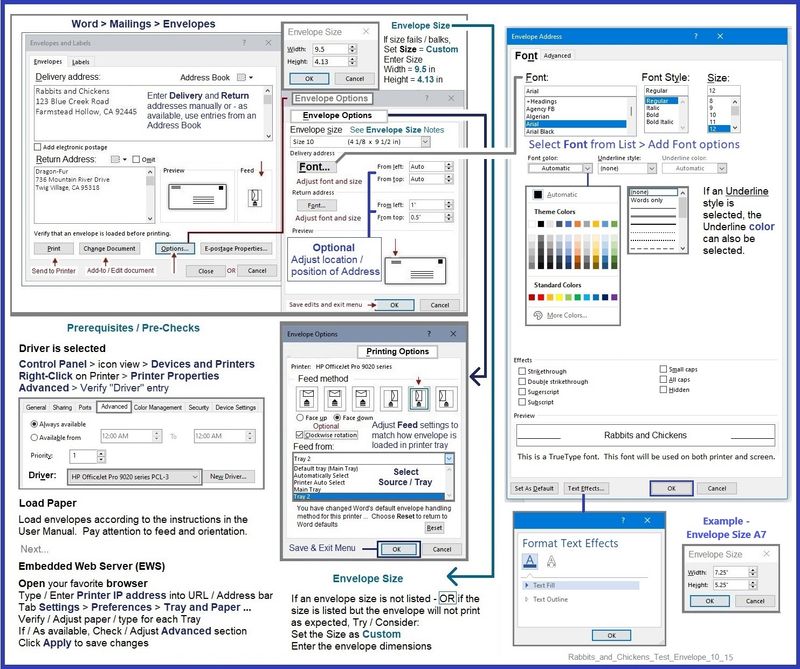
References / Resources
HP Printer Home Page - References and Resources
Learn about your Printer - Solve Problems
“Things that are your printer”
When the website support page opens, Select (as available) a Category > Topic > Subtopic
NOTE: Content depends on device type and Operating System
Categories: Alerts, Troubleshooting, Ink & Paper, HP Software / Drivers / Firmware Updates , Setup & User Guides, Product Specifications, Account & Registration, Warranty & Repair
Open
Thank you for participating in the HP Community --
People who own, use, and support HP devices.
Click Yes to say Thank You
Question / Concern Answered, Click my Post "Accept as Solution"



