-
×InformationNeed Windows 11 help?Check documents on compatibility, FAQs, upgrade information and available fixes.
Windows 11 Support Center. -
-
×InformationNeed Windows 11 help?Check documents on compatibility, FAQs, upgrade information and available fixes.
Windows 11 Support Center. -
- HP Community
- Printers
- Printing Errors or Lights & Stuck Print Jobs
- printhead error HP officejet pro 6975 Oxc19a0023

Create an account on the HP Community to personalize your profile and ask a question
09-03-2020 09:01 AM
Hi @Debibo,
I'd like to help!
Try the below suggestions-
Reset the product
- With the printer turned on, disconnect the power cord from the rear of the printer.
- Unplug the power cord from the wall outlet.
- Wait at least 60 seconds.
- Plug the power cord back into the wall outlet.
- Reconnect the power cord to the printer.
- Turn the printer on. HP recommends plugging the printer directly into a wall outlet.
Update the printer firmware
Updating the printer firmware might resolve printhead problems. Go to Updating or Upgrading Printer Firmware for more information.
Check the carriage for a printhead latch
Look at the carriage to see if it has a latch. The carriage is the part inside the printer that holds the printhead and cartridges. If the carriage does not have a latch (fixed printhead), then the only option is to service the printer.
-
Open the door to access the cartridges.
-
Wait until the carriage stops moving before you continue.
-
Look at the right side of the carriage to see if the carriage has a printhead latch (a handle that can be raised, which allows the printhead to be removed).
-
If your carriage has a printhead latch, continue to the next step.
-
If your carriage does not have a printhead latch (fixed printhead), skip to Service the printer. If the printhead is fixed, then there are no additional troubleshooting steps available.
-
Example of a carriage without a printhead latch
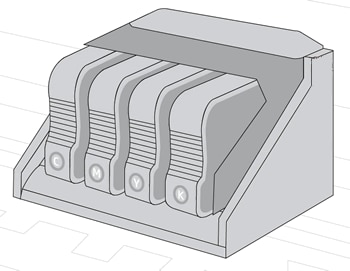
I'd suggest you Contact HP in your region regarding the service options for your printer
Follow the instructions below to reach them:
1) Click on this link - https://support.hp.com/us-en/contact-hp
2) Select your product type below.
3) Enter the serial of your device.
4) Select the country from the drop-down.
5) Select the chat or get phone number options based on your preferences.
6)Fill the web-form and proceed further.
Hope this helps! Keep me posted.
And, Welcome to the HP Support Community.
Please click “Accept as Solution” if you feel my post solved your issue, it will help others find the solution.
Click the “Kudos, Thumbs Up" on the bottom right to say “Thanks” for helping
