-
×InformationNeed Windows 11 help?Check documents on compatibility, FAQs, upgrade information and available fixes.
Windows 11 Support Center. -
-
×InformationNeed Windows 11 help?Check documents on compatibility, FAQs, upgrade information and available fixes.
Windows 11 Support Center. -
- HP Community
- Printers
- Printing Errors or Lights & Stuck Print Jobs
- problem with hp photo smart 5510 code 0*6100000b

Create an account on the HP Community to personalize your profile and ask a question
10-05-2017 05:04 PM
MY PRINTER PHOTO SMART PRINTER WAS WORKING WELL BUT TODAY I TURN ON IT WAS GIVING ME PROBLEM WITH KARAJ JAM PROBLEM AND SHOES HOW TO CLEAN KARAJ JAM AND I DID AND THEN NOW GIVING code 0*6100000b AND WHEN I TURNING ON AND OFF TO MANY TILIK TLIKING AND GIVING code 0*6100000b PLESE HELP IF ITS POSIBLE TO RESOLVE THE PROBLEM.
TANKS
ANOOSH PASHAI
Solved! Go to Solution.
Accepted Solutions
10-09-2017 01:30 PM
Thank you for replying with this detailed response 😉
I appreciate your time and efforts,
I'm afraid that would confirm a hardware malfunction and I recommend you Contact HP to have the printer either repaired or replaced:
HP Support can be reached by clicking on the following link: http://h22207.www2.hp.com/us-en/?openCLC=true
(1) Once the support page opens please select the country in which you're located. Next, enter your HP model number on the right.
(2) Next, choose the 'Contact Support' tab at the top and scroll down to the bottom of the 'HP Support- Contact' page to fill out the form provided with your contact information.
(3) Once completed click the 'Show Options' icon on the bottom right.
(4) Lastly, scroll down to the bottom of the page and select 'Get the phone number.' A case number and phone number will now populate for you.
They will be happy to assist you immediately.
If the unit is under warranty repair services under the manufacturer's warranty will be free of charge.
If I have answered your queries, feel free to give me a virtual high-five by clicking the 'Thumbs Up' icon below,
Followed by clicking on "Accept as solution" button for my efforts to help you.
Have a great day!
Riddle_Decipher
I am an HP Employee
Learning is a journey, not a destination.
Let's keep asking questions and growing together.
10-06-2017 05:46 PM
Welcome to HP Forums,
This is a great place to get support, find answers and tips,
Thank you for posting your query, I'll be more than glad to help you out 🙂
As I understand you have an issue with the carriage jam error on your Photo Smart 5510 printer,
Don't worry as I'll be glad to help, however, to provide an accurate resolution, I need a few more details:
Did you attempt to reset the printer?
Have you tried to clear any paper jam within the printer (if any) ?
While you respond to that, here's what I recommend you do:
Solution one: Reset the All-in-One
Follow these steps to reset the printer, and then try to print a self-test report.
Step one: Perform a power reset
-
Press the Power button (
 ) to turn on the product.
) to turn on the product. -
With the product turned on, disconnect the power cord from the rear of the product.
-
Unplug the power cord from the wall outlet.
-
Wait at least 15 seconds.
-
Plug the power cord back into the wall outlet.
-
Reconnect the power cord to the rear of the product.
-
If the product does not turn on by itself, press the Power button (
 ) to turn it on.
) to turn it on.
Step two: Print a self-test report
Print a self-test report to make sure that the hardware functions correctly.
-
On the product-control panel, touch the Right Arrow (
 ), and then touch the Setup icon (
), and then touch the Setup icon ( ).
). -
Touch Tools, and then touch Printer Status Report. The product prints the report.
Figure : Printer Status Report
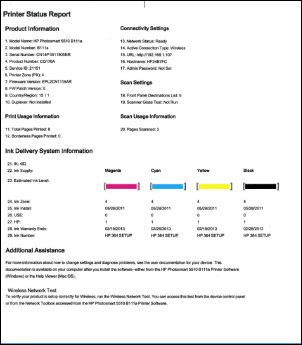
-
If these steps resolved the issue, and the test page prints, there is no need to continue troubleshooting.
-
If the issue persists, continue with the next solution.
-
If the test page does not print, continue with the next solution.
Solution two: Clear any jammed paper
A paper jam can cause the carriage to stall. Follow these steps to clear any jammed paper.
Step one: Clear the jam from the tray
If any jammed paper is accessible from the paper tray, follow these steps to remove the paper.
-
Remove any loose sheets of paper from the tray.
CLICK HERE FOR MORE STEPS AND INSTRUCTIONS.
(By the end of this article all the issues should be resolved)
Keep me posted,
If the information I've provided was helpful,
give us some reinforcement by clicking the solution and kudos buttons,
that'll help us and others see that we've got the answers!
Good Luck.
Riddle_Decipher
I am an HP Employee
Learning is a journey, not a destination.
Let's keep asking questions and growing together.
10-07-2017 03:25 PM
HI I DID ALL STEP ONE AND STILL HAVING SAME PROBLEM IT KEEP SAYING .(There is a problem with the printer or innk system. Turn printer off, then on. If problem persists contact HP. 0x6100000b. ) AND TO ANSER TO YOUR QUSHION
ASKING ME( Did you attempt to reset the printer? NO)-----
(Have you tried to clear any paper jam within the printer (if any) ? NO ) ALL I DID JUST MOVE INK JAM TO THE LEFT AND THEN BACK TO FIRST PLACE AND TURN ON AND THIS HAPPAN .WHEN TURNING ON PRINTER FOR TWO TIME PRINTER WITH NOISY SOUND FOR NEAR --5 ---SECOND STARTING AND GIVING THE MESSAGE I WAS TELL YOU . I CAN'T MOVE INK JAM JOST MOVING FOR ONE CENTIMETRE TO THE LEFT .LOOKS LIKE INK JAM IS LOCKED . I CANT DO ANY MOORE THING WITH THIS PRINTER PLEASE IF YOU HAVE NEW SOLUTION HELP .
TANKS :
ANOOSH PASHAI
10-09-2017 01:30 PM
Thank you for replying with this detailed response 😉
I appreciate your time and efforts,
I'm afraid that would confirm a hardware malfunction and I recommend you Contact HP to have the printer either repaired or replaced:
HP Support can be reached by clicking on the following link: http://h22207.www2.hp.com/us-en/?openCLC=true
(1) Once the support page opens please select the country in which you're located. Next, enter your HP model number on the right.
(2) Next, choose the 'Contact Support' tab at the top and scroll down to the bottom of the 'HP Support- Contact' page to fill out the form provided with your contact information.
(3) Once completed click the 'Show Options' icon on the bottom right.
(4) Lastly, scroll down to the bottom of the page and select 'Get the phone number.' A case number and phone number will now populate for you.
They will be happy to assist you immediately.
If the unit is under warranty repair services under the manufacturer's warranty will be free of charge.
If I have answered your queries, feel free to give me a virtual high-five by clicking the 'Thumbs Up' icon below,
Followed by clicking on "Accept as solution" button for my efforts to help you.
Have a great day!
Riddle_Decipher
I am an HP Employee
Learning is a journey, not a destination.
Let's keep asking questions and growing together.
