-
×InformationNeed Windows 11 help?Check documents on compatibility, FAQs, upgrade information and available fixes.
Windows 11 Support Center. -
-
×InformationNeed Windows 11 help?Check documents on compatibility, FAQs, upgrade information and available fixes.
Windows 11 Support Center. -
- HP Community
- Printers
- Printing Errors or Lights & Stuck Print Jobs
- the paper-width guides jammed

Create an account on the HP Community to personalize your profile and ask a question
06-10-2017 10:22 AM
I have slid the paper-width guides out as far as possible, A3+, now I can't get them to slide back in. They have become jammed. Am I doing something wrong, is there a catch or something that is holding them out? Please help.
Solved! Go to Solution.
Accepted Solutions
06-11-2017 12:14 PM
Welcome to the HP Forums. I would be happy to help you with your HP Officejet 7510 printer. I understand that the paper guides are jammed and you have already done some preliminary troubleshooting.
Don't worry though as I have a few steps to determine the issue and find a solution as well,
Lift the output tray.
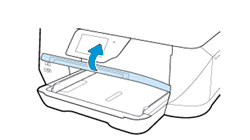
Slide out the paper-width guides as far as possible.

Slide the paper-width guides so that they rest against the stack of paper, and then lower the output tray.
Let me know if that helps.
Cheers.
Sandytechy20
I am an HP Employee
06-11-2017 12:14 PM
Welcome to the HP Forums. I would be happy to help you with your HP Officejet 7510 printer. I understand that the paper guides are jammed and you have already done some preliminary troubleshooting.
Don't worry though as I have a few steps to determine the issue and find a solution as well,
Lift the output tray.
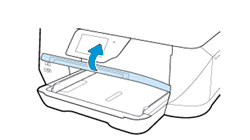
Slide out the paper-width guides as far as possible.

Slide the paper-width guides so that they rest against the stack of paper, and then lower the output tray.
Let me know if that helps.
Cheers.
Sandytechy20
I am an HP Employee
06-13-2017 01:07 PM
Thanks for the reply.
I appreciate your time and effort.
Good to know that issue is resolved.
Feel free to contact us in feature if you need assistance.
Cheers.
Sandytechy20
I am an HP Employee

