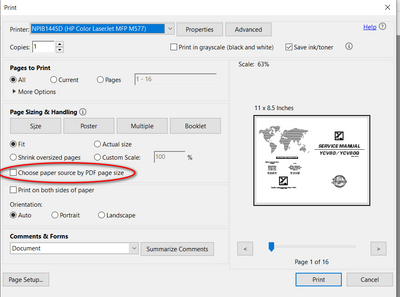-
×InformationNeed Windows 11 help?Check documents on compatibility, FAQs, upgrade information and available fixes.
Windows 11 Support Center. -
-
×InformationNeed Windows 11 help?Check documents on compatibility, FAQs, upgrade information and available fixes.
Windows 11 Support Center. -
- HP Community
- Printers
- Printing Errors or Lights & Stuck Print Jobs
- unwarranted Paper Size Mismatch error

Create an account on the HP Community to personalize your profile and ask a question
09-17-2021 03:42 PM
Hello!
I've just printed about 40 pages of full colour A4 images from pdf's, and when it got to the final 5 pages it's suddenly started throwing up "Paper Size Mismatch" errors every time I try to print. I've tried everything it says on the relevant HP support page here: https://support.hp.com/hr-en/document/ish_2041502-1777828-16
It most definitely is NOT a mismatch. A4 is selected as the source document size, and A4 paper is most definitely in the printer. There's no option on this model to select print paper size in the printer dialogue boxes (at least not in PDF reader, so I've just selected "Main Tray" (although I've tried the alternative "Automatically Select Tray" - I've tried *every* possible option in *every* category). I've also tried doing it from 2 different laptops and my phone. It WILL print PDFs from my phone, but it doesn't allow me to specify where on the paper I want the images aligned, it just aligns it to the bottom left which is useless as I'm doing back-to-back (manually) to make a little booklet. So I tried instead copying the image into a word document where I *could* align it as required, but then when I try printing that from my phone it does another unspecified error (it doesn't specify Paper Size Mismatch this time, but the way it pulls the paper in just a little, pauses and then throws up the error suggests it's the same problem because that's exactly what it does when printing from laptops and giving a Paper Size Mismatch error).
Can anybody tell me how to override the stupid thing?!!!! Is it just that once you get to a certain number of print jobs, HP has designed the printer to stop working so you're forced to buy a new one? Because rest assured, I won't be buying a new one from HP if this one is dead. I've had it all of 3 years and hardly used it. Absolute rubbish.
Thanks to anyone who can tell me anything, even if it's just "Your printer's knackered love, get a new one".
09-21-2021 02:46 AM
Welcome to the HP Support Community.
Does this happen with all documents or copies as well?
Let's try to do a root uninstall and reinstall of the software:
Unplug any USB cable, if any, before doing this.
1.) In Windows, search for and open Programs and features
2.) Select your HP Printer
3.) Select Uninstall
4.) In Windows, search for and open Devices and printers
5.) In the Devices and Printers windows look for your HP printer. If you see it listed right-click on it and choose 'Delete' or 'Remove Device'
6.) Open up the run command with the "Windows key + R" key combo.
7.) Type printui.exe /s and click Ok. (Note: there is a space in between “printui.exe” and “/s”)
8.) Click on the "Drivers" tab
9.) Look for HP Printer driver. If you see it Click on it and click Remove at the bottom
10.) Select Ok
11.) Select Apply and Ok on the Print Server Properties windows
12.) Close Devices and Printers
13.) Open up the run command with the "Windows key + R" key combo
14.) Type c:/programdata and click Ok. Go to Hewlett Packard folder, remove any printer related folders & files.
15.) Restart the computer.
Once done, please download and install the software from here:
https://support.hp.com/in-en/drivers
Let me know if this helps.
If the information I've provided was helpful, give us some reinforcement by clicking the Accepted Solution and Kudos buttons, that'll help us and others see that we've got the answers!
Thanks!
Have a great day!
I am an HP Employee
09-21-2021 08:24 AM
If you are using the current Adobe Reader you should have an option to that reads "choose paper source by PDF page size". Make sure that this is turned off.
I am a volunteer, offering my knowledge to support fellow users, I do not work for HP nor speak for HP.




09-24-2021 06:21 AM
Also just to let you know, I'm using 120gsm paper, don't know if that has anything to do with it- but it won't print on standard weight paper either.
However, it will let me print something else from a word doc onto either weight of paper. So it just seems to be pdf's it's suddenly having a problem with.