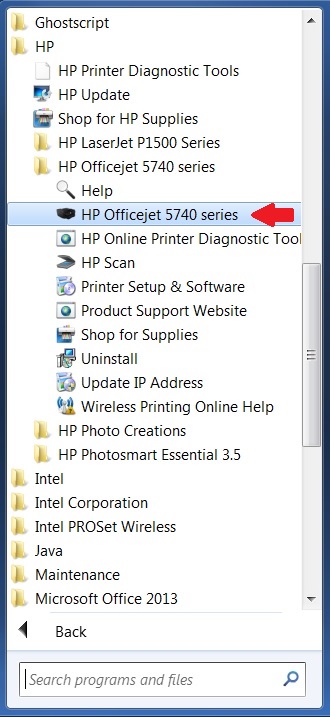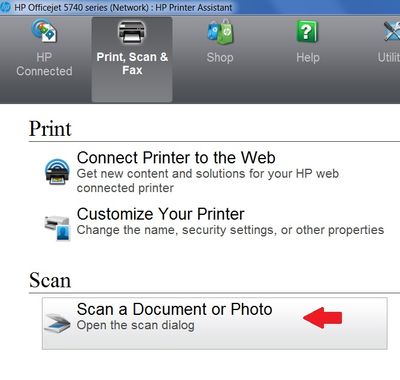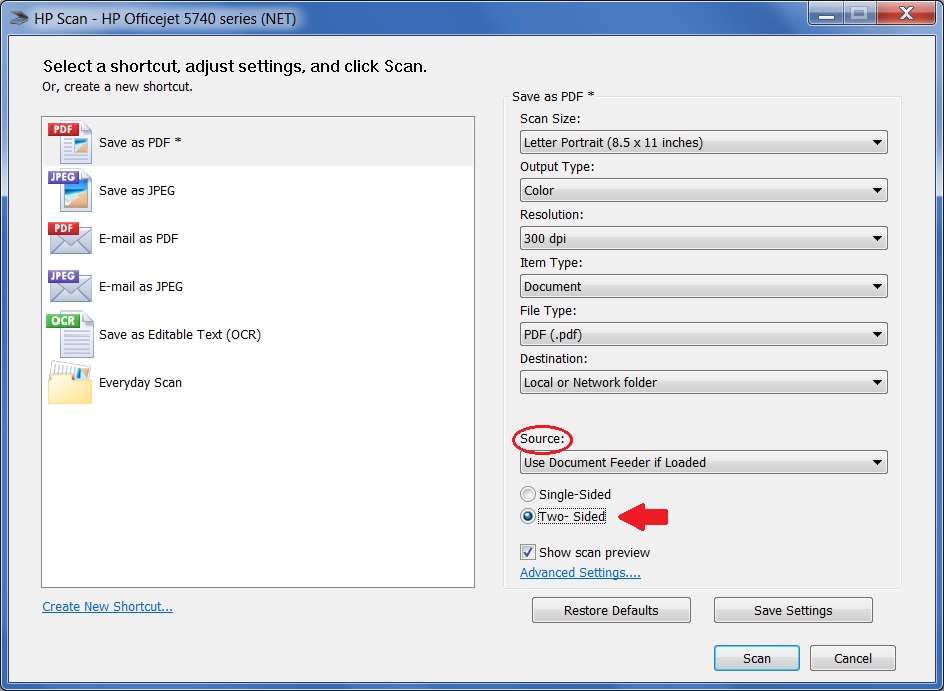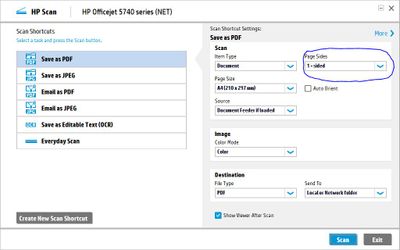-
×InformationNeed Windows 11 help?Check documents on compatibility, FAQs, upgrade information and available fixes.
Windows 11 Support Center. -
-
×InformationNeed Windows 11 help?Check documents on compatibility, FAQs, upgrade information and available fixes.
Windows 11 Support Center. -
- HP Community
- Printers
- Scanning, Faxing, and Copying
- Re: 5740: 2-sided scanning (duplex) using ADF

Create an account on the HP Community to personalize your profile and ask a question
08-06-2015 06:25 AM
Hello,
I am trying to determine if this printer can use the ADF to manually build a pdf from 2-sided documents. I am aware that it does not have an automatic 2-sided ADF, but the scenario I am think of is as follows:
- Give it a stack of documents in the ADF, and scan 1 side of them
- Manually flip the stack
- Recan the second side
- The software combines these all into the proper order
I know it can do a single sheet at a time, but I am looking to do this in stacks using the ADF. I see conflicting information everywhere, and would rather not buy the printer only to return it. Can someone confirm if this scenario works?
Thanks!
Solved! Go to Solution.
Accepted Solutions
08-07-2015 11:17 AM
Hi @santama1,
Welcome to the HP Forums!
I noticed that you are wondering if your HP Officejet 5740 printer, can use the ADF to manually build a pdf from 2-sided documents, on Windows 8.1. I am happy to answer this for you!
According to this how to scan guide, Scan Using Full Feature HP Software (Windows 😎, under the section titled, Step 3: Scan with HP software, and then the section titled, Scan a multi-page original into a single file. One section states:
- Click the plus sign
 on the left side of the window to scan additional pages. If you are not using an ADF, load the next page of the document onto the scanner glass to add each additional page to the file.
on the left side of the window to scan additional pages. If you are not using an ADF, load the next page of the document onto the scanner glass to add each additional page to the file.
The only thing I would be concerned about is the page order. Because the printer will scan each page in the order they are inserted into the ADF feeder. So if you stack say 10 pieces of paper in the feeder, it will scan the one side of each page, and then if you flip them over, it will scan the second side of each page in the order you have it in the feeder and add it to the file in that order.
The only way to scan double sided in the proper order, as far as I can tell, is to scan the top of page one. flip it over manually, scan the back of page one, and repeat for the remaining pages. You might be able to find a third-party PDF editor, that could you could use to edit the file with. As this printer only has duplex printing, and not scanning capabilities. I would honestly look for a printer that has the duplex scanning capability that you are looking for.
Hope this information helps! 
“Please click the Thumbs up icon below to thank me for responding.”
I work on behalf of HP
Please click “Accept as Solution ” if you feel my post solved your issue, it will help others find the solution.
Click the “Kudos Thumbs Up" to say “Thanks” for helping!
08-07-2015 11:17 AM
Hi @santama1,
Welcome to the HP Forums!
I noticed that you are wondering if your HP Officejet 5740 printer, can use the ADF to manually build a pdf from 2-sided documents, on Windows 8.1. I am happy to answer this for you!
According to this how to scan guide, Scan Using Full Feature HP Software (Windows 😎, under the section titled, Step 3: Scan with HP software, and then the section titled, Scan a multi-page original into a single file. One section states:
- Click the plus sign
 on the left side of the window to scan additional pages. If you are not using an ADF, load the next page of the document onto the scanner glass to add each additional page to the file.
on the left side of the window to scan additional pages. If you are not using an ADF, load the next page of the document onto the scanner glass to add each additional page to the file.
The only thing I would be concerned about is the page order. Because the printer will scan each page in the order they are inserted into the ADF feeder. So if you stack say 10 pieces of paper in the feeder, it will scan the one side of each page, and then if you flip them over, it will scan the second side of each page in the order you have it in the feeder and add it to the file in that order.
The only way to scan double sided in the proper order, as far as I can tell, is to scan the top of page one. flip it over manually, scan the back of page one, and repeat for the remaining pages. You might be able to find a third-party PDF editor, that could you could use to edit the file with. As this printer only has duplex printing, and not scanning capabilities. I would honestly look for a printer that has the duplex scanning capability that you are looking for.
Hope this information helps! 
“Please click the Thumbs up icon below to thank me for responding.”
I work on behalf of HP
Please click “Accept as Solution ” if you feel my post solved your issue, it will help others find the solution.
Click the “Kudos Thumbs Up" to say “Thanks” for helping!
08-07-2015 03:04 PM
Perfect! This is exactly what I was looking for.
This is unfortunate as re-ordering the pages would boil down to a software feature, however I will look for a different printer with the capability I need.
Thanks again.
08-14-2015 02:00 PM
The answer posted by RnRMusicMan is not correct. When you scan to a PDF using the OfficeJet 5740 software, under Source there are radio buttons to select One-Sided or Two-Sided when you use the ADF. If you select Two-Sided, after it scans the first side of the stack, it displays instructions to take the stack out of the output tray and reinsert it in the feeder. (You turn it, you don't flip it, because it's already flipped in the output tray.) It then scans the second side and puts the pages in the correct order in the PDF. In other words, the function is built into the printer software.
09-08-2016 01:45 PM
Bob-99,
Can you give a bit more detail as to how to set thie semi duplex scanning up. what officejet software are you meaning on the PC or on the printer itself as I cant find a "source" area on the software?
Hope you can help.
09-09-2016 08:25 AM
It's the "HP Officejet 5740 series" software that's installed when you install the printer. Here are screen shots of the desktop icon and the Start menu entry for the software, the scan option on the main screen of the software, and the scan dialog showing the Two-Sided option (red arrows and circle added).
09-09-2016 11:53 AM
Maybe you looked at my post before the moderator had approved the images? Do you see them now? I'm not familiar with the details of how this forum works.
In any case, when you get to the scan dialog, the "Two-Sided" option is at the bottom right.
09-10-2016 02:40 AM
Bob 99,
As I feared we appear to have different software. I come through a number of screens to get to the one below and the "paper sides" is fixed at 1 and the source is as shown or flat bed with no radio buttons.
I will take up with HP direct. Many thanks for your help.
Bob