-
×InformationNeed Windows 11 help?Check documents on compatibility, FAQs, upgrade information and available fixes.
Windows 11 Support Center. -
-
×InformationNeed Windows 11 help?Check documents on compatibility, FAQs, upgrade information and available fixes.
Windows 11 Support Center. -
- HP Community
- Printers
- Scanning, Faxing, and Copying
- 8170 setting up scan to computer

Create an account on the HP Community to personalize your profile and ask a question
12-10-2018 02:49 PM
printer shows message when settting up scan to computer saying no computer found.
I can print wirelessly fom computer.
2 problem: I have scanned to email previosly. Now get message saying pin not reccognized.
12-11-2018 07:15 PM
Welcome to HP forums, I see that you are getting scanner connection issue.
Restart devices and check driver scan settings
-
Turn off the printer.
-
Make sure the printer power cord connects directly to an electrical outlet and not through a surge protector or power strip.
-
Close all running programs on your computer, and then shut down the computer.
-
Turn on the printer.
-
Turn on the computer.
-
Search Windows for your printer model name, and then click the printer name in the list of results.
-
If HP Printer Assistant opens, click Scan a Document or Photo or Manage Scan to Computer, and then make sure the check box is selected next to Automatically start Scan to Computer when I log onto Windows.
-
If HP Solution Center opens, click Scan Settings to view scan connection status, settings, and preferences.
-
If your printer name is not in the results, skip to the step to install the HP software for your printer.
-
-
Try to scan.
Temporarily disable firewall software on the computer
-
Return to the Print and Scan Doctor, click Network, and then click Troubleshoot Firewalls.
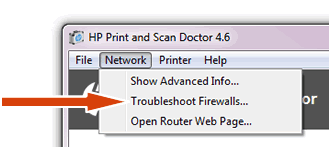
-
Click the name of any firewall software on your system that has an Enabled status, and then click Disable.
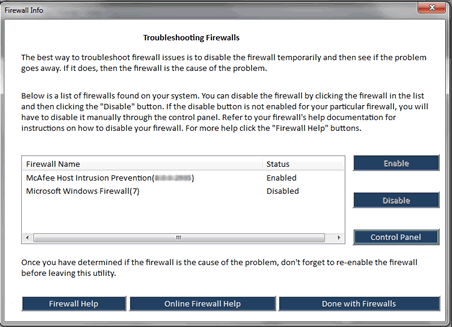
-
Try to scan.
You can refer to this HP document for more assistance:- Click here
Let me know how it goes.
To thank me for my efforts to help you, please mark my post as an accepted solution so that it benefits several others.
Cheers.
Sandytechy20
I am an HP Employee
