-
×InformationNeed Windows 11 help?Check documents on compatibility, FAQs, upgrade information and available fixes.
Windows 11 Support Center. -
-
×InformationNeed Windows 11 help?Check documents on compatibility, FAQs, upgrade information and available fixes.
Windows 11 Support Center. -
- HP Community
- Printers
- Scanning, Faxing, and Copying
- 9010 scan to network won't scan to NAS drive

Create an account on the HP Community to personalize your profile and ask a question
09-11-2020
11:17 AM
- last edited on
07-14-2021
04:39 PM
by
![]() RodrigoB
RodrigoB
I have replaced my officejet pro 8600 with a new officejet pro 9015. It will print and scan to my desktop correctly, but I am unable to get the "scan to network drive" to work properly: I am using a Ready NAS ultra, and the configuration is identical to one which worked successfully for years with my old printer. I have tried using the NAS name and using the NAS IP on the setup and keep seeing that the printer is unable to connect to the remote destination. Yet using the HP scanner software on the PC I was able to save the file to the same directory on the NAS. I have been trying various fixes for over five hours and nothing seems to work. I would appreciate any help that can be offered.
Thanks
Bill
Solved! Go to Solution.
Accepted Solutions
09-11-2020 01:58 PM
Ideas...
Make sure the printer has set the SMB correctly.
Next
The issue is perhaps an unexpected permission issue in the destination folder.
In the case of the account on the NAS, check / verify the destination account / folder is in Group Everyone and that read / write access is open. In really odd cases, (should not be necessary with healthy, newer NAS file system) it may be useful to change the group away from Everyone and then set it back to the desired "Everyone" group identity.
If the issue surfaces in a Windows folder, the same logic applies:
Edit the folder permissions in Advanced Sharing to include all controls for "Everyone"
Examples

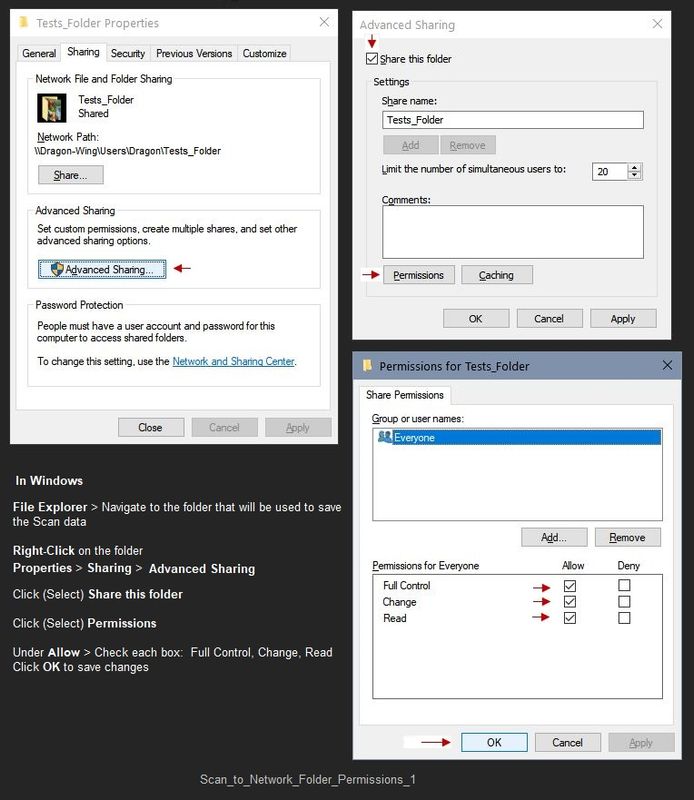
Printer Home Page - References and Resources – Learn about your Printer - Solve Problems
“Things that are your printer”
NOTE: Content depends on device type and Operating System
Categories: Alerts, Access to the Print and Scan Doctor (Windows), Warranty Check, HP Drivers / Software / Firmware Updates, How-to Videos, Bulletins/Notices, Lots of How-to Documents, Troubleshooting, User Guides / Manuals, Product Information (Specifications), more
When the website support page opens, Select (as available) a Category > Topic > Subtopic
HP OfficeJet Pro 9015 All-in-One Printer
Thank you for participating in our HP Community.
We are a world community of volunteers dedicated to supporting HP technology
Click Thumbs Up on a post to show appreciation for the help.
Answered? Click "Accept as Solution" to help others find a solution.


09-11-2020 01:58 PM
Ideas...
Make sure the printer has set the SMB correctly.
Next
The issue is perhaps an unexpected permission issue in the destination folder.
In the case of the account on the NAS, check / verify the destination account / folder is in Group Everyone and that read / write access is open. In really odd cases, (should not be necessary with healthy, newer NAS file system) it may be useful to change the group away from Everyone and then set it back to the desired "Everyone" group identity.
If the issue surfaces in a Windows folder, the same logic applies:
Edit the folder permissions in Advanced Sharing to include all controls for "Everyone"
Examples

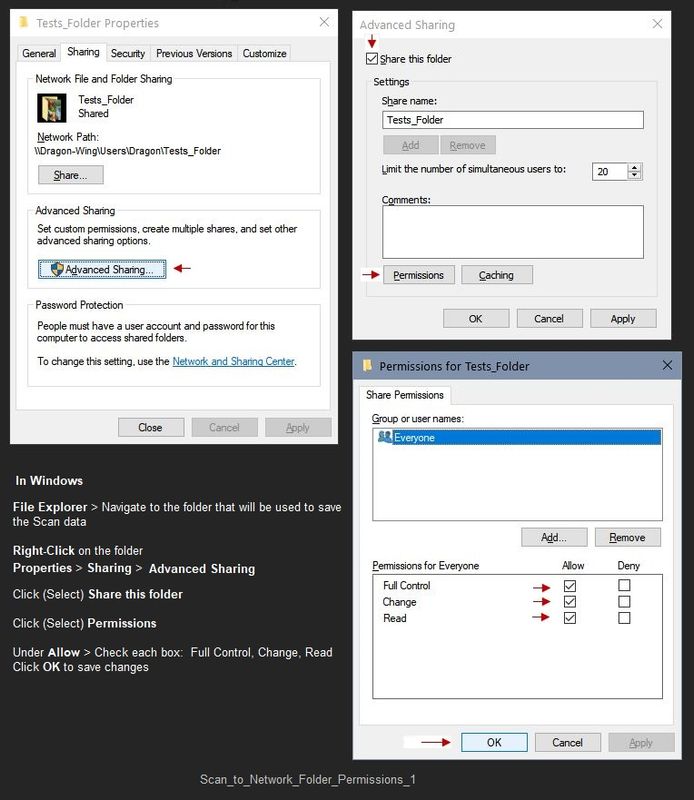
Printer Home Page - References and Resources – Learn about your Printer - Solve Problems
“Things that are your printer”
NOTE: Content depends on device type and Operating System
Categories: Alerts, Access to the Print and Scan Doctor (Windows), Warranty Check, HP Drivers / Software / Firmware Updates, How-to Videos, Bulletins/Notices, Lots of How-to Documents, Troubleshooting, User Guides / Manuals, Product Information (Specifications), more
When the website support page opens, Select (as available) a Category > Topic > Subtopic
HP OfficeJet Pro 9015 All-in-One Printer
Thank you for participating in our HP Community.
We are a world community of volunteers dedicated to supporting HP technology
Click Thumbs Up on a post to show appreciation for the help.
Answered? Click "Accept as Solution" to help others find a solution.


09-11-2020 03:40 PM
You are welcome.
There are a lot of "loose bits" to the setup.
We are not really at a point where the configurations are seamless.
"Admin" is still pretty much hands on. Smiling.
Stay Safe.
Thank you for participating in our HP Community.
We are a world community of volunteers dedicated to supporting HP technology
Click Thumbs Up on a post to show appreciation for the help.
Answered? Click "Accept as Solution" to help others find a solution.


