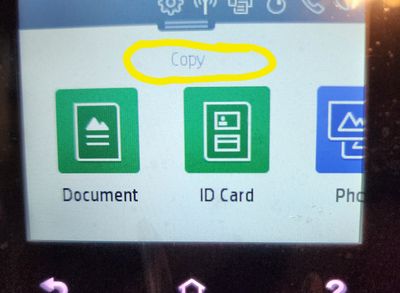-
×InformationNeed Windows 11 help?Check documents on compatibility, FAQs, upgrade information and available fixes.
Windows 11 Support Center. -
-
×InformationNeed Windows 11 help?Check documents on compatibility, FAQs, upgrade information and available fixes.
Windows 11 Support Center. -
- HP Community
- Printers
- Scanning, Faxing, and Copying
- 9012e no options to enlarge

Create an account on the HP Community to personalize your profile and ask a question
04-17-2023
11:12 AM
- last edited on
04-25-2023
07:55 AM
by
![]() JessikaV
JessikaV
I want to enlarge a document that I am copying. There are no options to enlarge whether I put it through the document feeder or place it directly on the glass. All of the instructions say that once I do this that a gear will be on the screen to choose that option. There is no gear. And I am pretty sure I have done this before, but for some reason there doesn't seem to be the option anymore on my screen.
In this photo, I have pressed copy, but there is no option for enlargement.
04-17-2023 11:26 AM - edited 04-17-2023 02:08 PM
Welcome to the HP Community Forum.
Update -
Add information for Scan / Scan and Save PDF > Print Poster
Tidy the sections
HP Document - How to Scan
HP Printers - How to Scan (Windows, Mac, Mobile) | HP® Customer Support
Additional Information
==============================
Printer Software - Print PDF as Poster
Relevant to Windows
- Install the Full Feature Software
- Scan and save the document to your computer as PDF
- Open the document in Adobe Reader DC
- Print at any size you want the document.
Example - Full Feature Software Installed
Content scanned and saved to PDF format on the computer
Print PDF - Size or Poster
Print PDF in Adobe Reader DC
Open the PDF document in Adobe Reader DC
Click the Print icon
Open Properties
Set Shortcut to Everyday Printing or similar (Plain paper printing, single sided)
Select your Paper Size
Click OK to save change(s) and Exit the Properties menu
Main print menu
If printing at 100% or smaller, Page Sizing & Handling = Actual, Fit / Shrink to fit, percentage (wording varies)
OR
If printing “larger than 100%”, Page Sizing & Handling > Poster
Poster Printing - Notes
- If the file is smaller than the paper size and you need it larger, increase the Tile Size
- If the file is already larger than the paper size, it will be divided into Tiled sheets needed to print the file
- Enter an "overlap" and whether you want the "cut marks" included
When ready, click to Print
Examples - Adobe Reader DC - Poster
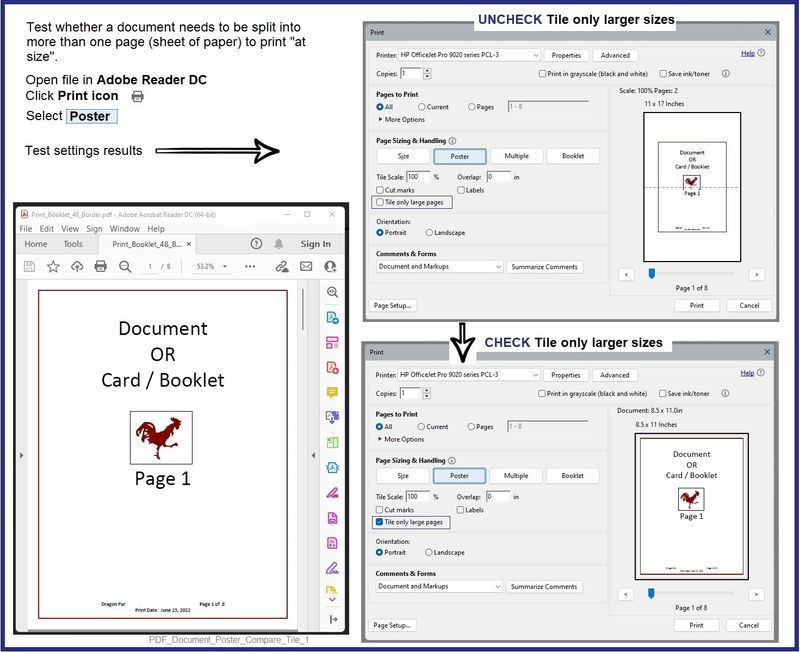
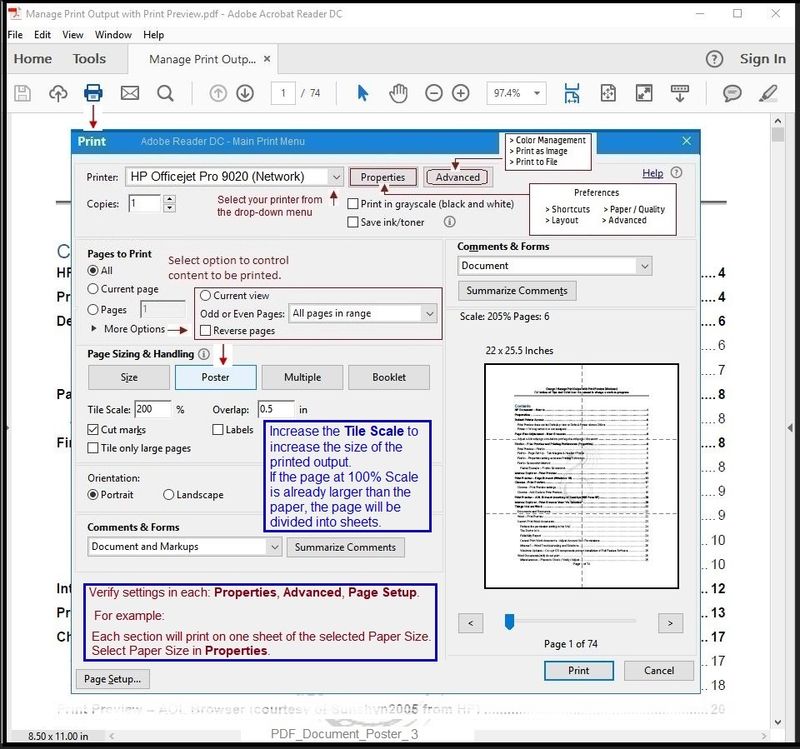
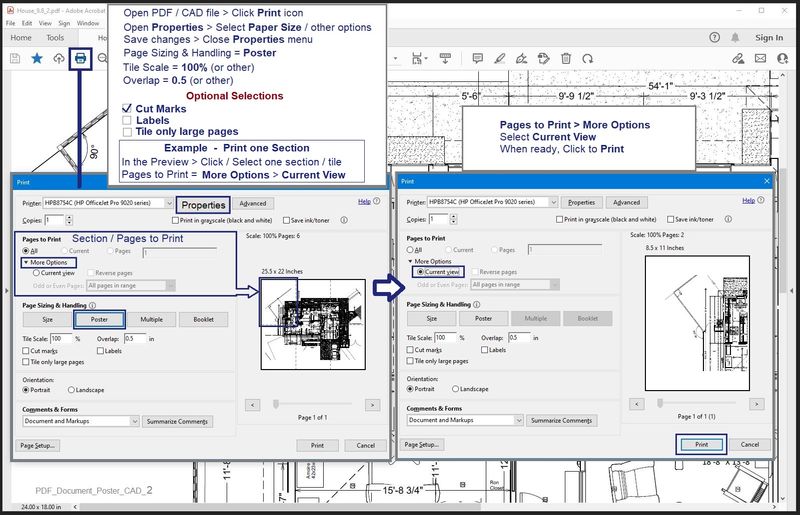
==========================================
Printer - Embedded Web Server (EWS)
If the printer is on the same network as your current device (computer),
Check for option
Use the Embedded Web Server (EWS) to edit the Copy Defaults.
Change the "Resize" to size "Custom" and select the percentage of 100%
EWS > HP Document / How-to
Use the HP printer Embedded Web Server (EWS)
Open your favorite browser > type / enter Printer IP address into URL / Address bar
Tab Copy > Settings > Default Settings / Copy Defaults
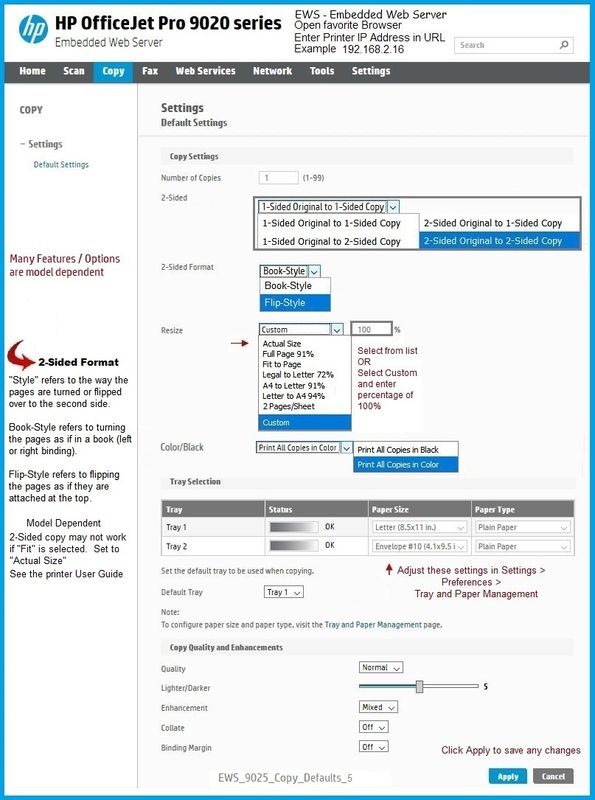
HP Device Home Page - References and Resources
Learn about your Device - Solve Problems
When the website support page opens, Select (as available) a Category > Topic > Subtopic
NOTE: Content depends on device type and Operating System
Categories: Alerts, Warranty Check, HP Software / Drivers / Firmware Updates, How-to Videos, Bulletins/Notices, How-to Documents, Troubleshooting, Manuals > User Guide, Service and Maintenance Guide (Replacement Parts and Procedures), Product Information (Specifications), more
Open
HP OfficeJet 9012e All-in-One Printer