-
×InformationNeed Windows 11 help?Check documents on compatibility, FAQs, upgrade information and available fixes.
Windows 11 Support Center. -
-
×InformationNeed Windows 11 help?Check documents on compatibility, FAQs, upgrade information and available fixes.
Windows 11 Support Center. -
- HP Community
- Printers
- Scanning, Faxing, and Copying
- ADF on HP 6978 whines

Create an account on the HP Community to personalize your profile and ask a question
11-23-2018 11:07 AM
Hi,
I just purchsed a HP 6978. The one issue I have is when I use the ADF, the printer emits a high pitch whine. This printer is just out of the box so it should not be a clenaing issue. Whern copying from the glass plate, there is no whine.
11-24-2018 02:58 PM
Welcome to the HP Forums 🙂 I would like to take a moment and thank you for using this forum, it is a great place to find answers.
Let's reset the Printer:
- Turn the printer on, if it is not already on.
- Wait until the printer is idle and silent before you continue.
- With the printer turned on, disconnect the power cord from the rear of the printer.
- Unplug the power cord from the wall outlet.
- Wait at least 60 seconds.
- Plug the power cord back into the wall outlet.
- NOTE: HP recommends connecting the printer power cord directly to the wall outlet.
- Reconnect the power cord to the rear of the printer.
- Turn on the printer, if it does not automatically turn on.
- Wait until the printer is idle and silent before you proceed.
Try to print. If the issue persists, continue to the next step.
Clean the paper feed rollers and separator pad in the ADF.
-
Remove the originals from the ADF.
-
Lift the cover of the ADF.
Figure : Lifting the ADF cover
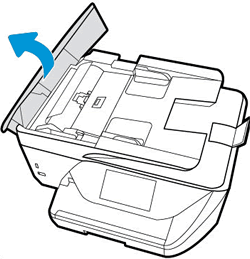
-
Check for obstructions inside the ADF. Make sure nothing blocks the paper from engaging with the rollers. Even small pieces of paper can cause paper feed issues.
-
Lightly dampen a clean, lint-free cloth with bottled or distilled water, and then squeeze any excess liquid from the cloth.
-
Press the cloth against the rollers, and then rotate them upward with your fingers. Apply a moderate amount of pressure to remove any dust or dirt buildup.
Figure : Cleaning the rollers and separator pad
-
Rollers
-
Separator pad
-
-
Allow the rollers to dry completely (approximately 10 minutes).
-
Close the ADF cover tightly at both ends.
Let me know if this helps.
If the information I've provided was helpful, give us some reinforcement by clicking the Accepted Solution and Kudos buttons, that'll help us and others see that we've got the answers!
Thanks!
Have a great day!
I am an HP Employee
11-27-2018 09:11 AM
I understand. You may try updating the Firmware:
If the issue still persists, for the next course of action, I have sent you a private message, for more details that cannot be shared in a public post.
Please do check your inbox on the forums page for the private message.
Thanks!
Have a great day!
If the information I've provided was helpful, give us some reinforcement by clicking the Accepted Solution and Kudos buttons, that'll help us and others see that we've got the answers!
I am an HP Employee
