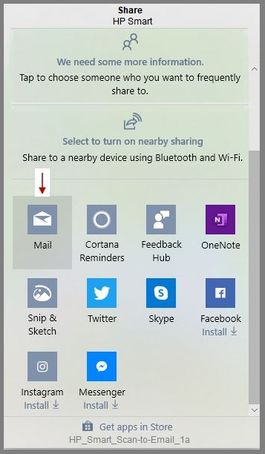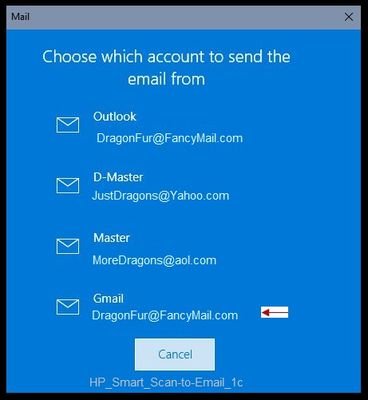-
×InformationNeed Windows 11 help?Check documents on compatibility, FAQs, upgrade information and available fixes.
Windows 11 Support Center. -
-
×InformationNeed Windows 11 help?Check documents on compatibility, FAQs, upgrade information and available fixes.
Windows 11 Support Center. -
- HP Community
- Printers
- Scanning, Faxing, and Copying
- Add email address to send scan from

Create an account on the HP Community to personalize your profile and ask a question
01-31-2021 12:28 PM
I have a new HP Envy laptop that I set up for scanning using my HP office jet pro 6978. My previous laptop was also set up to the same printer. It allowed me to choose between my personal email address or my work email address to use to send the scanned documents. When I am working from home I need to use my work email address to send my scanned documents from. How do I add my work email address as an option on my new laptop? Is it done through the HP mobile app or a setting on my new laptop? I have access to my work email on my new laptop.
01-31-2021 12:42 PM
==============================================================
Welcome to the HP Community.
Reminder to those reading:
Do NOT respond to individuals who post phone numbers or email addresses.
These might be scammers trying to steal your information / money.
HP does not post phone numbers or email in Community messages.
==============================================================
If you are using HP Smart,
Add the email address you want to use as the "sender" to Windows Mail.
HP Smart for Windows
HP Smart is an application available in the Microsoft Store
Learn how to use HP Smart on your Windows 10 computer.
Open the Software and Drivers Support Website for your printer > Check the Box Get the App
OR
HP Printers - Using the HP Smart App (Windows 10)
NOTES:
- Website includes the HP Smart software for Windows and Mobile devices, plus an FAQ section to assist with questions / issues
- Latest versions of HP Smart require that you be signed into the application with your HP Account credentials.
Example 1 - HP Smart - Windows - Scan to Email
References / Resources
HP Printers - How to Scan (Windows)
Printer Home Page - References and Resources – Learn about your Printer - Solve Problems
“Things that are your printer”
NOTE: Content depends on device type and Operating System
Categories: Alerts, Access to the Print and Scan Doctor (Windows), Warranty Check, HP Drivers / Software / Firmware Updates, How-to Videos, Bulletins/Notices, Lots of How-to Documents, Troubleshooting, Manuals > User Guides, Product Information (Specifications), more
When the website support page opens, Select (as available) a Category > Topic > Subtopic
HP OfficeJet Pro 6978 All-in-One Printer
Thank you for participating in the HP Community.
The Community is a separate wing of the HP website - We are not a business group of HP..
Our Community is comprised of volunteers - people who own and use HP devices.
Click Thumbs Up to say Thank You.
Question Resolved / Answered, Click "Accept as Solution"



02-02-2021 07:49 PM
Thank you for answering my question. I’m familiar with HP Smart and used it on my previous laptop where I had both my personal and work email addresses available to send the scan from. I don’t think I adequately described my issue when I posted my question. On my new laptop, after scanning a document I want to share, I select mail and when it takes me to the screen to select which email address I want the scan to come from my only choice is my personal **bleep** address. I need to add my work email address to the choices. I don’t know the process or steps to add my work email address to the screen where I can choose my “send from” email address. I hope this information clarifies my question. I’ll log in and check for your response tomorrow. Thanks again for taking the time to reply to my request.
02-03-2021 08:51 AM
You are welcome.
Sorry, I cannot help further.
Your question clearly states that you are asking about your Work email.
It does not say how you added the work email to the previous computer.
I mistakenly thought you were asking "where" to add the address.
I understand the question - I think I cannot answer it the way you need.
For those reading -
Add an address to your Scan-to-Email setup.
What works depends on your printer model (Digital Send is supported on some high-end models), your Operating System / version (Windows in S mode, for example, may not support a full range of options), and your "work" email setup requirements (domain controlled, security options).
In so much that I aware, the options are limited:
- Onboard / Installed software client - for example, Outlook or Mozilla Thunderbird (if it supports a domain controlled email)
- Windows Mail - for use with the HP Smart application
Examples / Discussion
This printer:
Page 35
This printer does not support Digital Send and must use the Apps method to Scan-to-Email from the printer display panel. The Apps method works - it is not the same as if the printer supported smtp and profiles. I do not know whether a domain controlled work email address can be added using either method. Assuming it works at all, adding a work email might be more difficult using a printer that does not support smtp.
Reference - Example - Digital Send supported printers provide smtp support for Scan to Email
Open your favorite browser > type / enter Printer IP address into URL / Address bar
Tab Scan > Scan to Email > Settings / Scan to Email Setup
HP Smart uses a list of potential senders comprised on those addresses (that have been) added to Windows Mail.
Adding a domain controlled Windows Mail address might work - but might not.
Set up email in the Mail app for Windows 10
Example - HP Smart - Share - Mail Address List
Windows Mail is a Microsoft product.
Ask the Community: Microsoft Community
What else?
If a domain controlled email (work) address can be added (installed) Outlook, then HP Scan might be able to use it.
Example - HP Scan - Scan to Email
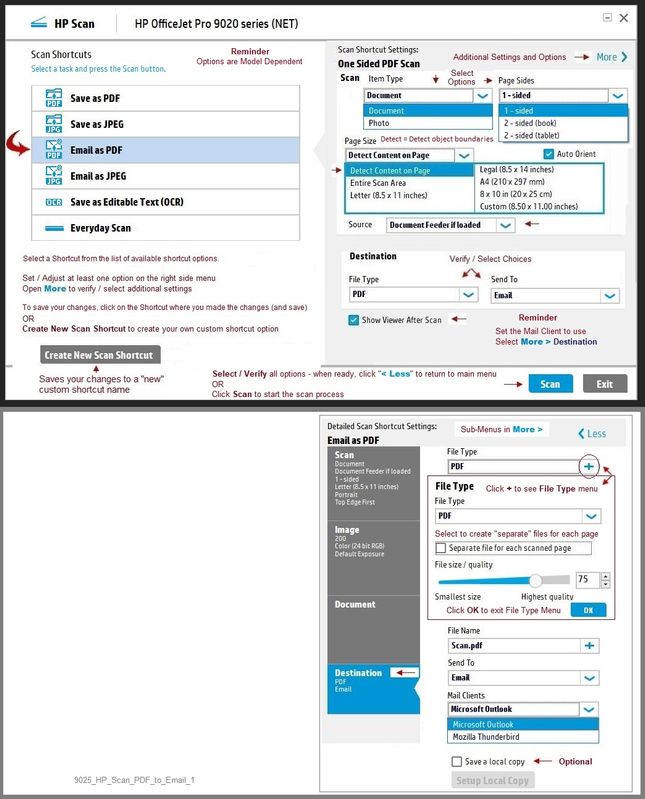
I shall withdraw, having nothing useful to add to the conversation.
Stay Safe.
Thank you for participating in the HP Community.
The Community is a separate wing of the HP website - We are not a business group of HP..
Our Community is comprised of volunteers - people who own and use HP devices.
Click Thumbs Up to say Thank You.
Question Resolved / Answered, Click "Accept as Solution"