-
×InformationNeed Windows 11 help?Check documents on compatibility, FAQs, upgrade information and available fixes.
Windows 11 Support Center. -
-
×InformationNeed Windows 11 help?Check documents on compatibility, FAQs, upgrade information and available fixes.
Windows 11 Support Center. -
- HP Community
- Printers
- Scanning, Faxing, and Copying
- Best way to scan photos

Create an account on the HP Community to personalize your profile and ask a question
01-20-2018 06:33 PM
Hello. I'm trying to scan photos on my printer, but when I put one picture on there it scans the entire white background without zeroing in on the photo—therefore the image is teeny tiny when I crop it from the white space. Is there a better way to scan an image? I'm trying to scan an old photo of my grandmother so that I can have it framed, but what I'm getting so far is too small. Any help would be much appreciated.
Josh
01-22-2018 08:25 AM - edited 01-22-2018 08:29 AM
Thank you for posting on HP Forums,
Riddle_Decipher is at your service.
As I understand you want to frame your grandmother's photo and you aren't getting an enlarged image while scanning to your MacOS,
Don't worry as I'll be more than glad to help create the best frame ever, Although, to provide an accurate resolution, I need a few more details:
Which application are you using to scan to PC? or are you using the control panel on the printer?
Did you try using the HP Easy Scan?
(Use the HP Easy Scan app to start and save scans. The app comes with the HP driver and software package from 123.hp.com. You can also get the HP Easy Scan app (in English) from the App Store.)
While you check that out, here's what you need to do:
Place the document or photo printed side down on the scanner glass, and then close the scanner lid.
If your printer has an automatic document feeder (ADF), you can use it to scan multiple page documents at one time. Do not load photos in the ADF to prevent damage to the photos and the printer.
Search the Mac for scan, and then click HP Easy Scan in the list of results to open the app.
Select your printer name from the Scanner drop down menu.
Select a scan job type from the Presets menu, and then click Scan.
Click the thumbnail version of the scanned item in the left panel, and then click Edit to adjust colors, straighten the scan, or crop the size.
Figure : HP Easy Scan editing tools
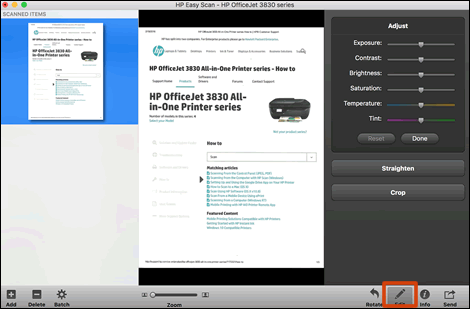
Click Send in the bottom right corner of the window, and then click Folder.
Figure : To save the scan to a folder on the Mac, click Send
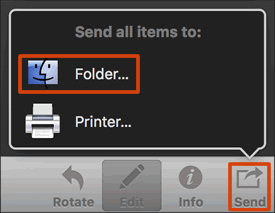
In the window that displays, confirm a scan file name is in the Prefix field, click the Where menu, browse to the folder you want to save the file to, and then click Save.
Figure : Use the Where menu to select a folder to save the scan to
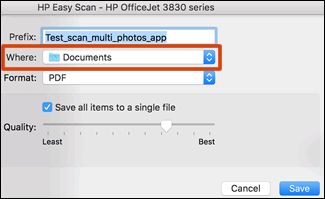
To Customize or improve a scanned item by starting the scan from the computer with HP Easy Scan and using the editing and scan management tools.
Search the Mac for scan, and then click HP Easy Scan in the list of results to open the app.
Select a scan job type from the Presets menu.
To change any basic settings to the preset you selected, click Edit Settings.
Figure : Presets menu in HP Easy Scan
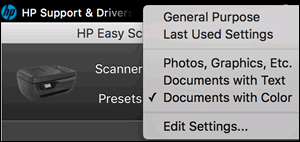
Click the thumbnail version of the scanned item in the left panel. The item displays in the right preview pane.
Click Edit at the bottom of the window.
Click Adjust to change color settings, click Straighten to change the angle of the scan, or click Crop to change the scan to a standard or custom paper size or to crop out part of the scan.
Figure : HP Easy Scan editing tools
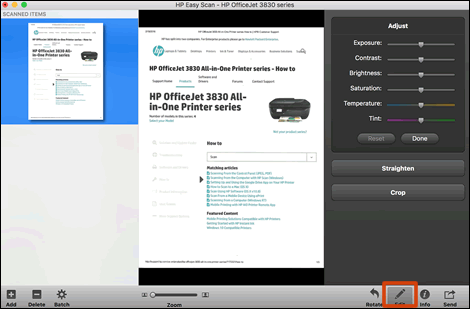
To save your scans to a folder on the Mac, click Send in the bottom right corner of the window, and then click Folder.
Figure : Click Send to save a scan to a folder on the Mac
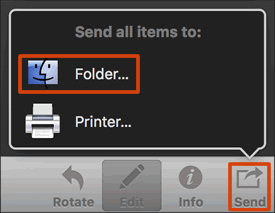
In the window that displays, confirm a scan file name is in the Prefix field, click the Where menu, browse to the folder you want to save the file to, and then click Save.
Figure : Use the Where menu to select a folder to save the scan to
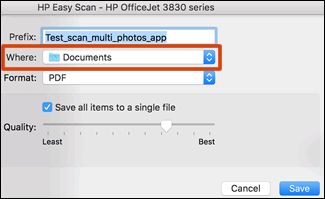
Additional apps can be used to scan from a Mac computer, including the HP Scan software and Apple Image Capture.
HP Scan software: HP full feature scanning software included with many HP driver packages for OS X 10.11 or earlier. Search the Mac for 'HP' to see if the software is installed.
Apple Image Capture: Preinstalled app in macOS and OS X that supports most scan functions.
NOTE:
Scan functions similar to Image Capture are also available in Preview and in the Printers & Scanners tools in System Preferences.
AirPrint: If you set up the printer with AirPrint without installing any HP drivers, you can still scan with preinstalled Apple apps such as Image Capture.
CLICK HERE FOR MORE STEPS AND INSTRUCTIONS.
(By the end of this article all the issues should be resolved)
I also looked up a few frames for your photo, when you are done with the above: Click here to view the options (This website is not an HP website nor am I endorsing it, I just felt you can go through the designs and choose something as such for your photo elsewhere)
Do get back to me as I have a few more tricks up my sleeve,
That said, If I have helped you resolve the issue,
feel free to give me a virtual high-five by clicking the 'Thumbs Up' icon
followed by clicking on 'Accepted as Solution'
And Have a great day Ahead!
Riddle_Decipher
I am an HP Employee
Learning is a journey, not a destination.
Let's keep asking questions and growing together.
