-
×InformationNeed Windows 11 help?Check documents on compatibility, FAQs, upgrade information and available fixes.
Windows 11 Support Center. -
-
×InformationNeed Windows 11 help?Check documents on compatibility, FAQs, upgrade information and available fixes.
Windows 11 Support Center. -
- HP Community
- Printers
- Scanning, Faxing, and Copying
- Double sided scanning

Create an account on the HP Community to personalize your profile and ask a question
07-14-2023 02:14 PM
For the past seven years, I have been able to scan double side using manual feed into the feeder. The pages would automatically re-arrange.
Since the introduction of HP Smart Print, I am unable to scan double sided.
This makes this scanner useless to me.
Is there a way to scan double side multiple pages so that I can use the feeder and the app automatically re-arrange pages in order, in which they should be?
07-14-2023 02:45 PM
Welcome to the HP Community --
The printer does not automatically scan two sided.
True - the HP Smart application does not include an auto-reorder feature.
HP Document - How to Scan
HP Printers - How to Scan (Windows, Mac, Mobile) | HP® Customer Support
Relevant to supported versions of Windows
What does help - and should work - is installing the Full Feature Software and using HP Scan.
If you have a previously downloaded installation package of the full driver installation package use that...
OR
Download and install the web pack installation package from the Website.
============================
Printer Software
In many cases, particularly if you have been able to get the preliminary network connection working, you can finalize the setup by installing the Full Feature Software.
Relevant to supported versions of Windows
If you have not done so, consider
- HP Full Feature Software / Full Driver printer software - supports printing and scanning from the web, printing in in other software and programs (for example, Word), and provides access to the full range of Printing Preferences / Shortcuts. The full driver adds at least two shortcuts to the Desktop: Printer Assistant and HP Scan. If the printer model includes built-in Fax hardware, the software supports the setup and use of the Fax driver. No Sign-in required.
If the full driver printer software is (already) installed but not working,
- Uninstall any printer software from Control Panel > icon view > Programs and Features
- Restart the computer and sign in.
Next,
- Check (for the Printer) in Devices and Printers > If found, Right-Click Printer and Remove -- If any changes are made, that is, you remove anything, Restart the computer and sign in.I
Next,
- If using a printer USB cable between the printer and the computer, disconnect the cable before installing the printer software.
- Download and Save the Full Feature Software installation package or the Easy Start Software
Details Page - Driver - For your Printer
>>> Full Feature Software - Web Pack Installation Package - Information - Download <<<
HP OfficeJet 4650 series Print and Scan Driver and Accessories
Installation
- Open File Explorer (formally Windows Explorer)
- Navigate to the folder in which you saved the installation file (likely Downloads)
- Right-Click on the installation package and “Run as Administrator”
- If using a printer USB cable between the printer and the computer, connect the cable when instructed (near the end of the installation).
- After the software is installed, Restart the computer and log in
=+=+=+=+=+=+=+=+=+=+=+=+=+=+=+=+=+=+=+=+=+=
Example - Windows - Full Feature Software - Installed

============================
Printer Software - HP Scan
Scan – Save to PDF - Menu for HP Scan - Settings
Load your paper / stack to be scanned
Next, open
HP Scan
Create / Select a Shortcut to use
Adjust the settings for the current job
For example, if your printer does not support automatic 2-sided scanning, Select Page Sides = 2 sided (manual)
If changing the method used when the content is saved - for example,
Open menu More > Destination > File Type
Check / UN-Check "Separate file for each scanned page"
Click OK to save sub-menu changes
Click < Less to return to main scan menu
Click to Scan
See Example below...
Example - HP Scan - Menu - Destination

References / Resources
Printer Specifications for HP DeskJet 4530, 4670, ENVY 4510, 4520, OfficeJet 4650 Printers
Section Scanning specifications
=+=+=+=+=+=+=+=+=+=+=+=+=+=+=+=+=+=+=+=+=+=
HP Printer Home Page - References and Resources
Learn about your Printer - Solve Problems
“Things that are your printer”
When the website support page opens, Select (as available) a Category > Topic > Subtopic
NOTE: Content depends on device type and Operating System
Categories: Alerts, Access to the Print and Scan Doctor (Windows), Warranty Check, HP Drivers / Software / Firmware Updates, How-to Videos, Bulletins/Notices, Lots of How-to Documents, Troubleshooting, Manuals > User Guides, Product Information (Specifications), Supplies, and more
Open
HP OfficeJet 4658 All-in-One Printer
Thank you for participating in the HP Community --
People who own, use, and support HP devices.
Click Yes to say Thank You
Question / Concern Answered, Click my Post "Accept as Solution"



07-23-2023 05:03 AM
Hello Dragon Fur,
Thank you for your comprehensive information. This is the driver I used to have, and it was brilliant, but HP automatically uninstalls it. Then I am forced to install HP Smart Print as opposed to this driver.
When I force the instalment of the correct driver, it works for few months and I have to go through the same process again.
Is there a way of stopping this?
07-23-2023 06:34 AM
You are welcome.
No, I don't know how to stop the driver you want from breaking on occasion.
I made some assumptions about your Operating System / version (perhaps wrong).
Windows
If you are running Windows 10, the environment is less robust than is Windows 11.
Is Windows 10 now "Bad"? Certainly not, but it's no longer being updated.
Aside from security / protection updates, anything in the OS is not going to get "better".
The printer software is not particularly new.
Not ancient, but not being updated any longer - what you have is what you get.
Drivers can break for all sorts of reasons --
- Windows Updates has a tendency to walk over print software on occasion.
- Windows changes -- installed printer software does not initiate changes outside of those created by the user when (for example) Custom Shortcuts are created, edited, selected.
- If tiny conflicts develop in the File System, for example, a lost instruction, a broken link, a changed library, then printer software can stop working.
==========================================
I cannot think of a reason that HP software would uninstall the driver.
I cannot think of a reason that the printer software cannot be uninstalled / reinstalled.
Caveat >> Occasionally, rarely (but it does happen), the printer software cannot be installed -- or, if it is installed, the software does not work correctly after it is (re)installed. The results might be a total failure - nothing works -- the software might not print in color, the text from a document might not translate and print. In other words, the failure might be something annoying something worse. The fix is to reload Windows. Everyone universally hates reloading Windows -- doing so generally works.
True - sometimes during the uninstall procedure, "pieces" of the printer software might be left behind. If that happens, it is necessary to find and extract the bits of stubborn software so the installation package can install the new copy of the program. (Check and Remove)
I likely don't understand "force" the installation of the software.
References / Resources
What if?
If you are having trouble using or installing the software, for example, everything goes along swimmingly and suddenly you see "Driver Unavailable" or other odd installation problems, Add the steps in the Check and Remove Section when uninstalling the printer software.
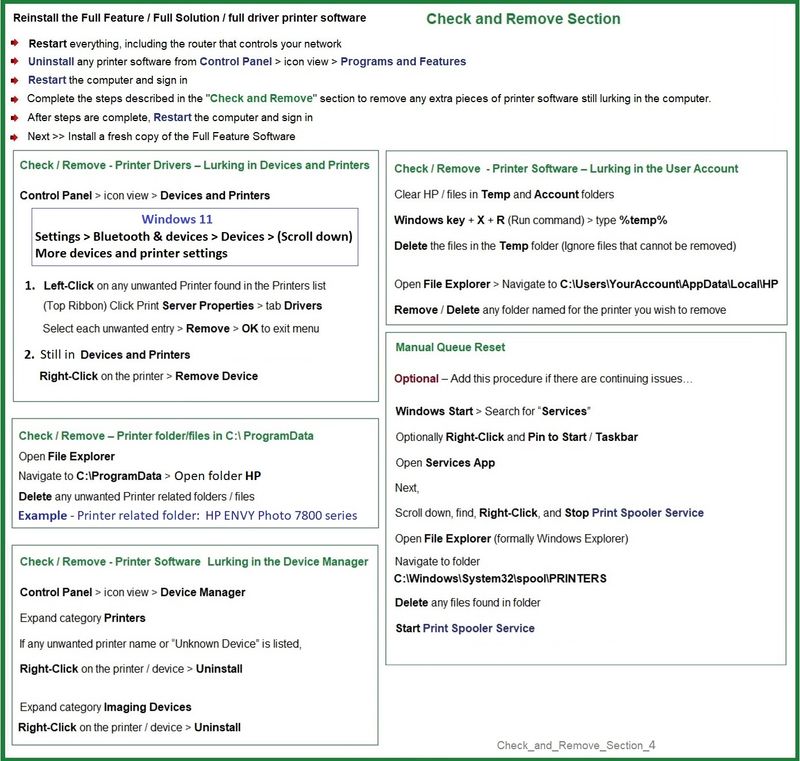
Thank you for participating in the HP Community --
People who own, use, and support HP devices.
Click Yes to say Thank You
Question / Concern Answered, Click my Post "Accept as Solution"



