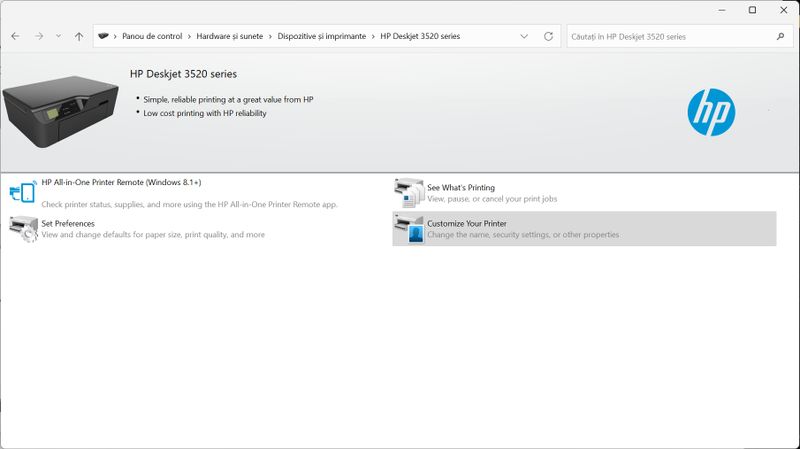-
×InformationNeed Windows 11 help?Check documents on compatibility, FAQs, upgrade information and available fixes.
Windows 11 Support Center. -
-
×InformationNeed Windows 11 help?Check documents on compatibility, FAQs, upgrade information and available fixes.
Windows 11 Support Center. -
- HP Community
- Printers
- Scanning, Faxing, and Copying
- Drivers HP Deskjet 3520 for Windows 11

Create an account on the HP Community to personalize your profile and ask a question
09-11-2022 04:16 AM
HP Deskjet 3520 drivers for Windows 11 scanner won't install and can't scan multiple Pdf pages .
See attached what installs the latest driver from your website.
Please a fully valid driver for Windows 11 Pro/64 Bit that also installs the Scanner.
I'm waiting for the download link!
Thanks !
Solved! Go to Solution.
Accepted Solutions
09-29-2022 07:10 AM
@LostRo
Welcome to the HP support community.
I understand that you are unable to install the scanner, I am glad to assist you.
This seems to be a driver issue, follow these steps to fix the issue.
Perform root level uninstallation to remove all the printer related software's.
- In Windows, search for and open Programs and Features.
- Select your HP printer.
- Select Uninstall.
- In Windows, search for and open Devices and Printers.
- In the Devices and Printers window look for your HP Printer. If you see it listed, right-click on it and choose "Delete" or "Remove Device.”
- Open up the run command with the "Windows Key + R" key combo.
- Type printui.exe /s and click OK.
- Click on Drivers tab.
- Look for HP Printer driver. If you see it click on it and click Remove at the bottom.
- Select OK.
- Remove all instances of the same.
- Select Apply and OK on the Print Server Properties windows.
- Close Devices and Printers.
- Restart the PC again.
Download and install the printer using the printer full feature driver
Click here to download.
Keep me posted.
If this helps, please mark the public post as an accepted solution so that it benefits several others.
Cheers.
Sandytechy20
I am an HP Employee
09-29-2022 07:10 AM
@LostRo
Welcome to the HP support community.
I understand that you are unable to install the scanner, I am glad to assist you.
This seems to be a driver issue, follow these steps to fix the issue.
Perform root level uninstallation to remove all the printer related software's.
- In Windows, search for and open Programs and Features.
- Select your HP printer.
- Select Uninstall.
- In Windows, search for and open Devices and Printers.
- In the Devices and Printers window look for your HP Printer. If you see it listed, right-click on it and choose "Delete" or "Remove Device.”
- Open up the run command with the "Windows Key + R" key combo.
- Type printui.exe /s and click OK.
- Click on Drivers tab.
- Look for HP Printer driver. If you see it click on it and click Remove at the bottom.
- Select OK.
- Remove all instances of the same.
- Select Apply and OK on the Print Server Properties windows.
- Close Devices and Printers.
- Restart the PC again.
Download and install the printer using the printer full feature driver
Click here to download.
Keep me posted.
If this helps, please mark the public post as an accepted solution so that it benefits several others.
Cheers.
Sandytechy20
I am an HP Employee