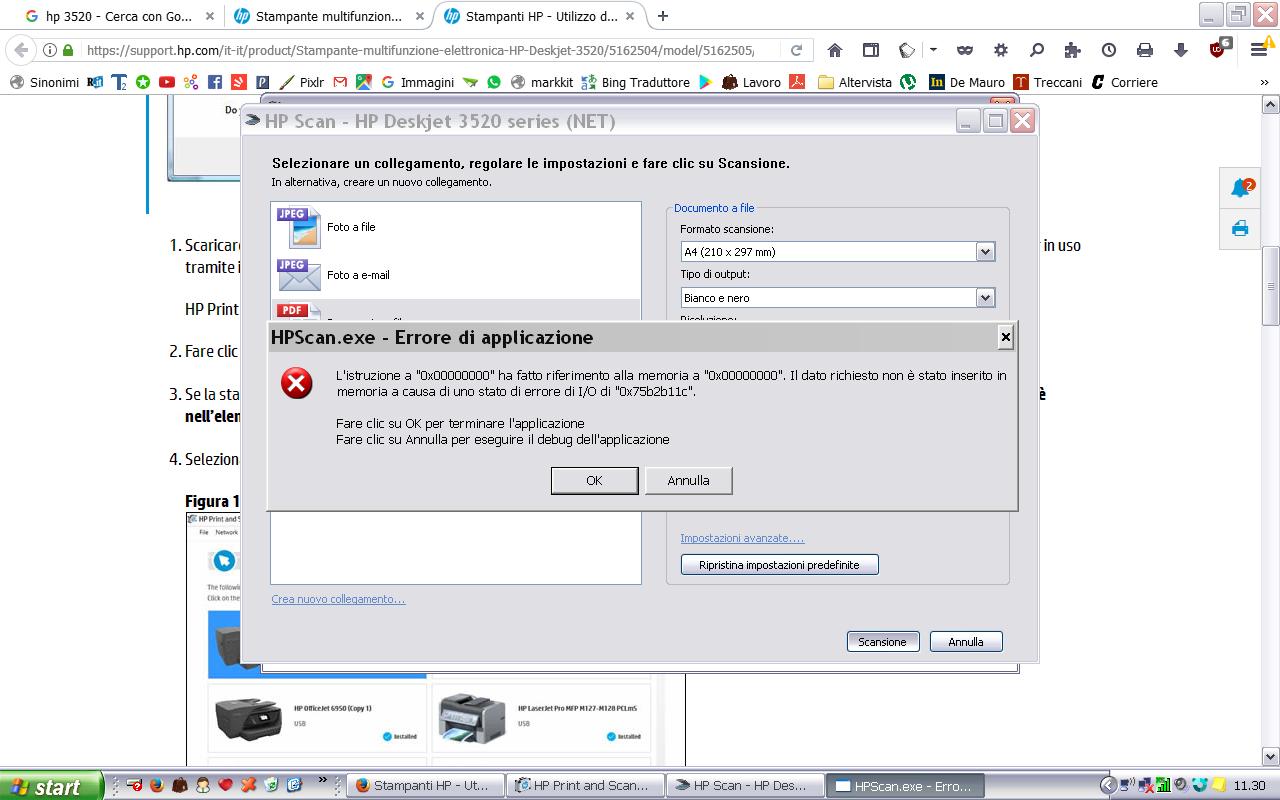-
×InformationNeed Windows 11 help?Check documents on compatibility, FAQs, upgrade information and available fixes.
Windows 11 Support Center. -
-
×InformationNeed Windows 11 help?Check documents on compatibility, FAQs, upgrade information and available fixes.
Windows 11 Support Center. -
- HP Community
- Printers
- Scanning, Faxing, and Copying
- Error message for my HP Deskjet 3520

Create an account on the HP Community to personalize your profile and ask a question
04-10-2017 02:19 AM
Good morning, I have a Hp Deskjet 3520 printer all in one that prints with either the cable and wifi but I can no longer use the scanner, because after chhosing the settings, the same that I have always used, and after the start I see this message: "HPScan.exe application error. The required data is not in memory due to a State of error I/O of 0x75b2b11c ". I repeated the installation many times but the scanner does not work even using it from the printer. Thank you for the help. Andrea
Solved! Go to Solution.
Accepted Solutions
04-13-2017 01:58 PM
I thank you for your response and understand the situation well.
I request you to contact HP Phone Support for further assistance on this.
Cheers.
Sandytechy20
I am an HP Employee
04-10-2017 05:38 PM
Welcome to the HP Forums. I would be happy to help you with your HP Deskjet 3520 printer. I understand that you are getting network scanner connection error and you have already done some preliminary troubleshooting.
Don't worry though as I have a few steps to determine the issue and find a solution as well,
- Restart devices and check driver scan settings.
- Check the network and printer connection status.
- Run the Print and Scan Doctor.
- Uninstall the printer software.
- Reinstall the HP software.
- Check Windows Image Acquisition settings.
- Temporarily disable firewall software on the computer.
Click here and refer the document to perform the above troubleshooting steps.
Let me know how it goes.
Cheers.
Sandytechy20
I am an HP Employee
04-11-2017 10:50 AM
04-11-2017 12:47 PM
Thanks for the reply.
Superb job on trying the different steps to isolate the issue.
Follow the steps below to check the WIA Service:
1. Type services.msc in run or search program and files
2. Scroll down to the WIA Windows Image Acquisition
3. Make sure that this service is running. Click Stop, and then Restart to make sure
4. Restart the computer
Restart the Dependencies services:
1. Click on Start, in Search box type “services” without quotes.
2. Scroll down until you see Windows Image Acquisition (WIA).
3. Double click on it and go to the tab called Dependencies.
4. 2 services should be listed.
5. Exit that window and look for Remote Procedure Call (RPC).
6. Make sure it’s on manual or if it is on Auto, just leave it. Make sure the service is started though.
7. Go to Shell Hardware Detection and Double click.
8. Set the Start up Type as Manual and hit Apply.
9. You should be able to Start the service by hitting Start.
10. Now you are done and the Twain Manager should be working and not give you an error.
Let me know how it goes.
Cheers.
Sandytechy20
I am an HP Employee
04-13-2017 05:23 AM
04-13-2017 01:58 PM
I thank you for your response and understand the situation well.
I request you to contact HP Phone Support for further assistance on this.
Cheers.
Sandytechy20
I am an HP Employee