-
×InformationNeed Windows 11 help?Check documents on compatibility, FAQs, upgrade information and available fixes.
Windows 11 Support Center. -
-
×InformationNeed Windows 11 help?Check documents on compatibility, FAQs, upgrade information and available fixes.
Windows 11 Support Center. -
- HP Community
- Printers
- Scanning, Faxing, and Copying
- HP-3830 Two Sided Printing

Create an account on the HP Community to personalize your profile and ask a question
03-06-2023 04:16 PM
I have purchased a new computer and want to bring the drivers and software (HP Smart) on board as I've been using it on my old outdated computer. The issue: The scan driver has extremely limited options for scanning and doesn't "lock them in" as default. Also, the ability to set advanced options such as two-sided scanning and so on are non-existent. Did HP eliminate this stuff in newer updates... or... ??
Thank you all in advance.
Solved! Go to Solution.
Accepted Solutions
03-06-2023 05:05 PM - edited 03-06-2023 05:12 PM
Welcome to the HP Community Forum.
Update -
Add link to HP Smart installation and how-to notes in section References / Resources / Examples
==============================
Printer - Print and Scan
The printer has never supported automatic 2-sided scanning.
2-Sided Printing:
| Duplex Print Options | Manual (driver support provided) |
The Full Feature Software / full driver printer software, HP Scan, can help you manually scan a 2-sided document and reorder the pages for you.
The full driver printer software can help you print a 2-sided document.
NOTE >>
How to load the Full Feature Software / full driver printer software is included later in this message.
How to load HP Smart is included near the end of this message in section References / Resources / Examples
References for Scan and Print
How to Scan – HP Document
HP Printers - How to Scan (Windows, Mac, Mobile) | HP® Customer Support
Print documents with an HP printer
Printing Preferences: HP print settings guide (Windows, Mac)
Video - Different Printer -- HP Scan / 2-sided scan
HP Officejet Pro 8025 | 8025e | 8020 | 8035 Printer : Scan 2-sided document using HP Scan
==============================
Printer - Specifications -
Printer Specifications for HP OfficeJet 3830, DeskJet 3830, 5730 All-in-One Printers
Sections - including Paper Handling
==============================
Printer Software - Full Feature Software
True - HP Smart does not support Presets / Shortcuts to save defaults.
The full driver, using "HP Scan", supports creating Shortcuts - most settings can be saved for later use in a "Custom Shortcut".
Not every single setting can be saved into a Shortcut -- be sure you check until you learn which settings are saved and which have to be set / verified each time.
If you have not done so, consider
If the software is already installed and you want to "reinstall":
Uninstall the printer software from Programs and Features
Restart the computer and log in
Check that all the pieces of the printer software have been removed - if anything is deleted, Restart computer and log in
Next,
Download, Save, (then) Install new copy of the printer software
After the software in installed, Restart the computer and log in
Details Page - Driver - For your Printer
>>> Full Feature Software - Web Pack Installation Package - Information - Download <<<
HP OfficeJet 3830 series Print and Scan Driver and Accessories
=+=+=+=+=+=+=+=+=+=+=+=+=+=+=+=+=+=+=+=+=+=
References / Resources / Examples
Example - Windows - Full Feature Software - Installed
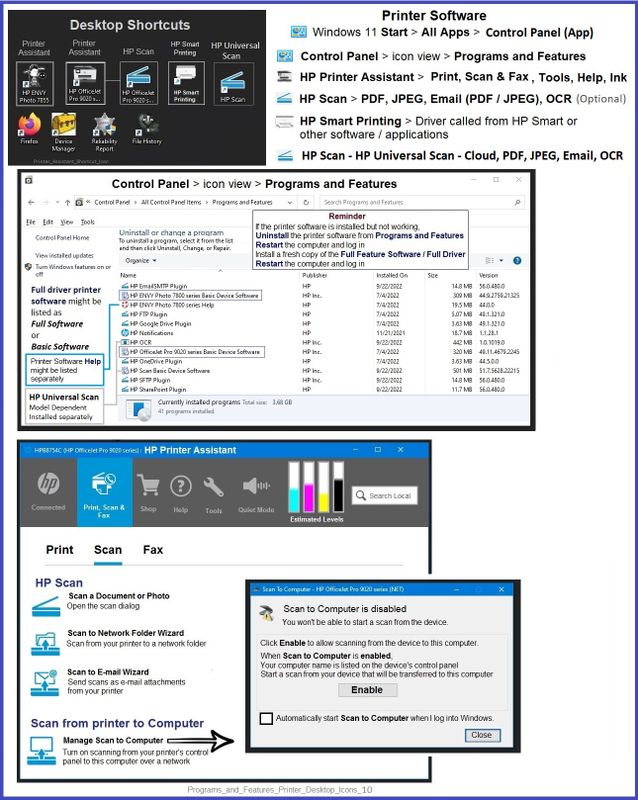
Example - Windows - Printer Software - Parts
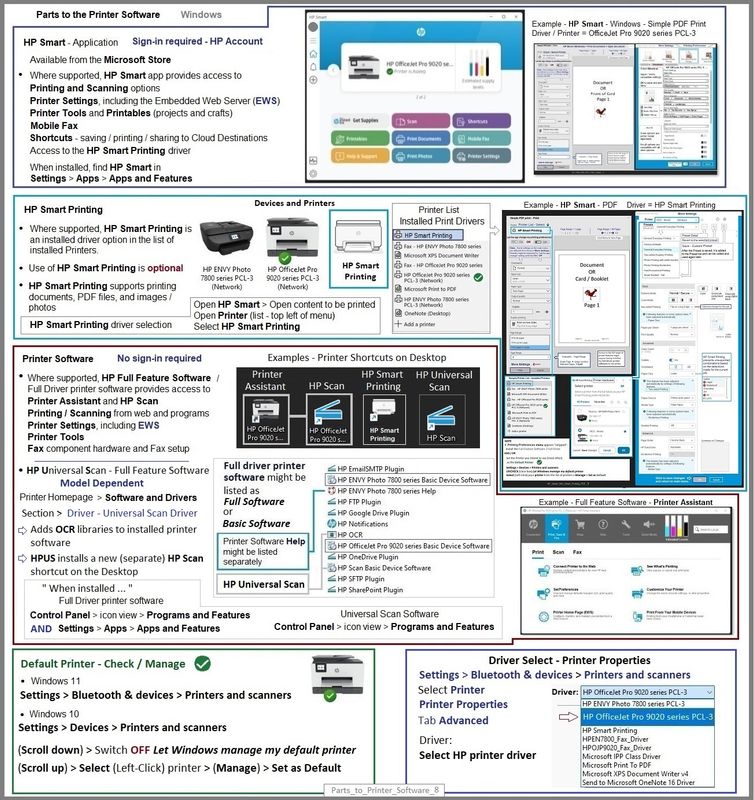
==============================
Printer - HP Smart for Windows -
HP Smart is an application available in the Microsoft Store
OR
Open the Homepage / Support Website for your printer
Category Software and Drivers > Check/ Get the App
>>> Open and Read >>> HP printer setup (HP Smart app)
NOTES:
- Read FAQ - including - What are the requirements to set up a printer using the HP Smart app?
- Disconnect from Virtual Private Network (VPN) connection before downloading.
- Turn on Wi-Fi on your computer or mobile device and connect to your network. If the computer is connected to the network with an Ethernet cable, temporarily disconnect the cable and use the Wi-Fi connection during the setup.
- Enable Bluetooth for an HP Smart app setup: Enable Bluetooth on your computer or mobile device so that HP Smart can detect the printer during the setup. Source: How to scan with an HP printer > FAQ > Why can't I connect my wireless printer or scan over the network?
- HP Smart requires that you sign into the application using your HP Account credentials.
- When working through a browser to access HP Smart, be sure you have Cookies enabled. If cookies are enabled and you are having trouble, clear Cache and Cookies. And / Or … Try a different browser – assign that browser as the Default. (Note: Chrome not working? Use / Assign a different default browser.)
- Where possible, HP Smart benefits (likes) having the Full Feature Software / full driver printer software installed. For example, full driver provides access to Shortcuts and Printing Preferences.
- “Share” to email – Before using Share, add your sender email address to the Windows Mail application
- Document includes the HP Smart application download links for Windows and Mobile devices, plus an FAQ section to assist with questions / issues.
- FAQ examples:
- What are the requirements to use the HP Smart app?
- Which printers are compatible with the HP Smart app?
- Why do I need to sign in or create an account to use the HP Smart app features?
- Which languages does the HP Smart app support?
- Older versions of the HP Smart app no longer support the required login feature.
- Update the application to the latest version to access / use HP Smart
- FAQ examples:
Help Here: Unable to download and install the HP Smart printer app
===================================================
HP Printer Home Page - References and Resources
Learn about your Printer - Solve Problems
“Things that are your printer”
When the website support page opens, Select (as available) a Category > Topic > Subtopic
NOTE: Content depends on device type and Operating System
Categories: Alerts, Access to the Print and Scan Doctor (Windows), Warranty Check, HP Drivers / Software / Firmware Updates, How-to Videos, Bulletins/Notices, Lots of How-to Documents, Troubleshooting, Manuals > User Guides, Product Information (Specifications), Supplies, and more
Open
HP OfficeJet 3830 All-in-One Printer series
Thank you for participating in the HP Community --
People who own, use, and support HP devices.
Click Yes to say Thank You
Question / Concern Answered, Click "Accept as Solution"


03-06-2023 05:05 PM - edited 03-06-2023 05:12 PM
Welcome to the HP Community Forum.
Update -
Add link to HP Smart installation and how-to notes in section References / Resources / Examples
==============================
Printer - Print and Scan
The printer has never supported automatic 2-sided scanning.
2-Sided Printing:
| Duplex Print Options | Manual (driver support provided) |
The Full Feature Software / full driver printer software, HP Scan, can help you manually scan a 2-sided document and reorder the pages for you.
The full driver printer software can help you print a 2-sided document.
NOTE >>
How to load the Full Feature Software / full driver printer software is included later in this message.
How to load HP Smart is included near the end of this message in section References / Resources / Examples
References for Scan and Print
How to Scan – HP Document
HP Printers - How to Scan (Windows, Mac, Mobile) | HP® Customer Support
Print documents with an HP printer
Printing Preferences: HP print settings guide (Windows, Mac)
Video - Different Printer -- HP Scan / 2-sided scan
HP Officejet Pro 8025 | 8025e | 8020 | 8035 Printer : Scan 2-sided document using HP Scan
==============================
Printer - Specifications -
Printer Specifications for HP OfficeJet 3830, DeskJet 3830, 5730 All-in-One Printers
Sections - including Paper Handling
==============================
Printer Software - Full Feature Software
True - HP Smart does not support Presets / Shortcuts to save defaults.
The full driver, using "HP Scan", supports creating Shortcuts - most settings can be saved for later use in a "Custom Shortcut".
Not every single setting can be saved into a Shortcut -- be sure you check until you learn which settings are saved and which have to be set / verified each time.
If you have not done so, consider
If the software is already installed and you want to "reinstall":
Uninstall the printer software from Programs and Features
Restart the computer and log in
Check that all the pieces of the printer software have been removed - if anything is deleted, Restart computer and log in
Next,
Download, Save, (then) Install new copy of the printer software
After the software in installed, Restart the computer and log in
Details Page - Driver - For your Printer
>>> Full Feature Software - Web Pack Installation Package - Information - Download <<<
HP OfficeJet 3830 series Print and Scan Driver and Accessories
=+=+=+=+=+=+=+=+=+=+=+=+=+=+=+=+=+=+=+=+=+=
References / Resources / Examples
Example - Windows - Full Feature Software - Installed
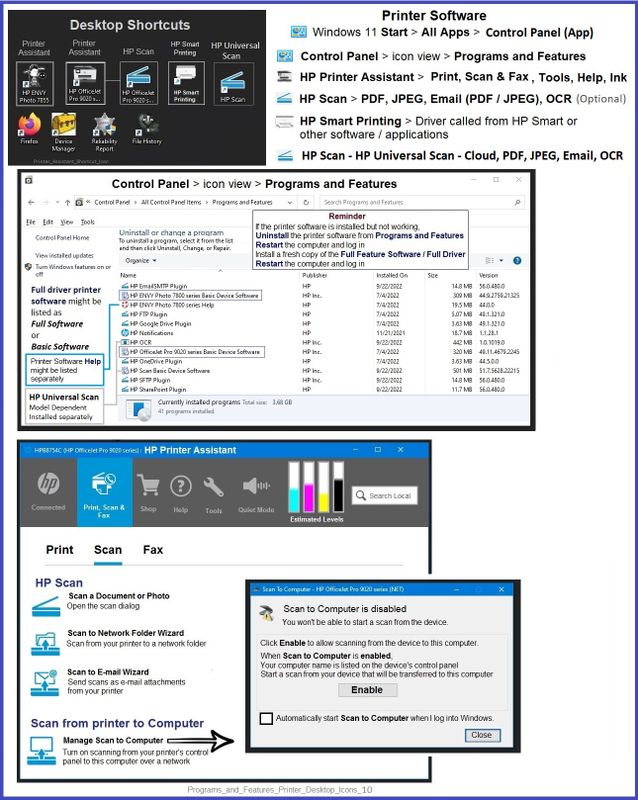
Example - Windows - Printer Software - Parts
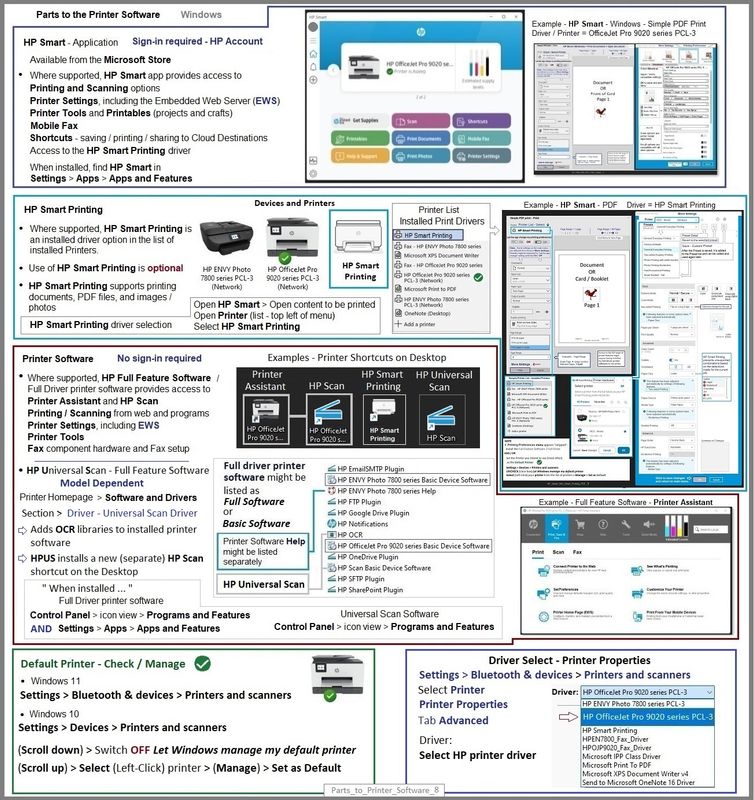
==============================
Printer - HP Smart for Windows -
HP Smart is an application available in the Microsoft Store
OR
Open the Homepage / Support Website for your printer
Category Software and Drivers > Check/ Get the App
>>> Open and Read >>> HP printer setup (HP Smart app)
NOTES:
- Read FAQ - including - What are the requirements to set up a printer using the HP Smart app?
- Disconnect from Virtual Private Network (VPN) connection before downloading.
- Turn on Wi-Fi on your computer or mobile device and connect to your network. If the computer is connected to the network with an Ethernet cable, temporarily disconnect the cable and use the Wi-Fi connection during the setup.
- Enable Bluetooth for an HP Smart app setup: Enable Bluetooth on your computer or mobile device so that HP Smart can detect the printer during the setup. Source: How to scan with an HP printer > FAQ > Why can't I connect my wireless printer or scan over the network?
- HP Smart requires that you sign into the application using your HP Account credentials.
- When working through a browser to access HP Smart, be sure you have Cookies enabled. If cookies are enabled and you are having trouble, clear Cache and Cookies. And / Or … Try a different browser – assign that browser as the Default. (Note: Chrome not working? Use / Assign a different default browser.)
- Where possible, HP Smart benefits (likes) having the Full Feature Software / full driver printer software installed. For example, full driver provides access to Shortcuts and Printing Preferences.
- “Share” to email – Before using Share, add your sender email address to the Windows Mail application
- Document includes the HP Smart application download links for Windows and Mobile devices, plus an FAQ section to assist with questions / issues.
- FAQ examples:
- What are the requirements to use the HP Smart app?
- Which printers are compatible with the HP Smart app?
- Why do I need to sign in or create an account to use the HP Smart app features?
- Which languages does the HP Smart app support?
- Older versions of the HP Smart app no longer support the required login feature.
- Update the application to the latest version to access / use HP Smart
- FAQ examples:
Help Here: Unable to download and install the HP Smart printer app
===================================================
HP Printer Home Page - References and Resources
Learn about your Printer - Solve Problems
“Things that are your printer”
When the website support page opens, Select (as available) a Category > Topic > Subtopic
NOTE: Content depends on device type and Operating System
Categories: Alerts, Access to the Print and Scan Doctor (Windows), Warranty Check, HP Drivers / Software / Firmware Updates, How-to Videos, Bulletins/Notices, Lots of How-to Documents, Troubleshooting, Manuals > User Guides, Product Information (Specifications), Supplies, and more
Open
HP OfficeJet 3830 All-in-One Printer series
Thank you for participating in the HP Community --
People who own, use, and support HP devices.
Click Yes to say Thank You
Question / Concern Answered, Click "Accept as Solution"


03-07-2023 07:08 AM
Excellent.
You are welcome.
Happy Printing!
Thank you for participating in the HP Community --
People who own, use, and support HP devices.
Click Yes to say Thank You
Question / Concern Answered, Click "Accept as Solution"


