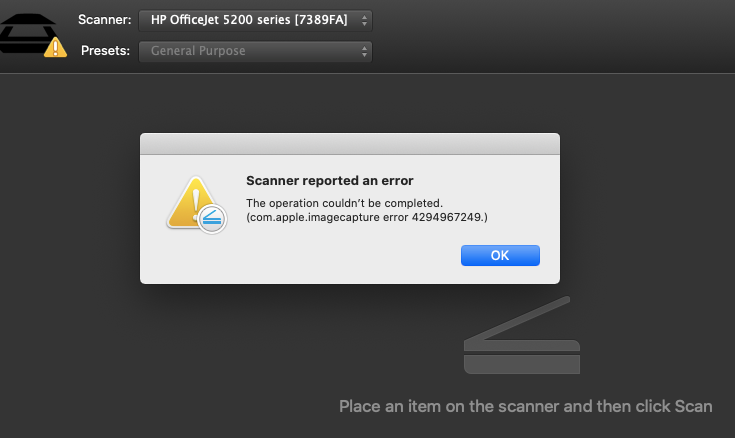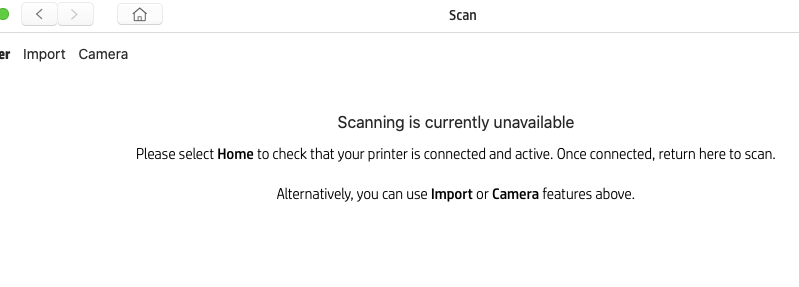-
×InformationNeed Windows 11 help?Check documents on compatibility, FAQs, upgrade information and available fixes.
Windows 11 Support Center. -
-
×InformationNeed Windows 11 help?Check documents on compatibility, FAQs, upgrade information and available fixes.
Windows 11 Support Center. -
- HP Community
- Printers
- Scanning, Faxing, and Copying
- HP 5230 can print but not scan

Create an account on the HP Community to personalize your profile and ask a question
09-26-2020 02:33 AM
Printer on my intranet with strong wifi signal and prints without difficulty.
When trying to scan it says printer offline. Used HP easy scan and hp smart but with then sam "offline response"
I have tried virtual help, driver re installation, printer reset.
Solved! Go to Solution.
Accepted Solutions
09-29-2020 04:12 PM
Thank you for posting on the HP Support Community.
Don't worry as I'll be glad to help, however, to provide an accurate resolution, I need a few more details:
- Have you tried updating your macOS?
While you respond to that, let's try these steps:
Step 1: Make sure Scan to Computer is enabled
Make sure the option to scan to a computer is enabled in the scan settings.
-
On the desktop, double-click Macintosh HD.
The Macintosh HD window opens.
-
Click Applications, double-click the Hewlett Packard or HP folder, and then double-click HP Utility.
-
Under Scan Settings, click Scan to Computer, and then make sure the Enable Scan to Computer check box is selected.
Try to scan from the printer control panel. If the issue persists, continue to the next step.
Step 2: Connect your printer with a USB cable
If your printer is connected wirelessly, there might be network connection issue. As a workaround, connect the printer to your Mac with a USB cable, and then scan from the printer control panel.
Step 3: If the issue persists, continue to the next step. Reset the print system through the printer driver.
CAUTION: Resetting the print system deletes all printers in the queue. This includes both HP and non-HP printers.
-
Click the Apple menu, and then click System Preferences.
-
Depending on your operating system, click Print & Scan or Printers & Scanners.
-
Right-click the blank space in the Printers list, and then click Reset printing system.

-
In the confirmation window, click Reset in the confirmation window.
-
Type the Administrator name and password, and then click OK.
Wait for the printing system to reset. When complete, no printers should display in the list.
-
Try installing the HP software again.
Hope this helps! Keep me posted for further assistance.
Please click “Accept as Solution” if you feel my post solved your issue, it will help others find the solution.
ECHO_LAKE
I am an HP Employee
09-29-2020 04:12 PM
Thank you for posting on the HP Support Community.
Don't worry as I'll be glad to help, however, to provide an accurate resolution, I need a few more details:
- Have you tried updating your macOS?
While you respond to that, let's try these steps:
Step 1: Make sure Scan to Computer is enabled
Make sure the option to scan to a computer is enabled in the scan settings.
-
On the desktop, double-click Macintosh HD.
The Macintosh HD window opens.
-
Click Applications, double-click the Hewlett Packard or HP folder, and then double-click HP Utility.
-
Under Scan Settings, click Scan to Computer, and then make sure the Enable Scan to Computer check box is selected.
Try to scan from the printer control panel. If the issue persists, continue to the next step.
Step 2: Connect your printer with a USB cable
If your printer is connected wirelessly, there might be network connection issue. As a workaround, connect the printer to your Mac with a USB cable, and then scan from the printer control panel.
Step 3: If the issue persists, continue to the next step. Reset the print system through the printer driver.
CAUTION: Resetting the print system deletes all printers in the queue. This includes both HP and non-HP printers.
-
Click the Apple menu, and then click System Preferences.
-
Depending on your operating system, click Print & Scan or Printers & Scanners.
-
Right-click the blank space in the Printers list, and then click Reset printing system.

-
In the confirmation window, click Reset in the confirmation window.
-
Type the Administrator name and password, and then click OK.
Wait for the printing system to reset. When complete, no printers should display in the list.
-
Try installing the HP software again.
Hope this helps! Keep me posted for further assistance.
Please click “Accept as Solution” if you feel my post solved your issue, it will help others find the solution.
ECHO_LAKE
I am an HP Employee
09-30-2020 04:33 PM
Thanks Echo_Lake
I made no progress with STEP 1 as I could not find a Macintosh HD which, when clicked opened a window within which was "applications". I found a HP Utility by googling it but made no progress with that. I could not find anywhere with "scan settings" to see if "enable scan" was enabled.
For STEP 2 where would I find a USB port on the HP 5230. I though it was WiFi only
I investigated STEP 3 but with an equal lack of success.
From the above I could understand if it appears that I am completely incompetent.
I have been able to print, but have not been able to scan.
I think it would help if someone was able to give me telephone support and talk me through the correct settings and installation of the correct drivers. Is this possible?
10-01-2020 11:40 AM - edited 10-01-2020 11:43 AM
Thank you for posting back.
This printer is air print compatible, lets install the printer as bonjour multifunction printer as shown in below steps.
Confirm you are using AirPrint by adding the printer in System Preferences.
Click the Apple menu, click System Preferences, and then click Print & Scan or Printers & Scanners.
Figure : Example of the Printers & Scanners window

Check if your printer name displays in the Printers list, and then do one of the following steps.
If your printer is listed, remove and re-add the printer to confirm it is set up for AirPrint. Click the printer name, click the minus sign
 to delete the printer, click the plus sign
to delete the printer, click the plus sign  , click Add Printer or Scanner, click the printer name and then continue to the next step.
, click Add Printer or Scanner, click the printer name and then continue to the next step.If your printer is not listed, click the plus sign, click Add Printer or Scanner, click the name of your printer, and then continue to the next step.
If your printer is not listed in the Add Printer or Scanner window, go to the Frequently asked questions in this document to resolve connection issues, try to add the printer again, and then continue to the next step.
Confirm AirPrint or Secure AirPrint displays in the Use or Print Using menu, and then click Add.
Figure : AirPrint displays in the Use menu

Open a document or photo, click File, and then click Print.
And, also you can use any one of these 3 methods to scan as shown in this document: https://support.hp.com/in-en/document/c04788799
Hope this helps! Keep me posted for further assistance.
Please click “Accept as Solution” if you feel my post solved your issue, it will help others find the solution.
ECHO_LAKE
I am an HP Employee