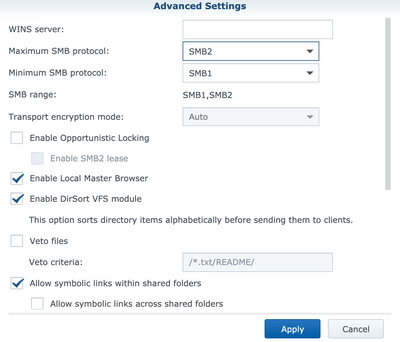-
×InformationNeed Windows 11 help?Check documents on compatibility, FAQs, upgrade information and available fixes.
Windows 11 Support Center. -
-
×InformationNeed Windows 11 help?Check documents on compatibility, FAQs, upgrade information and available fixes.
Windows 11 Support Center. -
- HP Community
- Printers
- Scanning, Faxing, and Copying
- HP 9012 cannot scan to Synology folder

Create an account on the HP Community to personalize your profile and ask a question
05-01-2020 05:34 AM
Hi there.
Hope someone can help me set up my newly purchased 9012 to scan to a Synology NAS.
The printer has been set up properly on the same WiFi
I can print and scan from my Mac.
I can connect to the printer's web interface.
The printer can scan to e-mail
I've been able to set up a scan to folder on a Windows 10 PC on the same network.
I've set up a user and share on the Synology NAS (same net work)
The Windows 10 PC can connect to the shared folder on the NAS using the prepared credentials
When I configure "scan to network folder" on the printer's web interface, using the validated credentials, I get an error message : Invalid Shared folder, please verify network path and try again.
Any clue?
Many thanks for your help
05-17-2020 03:47 PM - edited 05-17-2020 03:48 PM
I experienced and resolved the same issue with the HP 9018. It is an HP SMB version compatibility problem. The 9010 series has SMB v1 disabled by default. Only version 2 & 3 are enabled. You have two options, you can enable SMB v1 under Network - Advanced Settings - SMB on the printer or change the Synology configuration to enable SMB v2. I decided to change the Synology configuration since SMB v1 will eventually go away.
To change the Synology configuration to support SMB v2, go to Control Panel - File Services - SMB/AFP/NFS and click Advanced Settings. You will see a Minimum and Maximum SMB protocol drop-down menu. By default, these are both set to the same value of SMB1. Change the Maximum SMB setting to SMB2 and you're good to go.
One other note, for some reason, the HP printer would not resolve the name of my Synology so I had to use the IP address in the Scan to Network Folder setup. \\x.x.x.x\sharedfolder. Hope this helps.
05-18-2020 12:22 AM
Thank you for your reply.
Unfortunately, I had tested to allow SMB1 to SMB3 on the Synology already.
I also activated SMB1 + SMB2 + SMB 3 on the 9012.
I used the ip address to both resolve the NAS address and the user name.
Still not OK.
Any further suggestions, please