-
×InformationNeed Windows 11 help?Check documents on compatibility, FAQs, upgrade information and available fixes.
Windows 11 Support Center. -
-
×InformationNeed Windows 11 help?Check documents on compatibility, FAQs, upgrade information and available fixes.
Windows 11 Support Center. -
- HP Community
- Printers
- Scanning, Faxing, and Copying
- HP Envy 7134 Scan Button Error: Software Required

Create an account on the HP Community to personalize your profile and ask a question
08-16-2021 06:12 AM
When using the printer display buttons to scan (Scan-->Computer-->Scan to...-->Start Scan), I get the message "Software Required". I have the latest HP Smart software and printer firmware already installed.
I have used the "print & scan doctor" and this gives an "HP Scan" error, informing me "the tool is unable to find the HP Scan application software in your computer". What is this and how do I get it?
How can I set up the printer correctly so that I can scan via the printer display controls?
Solved! Go to Solution.
Accepted Solutions
09-13-2021 07:45 AM
You would have to install the full-featured drivers and not the smart app,

Let me know how this goes!
08-26-2021 11:38 AM
Hi @cust086821,
I'd like to help!
I understand you are unable to scan to a computer from the printer screen.
Please install the HP Full-featured driver to enable the Scan to computer Option.
Once the download is completed, follow the onscreen instructions to finish the setup.
Enable Scan to computer
Open the HP Full-featured software by clicking on the printer icon on the desktop screen or by searching windows for HP Officejet Pro 6968.
Search Windows for HP > HP OfficeJet Pro 6968> double click to open the HP Printer assistant > Click on Scan
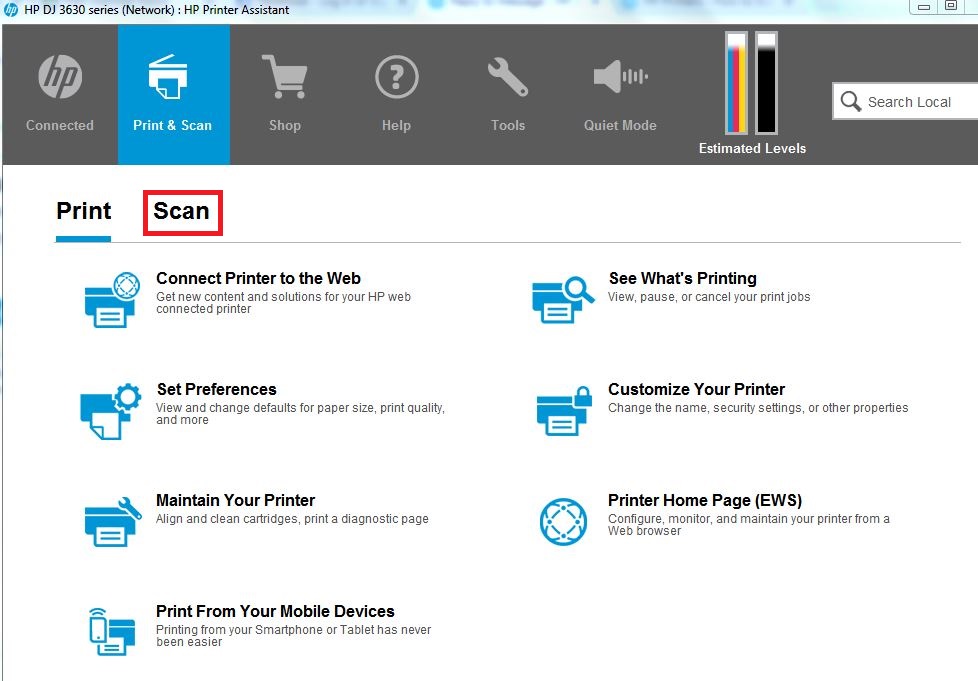


Hope this helps! Keep me posted.
And, Welcome to the HP Support Community.
Please click “Accept as Solution” if you feel my post solved your issue, it will help others find the solution.
Click the “Kudos, Thumbs Up" on the bottom right to say “Thanks” for helping
09-13-2021 02:32 AM
Hi. Thanks for your reply, but this does not work.
I do have the latest HP Smart application installed (full feature driver?). The application does not have the menu options you have pasted. There is no "scan to computer" option. The user interface is very different from your screenshots.
Please advise of next steps.
Many thanks.
09-13-2021 07:45 AM
You would have to install the full-featured drivers and not the smart app,

Let me know how this goes!
