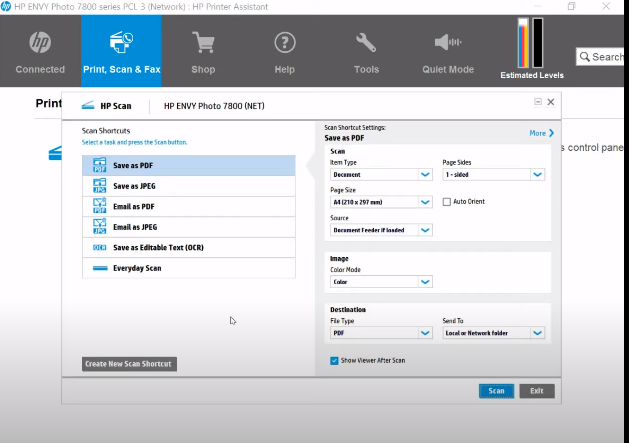-
×InformationNeed Windows 11 help?Check documents on compatibility, FAQs, upgrade information and available fixes.
Windows 11 Support Center. -
-
×InformationNeed Windows 11 help?Check documents on compatibility, FAQs, upgrade information and available fixes.
Windows 11 Support Center. -
- HP Community
- Printers
- Scanning, Faxing, and Copying
- HP Envy Photo 7800 and OCR scans

Create an account on the HP Community to personalize your profile and ask a question
05-21-2021 10:50 AM
Hello,
I'm trying to use I.R.I.S OCR with my scans. It seems it was available with old HP Print and HP scan software but now on Windows 10 I can only get HP Smart
During the installation I have an option to install I.R.I.S - done
When I run HP Smart there is no option though to save PDF as "searchable"
I have also checked from the printer panel but haven't found such option
I checked - the software was installed, it just doesn't seem to do anything
How can I make it working?
Solved! Go to Solution.
Accepted Solutions
05-21-2021 11:30 AM
Gents,
In the meantime I have found a solution!!
I created a new shortcut based on the TEXT OCR and when I did that I have now the option to save as searchable pdf.
I just tested that and worked fine.
Still, its a bit crazy you have to spend so much time to find it. As the "suggested" software is HP Smart I would expect ot find it there
anyway thanks a lot for help!
05-21-2021 11:04 AM - edited 05-21-2021 11:06 AM
Hi,
Thanks for using the HP Support Community.
Can you download and install the FULL featured printer software from HP for your operating system:
https://support.hp.com/us-en/drivers/selfservice/swdetails/hp-envy-photo-7800-all-in-one-printer-ser...
Once you have downloaded and installed the FULL feature software, you will be able to print and scan.
The HP Scan in the FULL software has the option for "Scan as Editable Text (OCR).
These resources will be useful:
https://www.youtube.com/watch?v=QQDg9R-o1zU
https://www.youtube.com/watch?v=L8ix82vKEqc
https://www.youtube.com/playlist?list=PLUV0sXfF6zPhJrKBYjLtsApQa2KG6_DiV
Hope that helps.
Click Helpful = Yes to say Thank You.
Question / Concern Answered, Click "Accept as Solution"

05-21-2021 11:08 AM - edited 05-21-2021 11:10 AM
Thanks for reply. Yes, this is the the same source as I have already used today to reinstall IRIS software. The issue is that I still don't see "OCR" option in HP smart
PS. Is it possible to download and install HP printer assistant under win10?
05-21-2021 11:12 AM
Hi,
It's not HP Smart, it's the HP FULL software if you download from the link shared.
Hope that helps!
Click Helpful = Yes to say Thank You.
Question / Concern Answered, Click "Accept as Solution"

05-21-2021 11:12 AM
Hi,
Please follow HP Easy Start below:
https://ftp.hp.com/pub/softlib/software13/printers/COL96741/HPEasyStart_12_9_8.exe
Within the Software Selection screen be sure to select the HP full Feature Software option and follow the steps on screen.
Once completing the installation open the HP Envy Photo 7800 icon on your desktop and click on Scan a Document or Photo under Scan, then you may select Save as Editable Text within the HP Scan application.
Shlomi


Click the Yes button to reply that the response was helpful or to say thanks.
If my post resolve your problem please mark it as an Accepted Solution 🙂
05-21-2021 11:19 AM
Thanks for help so far, I managed to run the HP Scan now (I had an old version from previous printer which confused me).
Now I can see the OCR option but.... it allows to save only as txt or rtf.
Is there any way to make it working for pdf?
05-21-2021 11:22 AM
Hi,
Text and rtf are editable, PDF is not.
If PDF is needed, then simply "Save as PDF".
Alternatively, if editing is needed, scan as rtf/txt, edit the document and then Save as PDF from MS Word.
Hope that helps!
Click Helpful = Yes to say Thank You.
Question / Concern Answered, Click "Accept as Solution"

05-21-2021 11:22 AM
Hi,
You should select Save as PDF and there you may select Searchable PDF.
If you see no such option, it is possible it is not supported for your locale, after selecting Save as PDF click on More > and select Destination.
Click the File Type drop-down menu and select PDF, then you should select the language settings below, change it to English for example and press OK, then look if you can see a Searchable PDF option added to the file type.
Shlomi


Click the Yes button to reply that the response was helpful or to say thanks.
If my post resolve your problem please mark it as an Accepted Solution 🙂
05-21-2021 11:30 AM
Gents,
In the meantime I have found a solution!!
I created a new shortcut based on the TEXT OCR and when I did that I have now the option to save as searchable pdf.
I just tested that and worked fine.
Still, its a bit crazy you have to spend so much time to find it. As the "suggested" software is HP Smart I would expect ot find it there
anyway thanks a lot for help!
05-21-2021 11:31 AM
Hi,
Glad to hear that your issue is resolved and all is working well now.
Have a nice day!
Click Helpful = Yes to say Thank You.
Question / Concern Answered, Click "Accept as Solution"