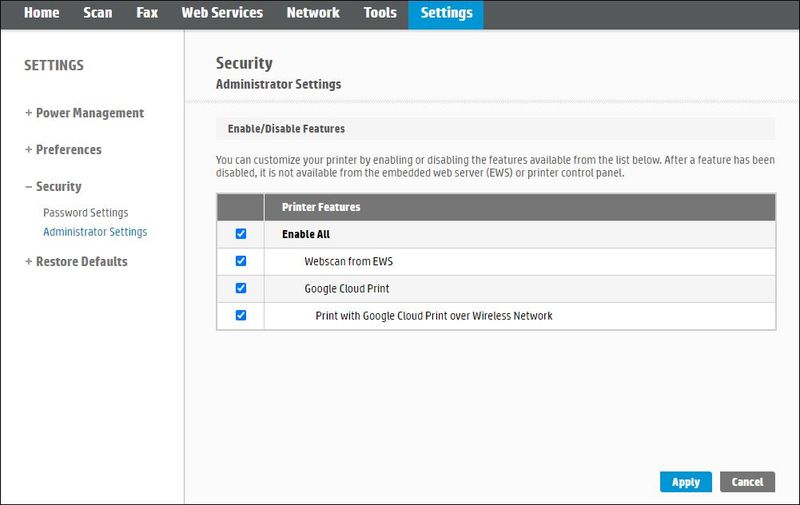-
×InformationNeed Windows 11 help?Check documents on compatibility, FAQs, upgrade information and available fixes.
Windows 11 Support Center. -
-
×InformationNeed Windows 11 help?Check documents on compatibility, FAQs, upgrade information and available fixes.
Windows 11 Support Center. -
- HP Community
- Printers
- Scanning, Faxing, and Copying
- HP LaserJet Pro MFP M428fdn scan have issue, using hp smart/...

Create an account on the HP Community to personalize your profile and ask a question
02-07-2020 02:49 AM
HP LaserJet Pro MFP M428fdn case.
Printer is connected with laptops but using software : HP Smart app and HP Scan.
When using HP Print and Scan Doctor 5.3, Scan issue, the Windows(WIA)Scan keep on error.
I have try "services.msc" to adjust the Remote Packet Call (RPC), Shell Hardware Detection and Windows Image Acquisition (WIA) also restart laptop and printer many time.
What should I do to fix this WIA error and scan from laptop. Thanks.
Solved! Go to Solution.
Accepted Solutions
02-14-2020
02:53 AM
- last edited on
06-07-2025
11:44 AM
by
![]() Raj_05
Raj_05
Hi Man,
Hp support via whatapps have help me to solve this issue,
Need to install scan extend for M428fdn, if you face this can give this solution.
http://ftp.hp.com/pub/scanners/HPScanExt/HPScanExt.msi
Download this then WIA pass and completed.
Spend 2 and half hour just able to find out this.
Anyway, thanks for your helping.
Thanks for HP support. Stay Health and Drink up.
Regard,
Tony Tan
02-07-2020 03:37 AM - edited 02-07-2020 03:40 AM
Hello,
Please check the Windows Image Acquisition (WIA) service to see if it is working properly by doing the following:
- On the keyboard, press the Windows flag and the R key simultaneously. The Run window opens.
- Type services.msc and OK. The Services (local) window opens.
- Double-click on Windows Image Acquisition, then click on the Connection tab.
- Check Local System Account and Allow the service to interact with the office.
- Click on the Dependencies tab and check that Remote Procedure Call (RPC) and Kernel Hardware Detection exist in the first window.
- Click on the General tab, and restart the service by clicking on Stop, then Start.
- Close the Services window.
- Try to scan.
If the Kernel hardware detection dependency does not exist, please add it as follows:
- Simultaneously press the Windows flag and the R key. The Run window opens.
- Type regedit, then OK. The registry editor opens.
- Expand HKEY_LOCAL_MACHINE, then SYSTEM, CurrentControlSet, Services and select StiSvc.
- In the right pane double click on Depend on service.
- You will find RpcSs, just add ShellHWDetection underneath, and then press Enter and click OK.
- Close the registry editor.
- Restart computer.
- Try to scan.
In case of need, please do not hesitate to contact us.
Best regards,

02-12-2020 12:19 AM
Hi Man,
I still unable to pass the WIA in HP Print and scan doctor (WIA), even I have follow though all the step that you share to me, edited the regedit to add ShellHWDetection.
What can I do next to solve this issue and able to scan in my device?
Any email that I can share all my issues by picture?
Hope that this will be solve asap, Thanks.
02-12-2020
12:38 AM
- last edited on
06-16-2025
08:56 AM
by
![]() Irfan_06
Irfan_06
Hello and thanks for your return,
In order to palliate this incident, please restart the printer, computer, and router for solve this problem.
-
Turn the printer off, and then wait 10 seconds.
-
Disconnect the printer power cord from the printer.
-
Turn off the computer or the device you are trying to print from.
-
Connect the printer power cord to the printer, and then turn on the printer.
-
Disconnect the power cord from your wireless router, and then wait 30 seconds.
-
Reconnect the power cord to the router.
NOTE:
Wait until internet service is restored. Internet service is interrupted while the router is off. -
Wait at least 3 minutes, then turn on the computer.
- Try to digitize.
Please update the printer firmware from the HP link below.
https://support.hp.com/us-en/document/ish_6044581-6044637-16
Refer to this document for the steps to update the printer's firmware.
If the problem persists, please use HP LaserJet Pro M428/M429fdn/M428m Printer Full Software Solution to install your printer and try scanning with the HP Scan application.
Do not hesitate to contact us in case of need.
Best regards,

02-13-2020 09:15 PM
Hi Man,
All the power have been plug out and restart for 5 minute, I have been upgraded the firmware for printer,
problem still occurs, unable to scan.
i also found that every time I open "hp print and scan doctor 5.3" scan issue there, will keep on request me to install software for scan, everytime I install then unable to detect via Wired to my printer.
But when I do it print function via my laptop, able to print, I not sure why.
02-13-2020 11:57 PM
Hello and thanks for your return,
In order to palliate this issue, please proceed as follows:
- In the printer control panel screen, touch the Wireless icon (
 ) to retrieve the printer IP address.
) to retrieve the printer IP address. - Launch a web page, and then type this address in the address bar and Enter. The printer Web interface opens.
- Click the Settings tab, then under Security, click Administrator Settings.
- Check the Enable All box.
The options may differ depending on the printer. - Click on Apply and OK.
- Try to scan.
In case of need, do not hesitate to contact us.
Best regards,

02-14-2020
12:38 AM
- last edited on
06-07-2025
11:45 AM
by
![]() Raj_05
Raj_05
Thanks for your return,
To address this incident, please follow the following procedure:
1. Uninstall printing software:
- Unplug the USB cable at the back of the printer, if necessary.
- On the keyboard, simultaneously tap the Windows flag and the R key. The Run window opens.
- Type appwiz.cpl, then OK. The Programs and Features window opens.
- Click the right mouse button on HP LaserJet Pro MFP 428-429f series Basic Software, then Uninstall and Yes.
Note: If the software uninstall process does not start or an error displays while uninstalling, download Fix problems that block programs from being installed or removed from the Microsoft website, and then try uninstalling again.
- Follow the instructions on the screen to complete the uninstall of the printer.
- Restart the computer.
2. Launch the registry editor:
- On the keyboard, simultaneously tap the Windows flag and the R key. The Run window opens.
- Type regedit, then OK. The registry editor opens.
- Develop HKEY_LOCAL_MACHINE, then SOFTWARE, click with the right mouse button on Hewlett-Packard and Delete. (If the PC is HP-branded, develop Hewlett-Packard and remove Digital Imaging)
3. Delete the HP LaserJet Pro MFP 428-429f series folder in the way:
- C: \Program Files\HP
- C:\Program Files (x86)\HP
4. Rename folder 3 in 3_old in the path below (a restart may be required):
- C:\Windows\System32\spool\drivers\x64.
- C:\Windows\System32\spool\drivers\W32X86.
NOTE: If the file refuses this action do as follows:
- On the keyboard, tap the Windows and X keys simultaneously.
- Click Command prompt (admin), and then Yes.
- Type net stop spooler, then press Enter.
- Rename the file.
- Type net start spooler, then tap Enter.
5. Launch a new the printer installation with the HP LaserJet Pro MFP 428-429f series Full Drivers and Software.
6. Try to scan and print.
I remain at your disposal in case of need.
Best regards,

02-14-2020
02:53 AM
- last edited on
06-07-2025
11:44 AM
by
![]() Raj_05
Raj_05
Hi Man,
Hp support via whatapps have help me to solve this issue,
Need to install scan extend for M428fdn, if you face this can give this solution.
http://ftp.hp.com/pub/scanners/HPScanExt/HPScanExt.msi
Download this then WIA pass and completed.
Spend 2 and half hour just able to find out this.
Anyway, thanks for your helping.
Thanks for HP support. Stay Health and Drink up.
Regard,
Tony Tan