-
×InformationNeed Windows 11 help?Check documents on compatibility, FAQs, upgrade information and available fixes.
Windows 11 Support Center. -
-
×InformationNeed Windows 11 help?Check documents on compatibility, FAQs, upgrade information and available fixes.
Windows 11 Support Center. -
- HP Community
- Printers
- Scanning, Faxing, and Copying
- HP OfficeJet 3830 Will Not Scan

Create an account on the HP Community to personalize your profile and ask a question
07-08-2019 02:44 PM
I have the HP OfficeJet 3830. It's fairly new. The printer is definitely connencted to my wifi network, and it prints and copies with no issues. However, it will not scan to my Mac as JPEG or PDF. I unplugged and replugged in the printer, and I uninstalled and reinstalled all of the software and drivers, and it still will not connect.
When I tap "Scan" on the printer screen, my computer shows up as an option, so I know they're on the same network. Everytime I try, I get the error "One or more of the following problems has prevented the scan from being completed:
The Connection to the computer has been lost
The scan Application on the Computer is currently in use
An OCR Application is not installed on the computer"
I have HP Easy Scan installed and updated, and the printer is not showing up there. I force quit the application, and I'm still getting the error. I know the scanner works because I can make copies. Any help?
Solved! Go to Solution.
Accepted Solutions
07-11-2019 08:53 AM - edited 07-11-2019 08:54 AM
@miranda22, Welcome to the HP Support Community!
Have you tried scanning from Apple Image Capture and check what happens?
Open Finder, and then click Go in the top menu bar.
Click Applications, and then double-click Image Capture.
Reset the printer
- With the printer turned on, disconnect the power cord from the rear of the printer.
- Wait at least 60 seconds.
- Reconnect the power cord to the rear of the printer.
- Turn ON the printer, if it does not automatically turn on.
- Wait until the printer is idle and silent before you proceed.
Note: HP recommends connecting the printer directly to a wall outlet rather than a surge protector or a power strip.
Update the printer firmware
Click here to download and install the latest firmware from your MAC.
Click here to know different methods of updating printer firmware.
Also, check for any pending software update for MAC
Click here to know how.
Update HP Easy Scan(Skip if done): Open HP Easy Scan. On the upper bar, click HP Easy Scan, click Check for Updates, and then install any available updates.
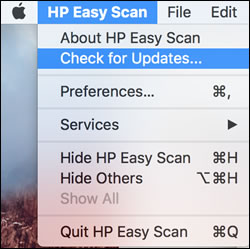
Let me know how this goes.
If you feel my post solved your issue, please click “Accept as Solution”, it will help others find the solution. Click the “Kudos/Thumbs Up" on the bottom right to say “Thanks” for helping!
KUMAR0307
I am an HP Employee
07-11-2019 08:53 AM - edited 07-11-2019 08:54 AM
@miranda22, Welcome to the HP Support Community!
Have you tried scanning from Apple Image Capture and check what happens?
Open Finder, and then click Go in the top menu bar.
Click Applications, and then double-click Image Capture.
Reset the printer
- With the printer turned on, disconnect the power cord from the rear of the printer.
- Wait at least 60 seconds.
- Reconnect the power cord to the rear of the printer.
- Turn ON the printer, if it does not automatically turn on.
- Wait until the printer is idle and silent before you proceed.
Note: HP recommends connecting the printer directly to a wall outlet rather than a surge protector or a power strip.
Update the printer firmware
Click here to download and install the latest firmware from your MAC.
Click here to know different methods of updating printer firmware.
Also, check for any pending software update for MAC
Click here to know how.
Update HP Easy Scan(Skip if done): Open HP Easy Scan. On the upper bar, click HP Easy Scan, click Check for Updates, and then install any available updates.
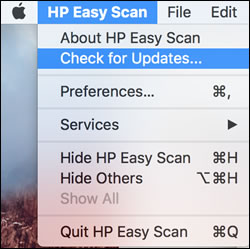
Let me know how this goes.
If you feel my post solved your issue, please click “Accept as Solution”, it will help others find the solution. Click the “Kudos/Thumbs Up" on the bottom right to say “Thanks” for helping!
KUMAR0307
I am an HP Employee
07-12-2019 12:20 PM
I'm glad you got this issue sorted out.
Do visit our HP Support Community and drop us a message anytime you need help
Thank you 😊
KrazyToad
I Am An HP Employee
