HP OfficeJet Pro 9014 scan issue colored lines
Options
- Mark Topic as New
- Mark Topic as Read
- Float this Topic for Current User
- Bookmark
- Subscribe
- Mute
- Printer Friendly Page
turn on suggested results
Auto-suggest helps you quickly narrow down your search results by suggesting possible matches as you type.
Showing results for
Guidelines
Note: From May 1, 2024, the HP Scan and Capture app will no longer be available (retired) in the Microsoft Store and HP will not release any further app updates. Alternatively, you can download HP Smart from the Microsoft Store. For more information on how to set up your printer using the HP Smart app, go to HP printer setup (HP Smart app).


 Did I help solve the problem? don´t forget to click “ Accept as a solution”
Did I help solve the problem? don´t forget to click “ Accept as a solution” 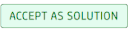 , someone who has the same query may find this solution and be helped by it.
, someone who has the same query may find this solution and be helped by it.

