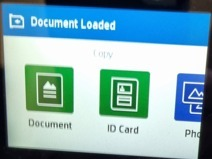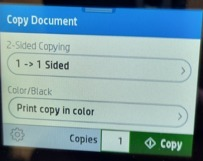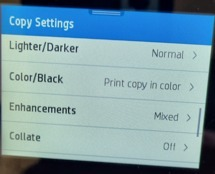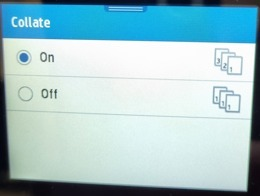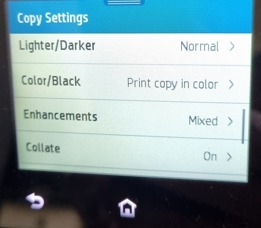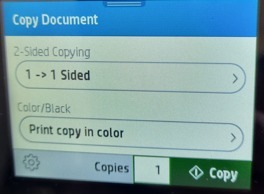-
×InformationNeed Windows 11 help?Check documents on compatibility, FAQs, upgrade information and available fixes.
Windows 11 Support Center. -
-
×InformationNeed Windows 11 help?Check documents on compatibility, FAQs, upgrade information and available fixes.
Windows 11 Support Center. -
- HP Community
- Printers
- Scanning, Faxing, and Copying
- HP OfficeJet Pro 9015e copies in reverse

Create an account on the HP Community to personalize your profile and ask a question
01-14-2022 07:43 AM
Does anyone know how to get this printer to copy the pages in order? When I place a document in the feeder, the first page will be on the bottom of the stack. I was able to find the settings when I first set it up to scan the document and then make the copy in order but it has somehow reset itself and I cannot find it in the settings now.
Solved! Go to Solution.
Accepted Solutions
01-14-2022 06:27 PM
Hi,
Thanks for using the HP Support Community.
The "Collate" feature needs to be turned on to copy the pages in order
Follow these steps:
1. Load document into Document feeder
2. Select "Copy Document" on front panel
3. Select "settings" Gear icon
4. Scroll until you see "Collate" - turn it "On"
5. Go "Back" (not Home!)
6. Tap on "Copy" and the documents will be copied in the right order
Hope that helps!
Click Helpful = Yes to say Thank You.
Question / Concern Answered, Click "Accept as Solution"

01-14-2022 06:27 PM
Hi,
Thanks for using the HP Support Community.
The "Collate" feature needs to be turned on to copy the pages in order
Follow these steps:
1. Load document into Document feeder
2. Select "Copy Document" on front panel
3. Select "settings" Gear icon
4. Scroll until you see "Collate" - turn it "On"
5. Go "Back" (not Home!)
6. Tap on "Copy" and the documents will be copied in the right order
Hope that helps!
Click Helpful = Yes to say Thank You.
Question / Concern Answered, Click "Accept as Solution"