-
×InformationNeed Windows 11 help?Check documents on compatibility, FAQs, upgrade information and available fixes.
Windows 11 Support Center. -
-
×InformationNeed Windows 11 help?Check documents on compatibility, FAQs, upgrade information and available fixes.
Windows 11 Support Center. -
- HP Community
- Printers
- Scanning, Faxing, and Copying
- HP OfficeJet Pro 9025 All-in-One Printer, how to produce mul...

Create an account on the HP Community to personalize your profile and ask a question
02-21-2021 12:17 PM
I would like to know if there is a way to produce individual jpg files for each photo when more than one photo is placed on the scanning glass. I have tried using the auto feeder but it seems to distort straight lines on the pictures so using the glass deck seems to be the only way to get good accurate quality.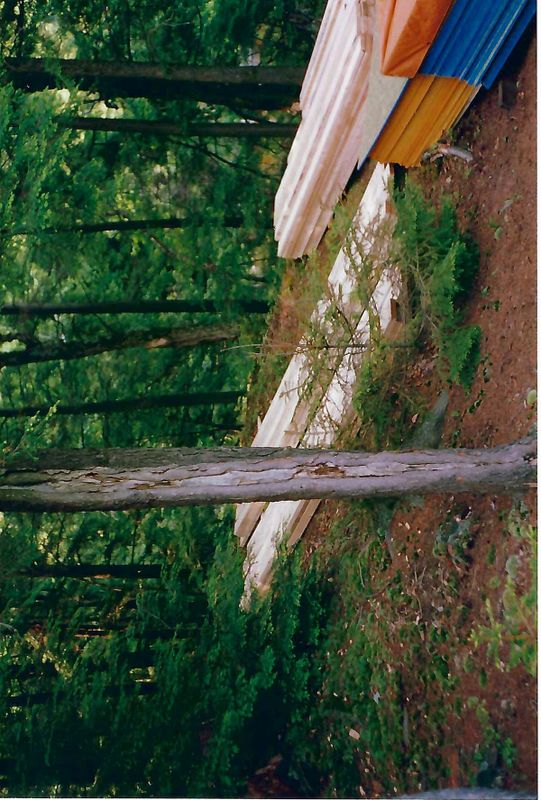
The above image was done using the glass scanning bed

The lower image was scanned using the auto feed. Note the warped appearance of the boards
Solved! Go to Solution.
Accepted Solutions
02-21-2021 03:40 PM
You are welcome.
Glad that's fixed.
Odd bordering
A couple of idea...
Use a different approach - Scan "troubled" photos to size (rather than "detect").
Perhaps edit the photos to correct (adjust) the colors on those photos that are causing odd bordering.
This is not what you are asking, of course - snow is snow, after all.
It is not something the printer is aware of - the "bordering" is the result of the software not knowing what you want and doing what it thinks is correct.
You could try / consider the Irfanview software - if it is not a "cure", it might help in some cases.
Irfanview > Brilliant Free Photo Viewing and Print Software
Irfanview provides an exceptional software experience that can be used for a variety of scan and print tasks, including the “Mirror” or horizontal flip function plus several other options not found elsewhere.
- Create a Restore Point (optional, recommended)
- Download the appropriate version (32bit or 64bit) of the program from the Website and install the program
- Additional information at the website, including: FAQ
NOTES
- Both 32bit and 64bit versions for Windows are available.
- Irfanview is also available as an Windows 10 Application from the Microsoft Store
For example,
Irfanview 64bit version – Information and Download
Software and All Plugins for 64bit version: https://www.fosshub.com/IrfanView.html
Includes Plugin for creating Multiple-page PDF files for images (Poster or large paper printing)
Includes access (where available) to Scan with HP Twain > Adjust settings > Save
How to find Help within the Irfanview software
Once installed, open the software > tab Help
Example help entry:
Vertical/Horizontal Flip
- Click on the Image Menu, then Vertical Flip. The image will turn upside-down. The left/right orientation will stay the same.
- Click on the Image Menu, then Horizontal Flip. The image will turn side-to-side, as in a mirror.
Note: The effect can be used on a smaller portion (rectangle selection) of an image, as well as the entire image.
============================================================
A few general Examples...
Example - Irfanview - Adjust colors
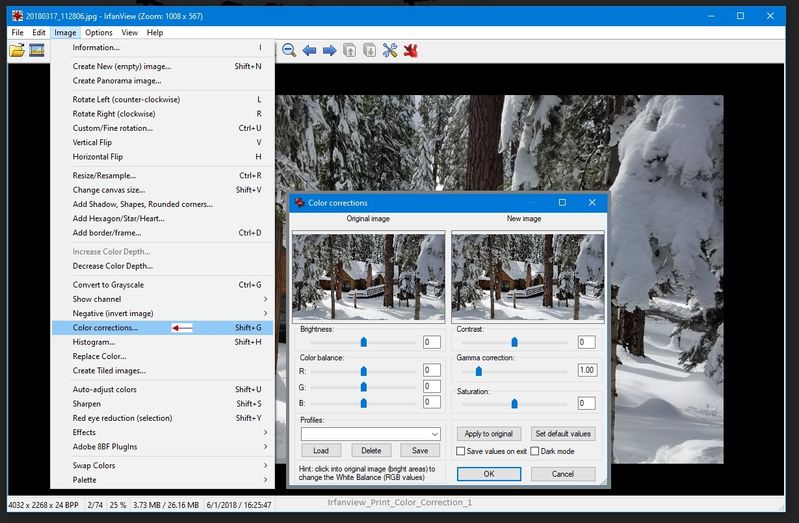
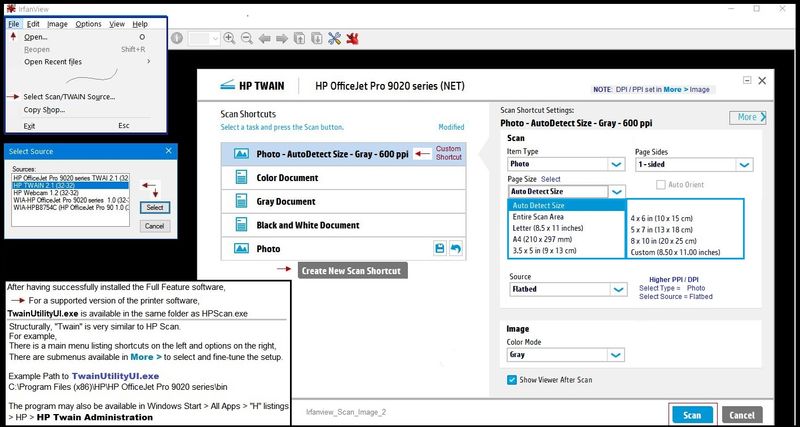
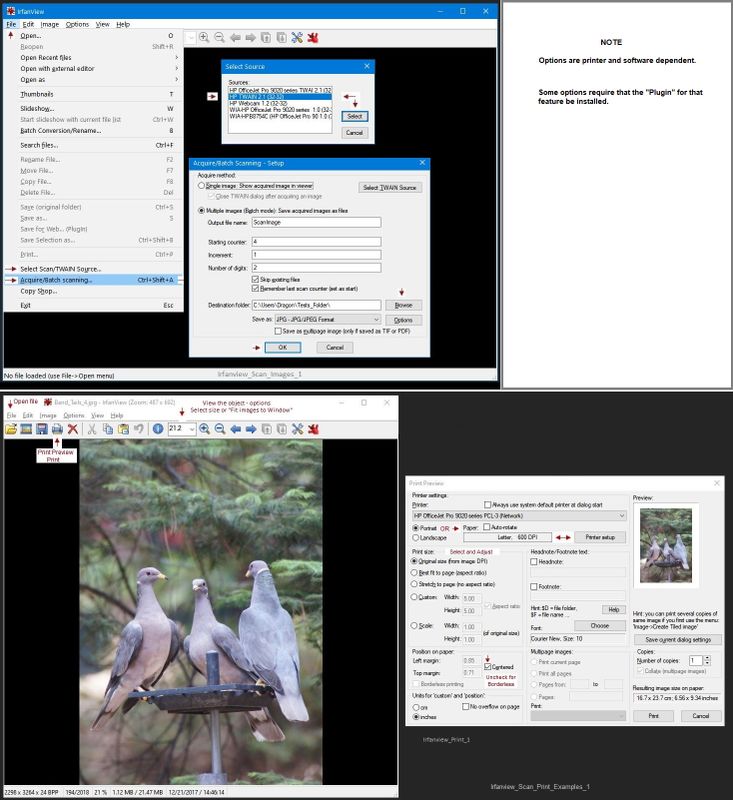
Thank you for participating in the HP Community.
The Community is a separate wing of the HP website - We are not an HP business group.
Our Community is comprised of volunteers - people who own and use HP devices.
Click Thumbs Up to say Thank You.
Question Resolved / Answered, Click "Accept as Solution"



02-21-2021 12:37 PM
====================================================================
Welcome to the HP Community.
Be Aware:
Do not respond to individuals who post phone numbers or email addresses.
Do not respond to individuals who ask you to provide private information in a public Post.
These people might be scammers trying to steal your information / money.
====================================================================
Yes, you can do scan multiple photos into separate files using Full Feature Software.
Place your multiple photos on the flatbed / glass.
========================================================================
Preparation...
Printer Software
If you have not done so, download-save-install the Full Feature Software / Full Driver for the printer
Full Driver / Full Feature Software does not require a sign-in to use the software.
Download - save - run
- Download-and-Save the printer software (Full Feature Software / HP Smart / Easy Start)
- Right-Click on the downloaded package and "Run as Administrator" to start the installation
- Reminder: If using Easy Start, select the Full Driver
Easy Start... The Journey
About 2/3 of the way through the setup, you will be given the opportunity to select the software - select the "Full Driver" set (as opposed to the basic driver).
You can Skip any suggestion that you add the HP Account – you’ll need the account at some point, but you can skip this suggestion (as many times as it insists it’s a good idea) during the full driver software installation. (
Side Bar: HP Smart requires that HP Account sign-in but HP Smart is NOT the same thing as the Full Feature Software / Full Driver.
If you see it, you can skip any suggestion regarding Instant Ink subscription.
Any...
If using USB: Connect the cable when instructed to do so (near the last part of the driver installation)
After the software is installed, Restart the computer and log in.
Full driver provides print and scan functions supported by your printer.
========================================================================
HP Scan provides an "Auto detect" feature to grab the boundary of each photo.
You need to leave some space between the photos arranged on the glass.
Test it - but I think a 1/4 inch should do it...
Example - HP Scan - Photos - Detect Photos (boundaries)
Be sure to check the settings / adjustments in More >
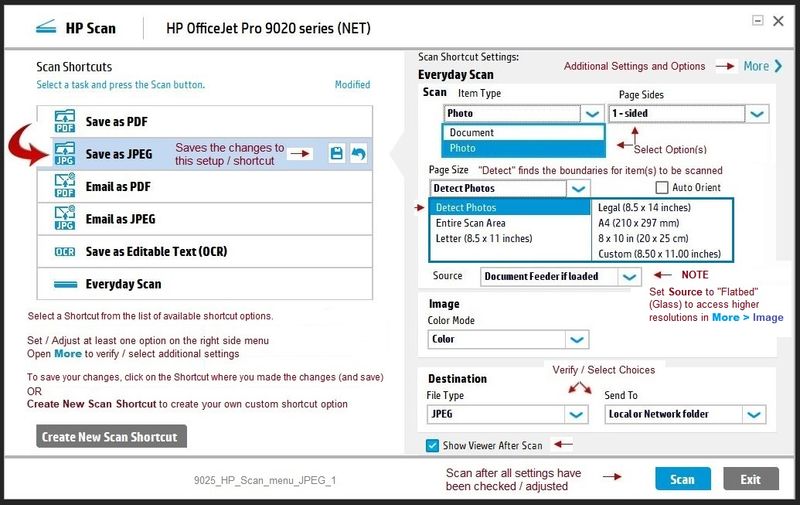
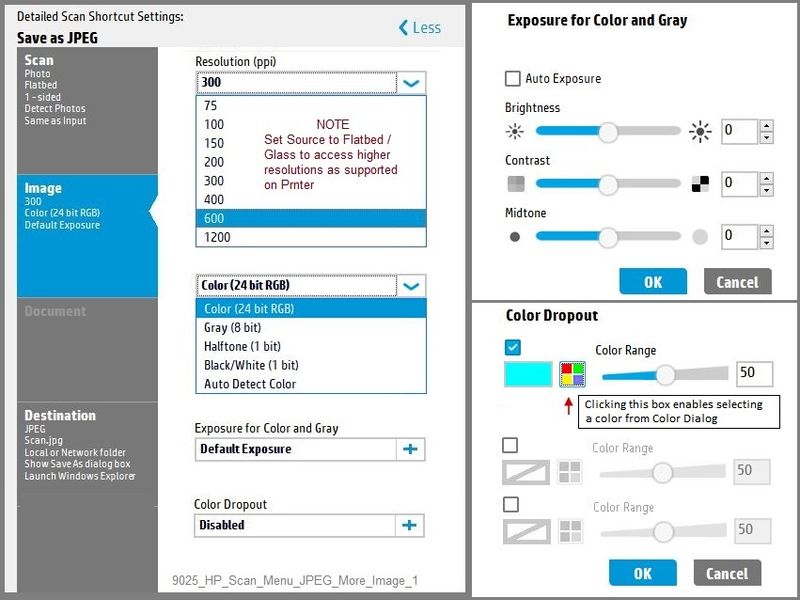
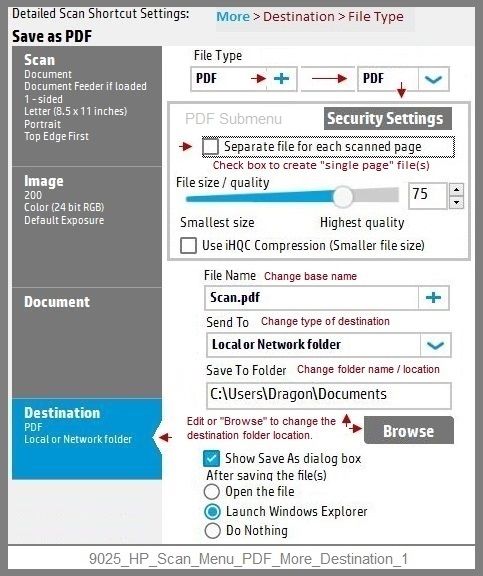
Printer Home Page - References and Resources – Learn about your Printer - Solve Problems
“Things that are your printer”
NOTE: Content depends on device type and Operating System
Categories: Alerts, Access to the Print and Scan Doctor (Windows), Warranty Check, HP Drivers / Software / Firmware Updates, How-to Videos, Bulletins/Notices, Lots of How-to Documents, Troubleshooting, Manuals > User Guides, Product Information (Specifications), more
When the website support page opens, Select (as available) a Category > Topic > Subtopic
HP OfficeJet Pro 9025 All-in-One Printer
Thank you for participating in the HP Community.
The Community is a separate wing of the HP website - We are not an HP business group.
Our Community is comprised of volunteers - people who own and use HP devices.
Click Thumbs Up to say Thank You.
Question Resolved / Answered, Click "Accept as Solution"



02-21-2021 02:46 PM
Hey Dragon-Fur,
OK that worked. I have done some photos and the ones with the wobbly lines have been corrected. I did encounter some other problem. Quite a few of the pictures were taken in the winter and the white snow if near the edges of the picture is causing portions of the pictures to be ignored. The other issue is if there is a straight whitish or bright object running horizontally or vertically in the picture it is treated as a border and the image is cropped. Any ideas as to how to avoid that. I am in the process of digitizing a large number of shots and don't want to do them individually.
Thanks
02-21-2021 03:40 PM
You are welcome.
Glad that's fixed.
Odd bordering
A couple of idea...
Use a different approach - Scan "troubled" photos to size (rather than "detect").
Perhaps edit the photos to correct (adjust) the colors on those photos that are causing odd bordering.
This is not what you are asking, of course - snow is snow, after all.
It is not something the printer is aware of - the "bordering" is the result of the software not knowing what you want and doing what it thinks is correct.
You could try / consider the Irfanview software - if it is not a "cure", it might help in some cases.
Irfanview > Brilliant Free Photo Viewing and Print Software
Irfanview provides an exceptional software experience that can be used for a variety of scan and print tasks, including the “Mirror” or horizontal flip function plus several other options not found elsewhere.
- Create a Restore Point (optional, recommended)
- Download the appropriate version (32bit or 64bit) of the program from the Website and install the program
- Additional information at the website, including: FAQ
NOTES
- Both 32bit and 64bit versions for Windows are available.
- Irfanview is also available as an Windows 10 Application from the Microsoft Store
For example,
Irfanview 64bit version – Information and Download
Software and All Plugins for 64bit version: https://www.fosshub.com/IrfanView.html
Includes Plugin for creating Multiple-page PDF files for images (Poster or large paper printing)
Includes access (where available) to Scan with HP Twain > Adjust settings > Save
How to find Help within the Irfanview software
Once installed, open the software > tab Help
Example help entry:
Vertical/Horizontal Flip
- Click on the Image Menu, then Vertical Flip. The image will turn upside-down. The left/right orientation will stay the same.
- Click on the Image Menu, then Horizontal Flip. The image will turn side-to-side, as in a mirror.
Note: The effect can be used on a smaller portion (rectangle selection) of an image, as well as the entire image.
============================================================
A few general Examples...
Example - Irfanview - Adjust colors
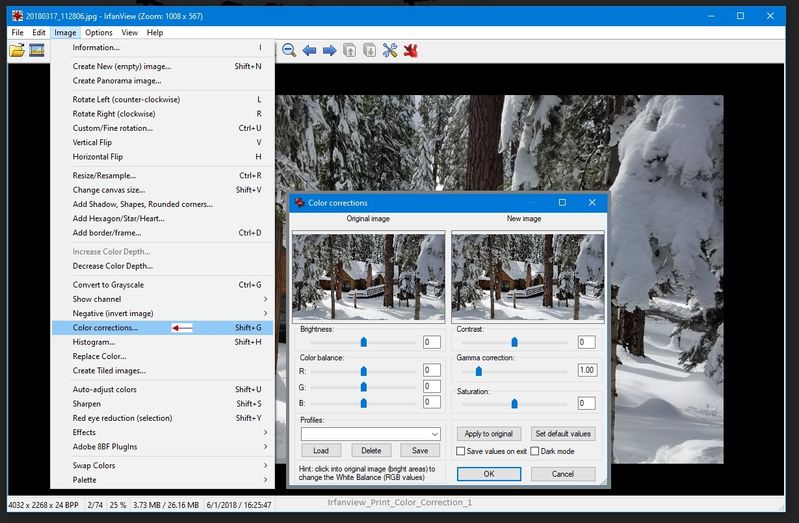
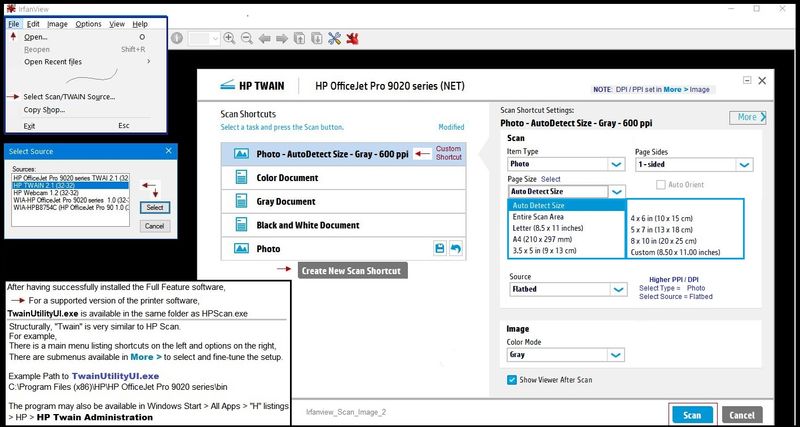
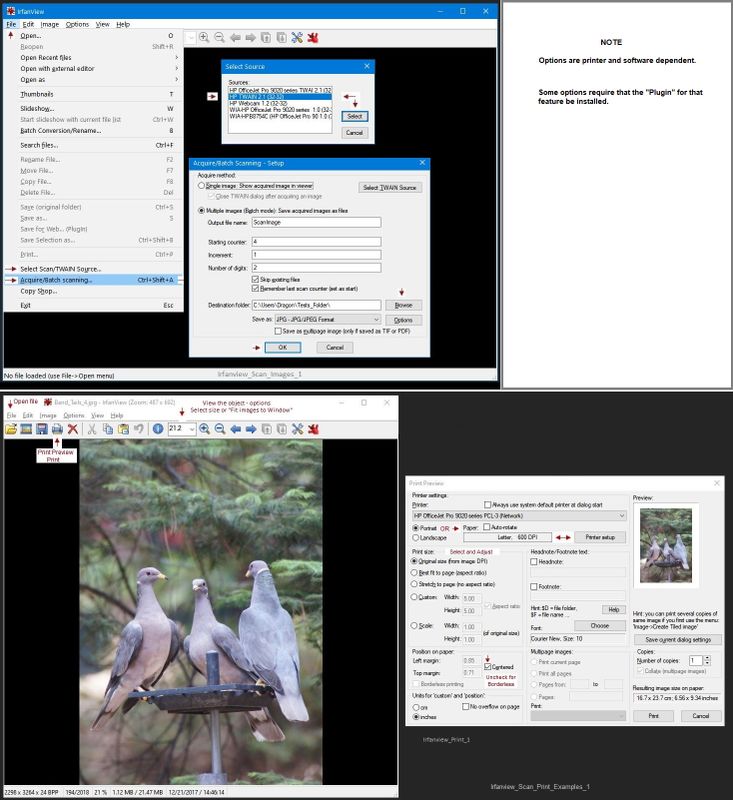
Thank you for participating in the HP Community.
The Community is a separate wing of the HP website - We are not an HP business group.
Our Community is comprised of volunteers - people who own and use HP devices.
Click Thumbs Up to say Thank You.
Question Resolved / Answered, Click "Accept as Solution"



02-22-2021 10:20 AM
Hi Dragon-Fur,
Thanks for all the helpful suggestions. I have taken note and will try some if not all. I think using the feeder to speed up the overall process will work. I will then go back and review each one and do individual scans for those distorted..
I'm not sure how much help Irfanview will be in the scanning but I can see a lot of benefit in fixing or correcting some of the older shots that have faded over time. I am still going through your last post slowly so I will understand and do the right things.
A friend recently lost all his many years of photographs in a flooded basement, which is what started me on this project. Once completed they will be backed up and saved so as to be able to reproduce them in the event of a disaster.
Once again thanks for your help. It is very much appreciated
Tom
02-22-2021 10:49 AM
You are welcome.
Be careful of putting photos into the feeder.
Might be OK - might be a really bad idea.
Loading photos into the ADF is not supported.
Page 41
Excerpted
Load an original in the document feeder
You can copy, scan, or fax a document by placing it in the document feeder.
CAUTION: Do not load photos in the document feeder, this might cause damage to your photos.
Use only paper that is supported by the document feeder.
NOTE: Some features, such as the Fit to Page copy feature, do not work when you load your originals in the document feeder. For those features to work, load your originals on the scanner glass.
====================================================================
Perhaps take the time to scan an original photo > save > print on photo paper.
Put the "copy" in the feeder to try.
Why?
If the feeder breaks (possible), refuses the photo (quite possible), if the photo gets stuck (also possible), or the photo is "smushed" (technical term meaning ruined), then you have lost the copy and not the irreplaceable original photo.
What else?
There are companies that provide this service - I've not tried any of them yet - just procrastinating...
Presumably (and assuming you are dealing with a decent company), this method is so much faster and might provide what you need. Even if not perfect, the majority of the work would be done and you could "redo" just those photos that need extra attention.
To test the service,
Take the time to scan and save some of the photos.
Send in a package of those original photos you've saved.
See what happens.
At the worst, you've lost just a few originals and you have copies saved on the computer (and hopefully backed up somewhere other than the computer as well).
Stay Safe.
Thank you for participating in the HP Community.
The Community is a separate wing of the HP website - We are not an HP business group.
Our Community is comprised of volunteers - people who own and use HP devices.
Click Thumbs Up to say Thank You.
Question Resolved / Answered, Click "Accept as Solution"



