-
×InformationNeed Windows 11 help?Check documents on compatibility, FAQs, upgrade information and available fixes.
Windows 11 Support Center. -
-
×InformationNeed Windows 11 help?Check documents on compatibility, FAQs, upgrade information and available fixes.
Windows 11 Support Center. -
- HP Community
- Printers
- Scanning, Faxing, and Copying
- HP Officeject 4655 Scanner

Create an account on the HP Community to personalize your profile and ask a question
03-28-2020 01:45 PM
@Klassy2
Thank you for posting on the HP Support Community.
Don't worry as I'll be glad to help, I have a few troubleshooting steps we could try to fix the issue:
-
Connect the printer to the same wireless network that the Chromebook is connected to.
-
Printers with a touchscreen or text-based menus: Select the Setup, Network, or Wireless menu to start the Wireless Setup Wizard. When prompted, select the name of your local network, and then follow the on-screen instructions to enter the network password to complete the connection.
-
Printers with buttons only: Press and hold the Wireless button for at least 3 seconds or until the light starts blinking, and then press the WPS button on the router. When the wireless light on the printer is solid, the connection is complete.
-
-
Obtain the printer's IP address, the unique identification number assigned to the printer on the network.
On printers with touchscreen or menu-based control panels, find the IP address in the Wireless menu or in network settings. For printers without a control panel menu, print a network configuration page to obtain the IP address.
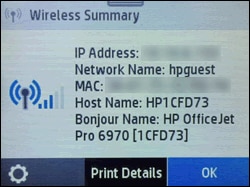
-
Type the IP address in the Chrome browser address line, and then press Enter to open the printer Embedded Web Server (EWS).
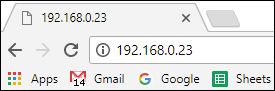
-
Click Scan in the top menu.
A 'You cannot use this function because it has been disabled' message displays.

-
Click Settings in the top menu, click Security and then click Administrator Settings.
A message displays that you are being redirected to a secure HTTPS-enabled page. Click OK or Redirect to HTTPS.
-
If a 'Your connection is not private' message displays, click Advanced, and then click Proceed to [Printer IP address].
-
In the Administrator Settings, select the box next to Webscan or Webscan from EWS, click Apply, and then click OK.
-
Return to the Scan menu, select from the available scan settings, and then click Start Scan.
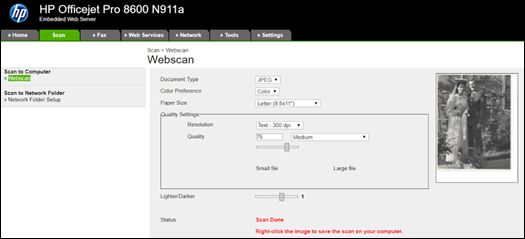
-
Right-click the scanned item, and then click Save as to select the file type, name, and destination folder or cloud-based service.
Additional scanning options:
-
Scan to a USB flash drive or SD card: If your printer has a USB or SD card port on the front panel, insert the storage device into the port, and then select the USB or SD card option from the Scan control panel menu. Once the scan is saved to the storage device, remove it from the printer and then insert it into an available port on the Chromebook to open the scan file.
-
Scan to Email or the Cloud: Some HP ePrint-capable printers with touchscreen control panels have built-in apps to send scans directly to an email account or to Google Drive. Open the Apps or Scan menus to access the Scan to Email or Drive app, and then follow any on-screen instructions to set up and use the apps.
For additional information on using the Drive app, go to Setting Up and Using the Google Drive App on Your HP Printer.
Hope this helps! Keep me posted for further assistance.
Please click “Accept as Solution” if you feel my post solved your issue, it will help others find the solution.
ECHO_LAKE
I am an HP Employee
