-
×InformationNeed Windows 11 help?Check documents on compatibility, FAQs, upgrade information and available fixes.
Windows 11 Support Center. -
-
×InformationNeed Windows 11 help?Check documents on compatibility, FAQs, upgrade information and available fixes.
Windows 11 Support Center. -
- HP Community
- Printers
- Scanning, Faxing, and Copying
- HP Scan Application Features

Create an account on the HP Community to personalize your profile and ask a question
04-16-2021 10:52 AM
Since HP no longer uses the HP Solution Center and replaced it with HP Scan application, there doesn't appear to be any way to create an ocr pdf that is searchable. Did HP get rid of that necessary scanning function?
Solved! Go to Solution.
Accepted Solutions
04-16-2021 01:26 PM
I edited the first post to remove the additional example.
I did install HPSE - it is apparently referencing my newer printer software (full driver for HP OfficeJet Pro 9025).
What do I have now with HPSE installed?
The HPSE dialog selection includes the Cloud option (that was in the "second" image examples) but does not show the OCR option as was shown with my older printer when the example was created.
So, no - I don't think you are missing anything.
And sadly, I cannot explain any discrepancy between the first example image and how your software is working with your older printer.
I'll have to withdraw - I simply don't have any printer hardware old enough to test / check / verify your setup.
Perhaps you'll be able to use one of the other suggestions for OCR.
The real solution, of course, is to let the older printer retire from service and update to a newer printer.
Things have improved over the years - lots of options from HP and other brands of printers, too.
Software is smarter - and there are more options for Windows 10.
Nothing any longer uses Flash - HP abandoned the dependency years ago.
I hope you find something that works for your situation.
I am sorry I cannot offer any thing more on the subject.
Thank you for participating in the HP Community.
The Community is a separate wing of the HP website - We are not an HP business group.
Our Community is comprised of volunteers - people who own and use HP devices.
Click Thumbs Up to say Thank You.
Question Resolved / Answered, Click "Accept as Solution"


04-16-2021 11:48 AM - edited 04-16-2021 01:16 PM
====================================================================
Welcome to the HP Community.
Be Aware:
Do not respond to individuals who include phone numbers or email addresses in public posts.
Do not respond to individuals who ask you to provide private information in a public Post.
These people might be scammers trying to steal your information / money.
====================================================================
Solution Center software can be left installed. In fact, you should leave the software installed.
The part of the Solution Center that no longer works is the Solution Center graphics interface that depended on Flash.
HP Scan is part of the Solution Center software.
HP Scan can be started on its own, without the need for the main software startup interface.
Start Scan using HP Scan executable.
You might be able to simply start HP Scan / Scan using the program executable.
For example:
The old Solution Center Scan software is located in "Digital Imaging"
C:\Program Files (x86)\HP\Digital Imaging\bin\
OR
C:\Program Files\HP\Digital Imaging\bin\
Double-Click on File name / executable: hpiscnapp.exe
What about OCR?
Download-save-install HP Scan Extended
HP Scan Extended
- Download-Save-Install > HP Scan Extended
- HPSE is a subset an older Full Feature Software suite.
- HPSE features are very similar to the HP Scan Software released after 2015.
- Although HPSE appears to be a separate software, HPSE is dependent on the infrastructure provided by the Full Feature Software (full driver). The Full Feature Software for your printer should be installed before installing and using HPSE.
- OPTIONAL: Add HP Scan Extended shortcut to Taskbar / Send to Desktop / Pin to Start
- Open File Explorer > Navigate to C:\Program Files (x86)\HP\HP Scan Extended\bin
- Right-Click HPScan.exe > Select Pin to Taskbar
- Right-Click HPScan.exe > Select Send to Desktop (Create a Shortcut)
- Right-Click HPScan.exe > Select Pin to Start
- HP Scan Extended features include (and are not limited to): Single, Multiple scans, Image and PDF scans, Email as PDF / JPEG, Source selection, Page Size choices include Auto-Detect (extracts image / document boundary). Might include OCR (Save as Editable Text).
General Examples - HP Scan Extended - HPSE - Main Menu
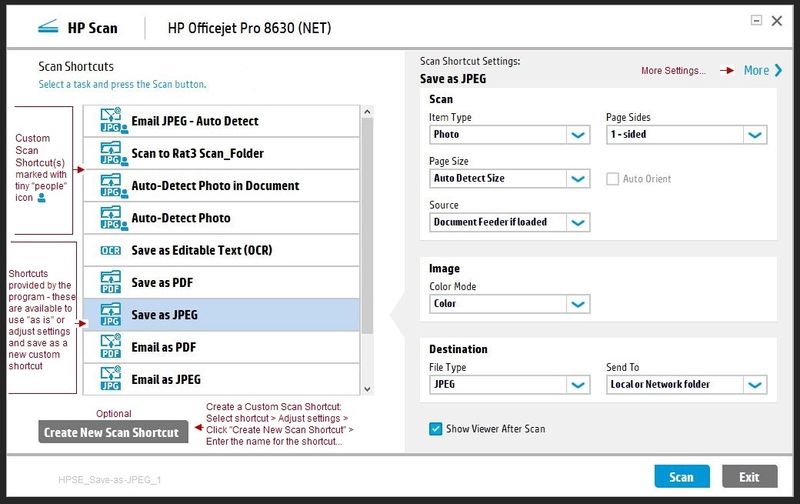
What else?
NAPS2 – “Not Another PDF Scanner”
- Download-Save-Install > NAPS2
- Not another PDF Scanner – free program scans PDF files and image(s) as .jpeg or PDF file(s).
- Includes an OCR feature – may need Ghostscript add-on (See NAPS2 forum entry)
- Read the Support pages for information
- Download, save, and install the NAPS2 software to use.
What else?
Will any of these work with your older printer?
Unknown - Might be worth a look...
Best OCR software of 2020: scan and archive your documents to PDF
Thank you for participating in the HP Community.
The Community is a separate wing of the HP website - We are not an HP business group.
Our Community is comprised of volunteers - people who own and use HP devices.
Click Thumbs Up to say Thank You.
Question Resolved / Answered, Click "Accept as Solution"


04-16-2021 12:50 PM
Thanks for your speedy response. I'm sorry but I misstated the scanning software. I am using the HP Scan Extended software and have the feature shown in your first picture example. I'm not sure what the pictures below are for but it still does not show where the setting to scan the pdf to ocr format.
After I scan a document I can open the pdf file and right click to choose "Recognize Text Using OCR" from the drop down list but that was not a necessary step in the Solution Center.
Am I missing a setting in the HP Scan Extended app?
04-16-2021 01:26 PM
I edited the first post to remove the additional example.
I did install HPSE - it is apparently referencing my newer printer software (full driver for HP OfficeJet Pro 9025).
What do I have now with HPSE installed?
The HPSE dialog selection includes the Cloud option (that was in the "second" image examples) but does not show the OCR option as was shown with my older printer when the example was created.
So, no - I don't think you are missing anything.
And sadly, I cannot explain any discrepancy between the first example image and how your software is working with your older printer.
I'll have to withdraw - I simply don't have any printer hardware old enough to test / check / verify your setup.
Perhaps you'll be able to use one of the other suggestions for OCR.
The real solution, of course, is to let the older printer retire from service and update to a newer printer.
Things have improved over the years - lots of options from HP and other brands of printers, too.
Software is smarter - and there are more options for Windows 10.
Nothing any longer uses Flash - HP abandoned the dependency years ago.
I hope you find something that works for your situation.
I am sorry I cannot offer any thing more on the subject.
Thank you for participating in the HP Community.
The Community is a separate wing of the HP website - We are not an HP business group.
Our Community is comprised of volunteers - people who own and use HP devices.
Click Thumbs Up to say Thank You.
Question Resolved / Answered, Click "Accept as Solution"


