-
1
×InformationNeed Windows 11 help?Check documents on compatibility, FAQs, upgrade information and available fixes.
Windows 11 Support Center. -
-
1
×InformationNeed Windows 11 help?Check documents on compatibility, FAQs, upgrade information and available fixes.
Windows 11 Support Center. -
- HP Community
- Printers
- Scanning, Faxing, and Copying
- HP Scan Extended Dialog Box - Sizing on Monitor

Create an account on the HP Community to personalize your profile and ask a question
10-03-2021 06:36 PM
I have an HP Officejet J4580 all in one. I downloaded HP Scan Extended scanning software when HP Solution Center would no longer work. When I open the HP Scan Extended software on my computer, the dialog box that appears on my 24" LG monitor screen takes up only 1/3 of the screen and makes it difficult to see the resulting scans. I'd like the dialog box to fill much more of the monitor screen but there doesn't seem to be any way to do that from within the program. My LG screen display setting is at 100%. Is there some way to size that HP Scan Extended dialog box to make it bigger on my monitor screen?
10-04-2021 10:16 AM
Welcome to the HP Community.
HP Scan and its older counterpart HP Scan Extended do not include a "resize" for the menu.
Yes, I know - sad. It's always been this way.
The best you can do is click on the item after it's scanned (left column) and "Open" that view in the center window in that menu.
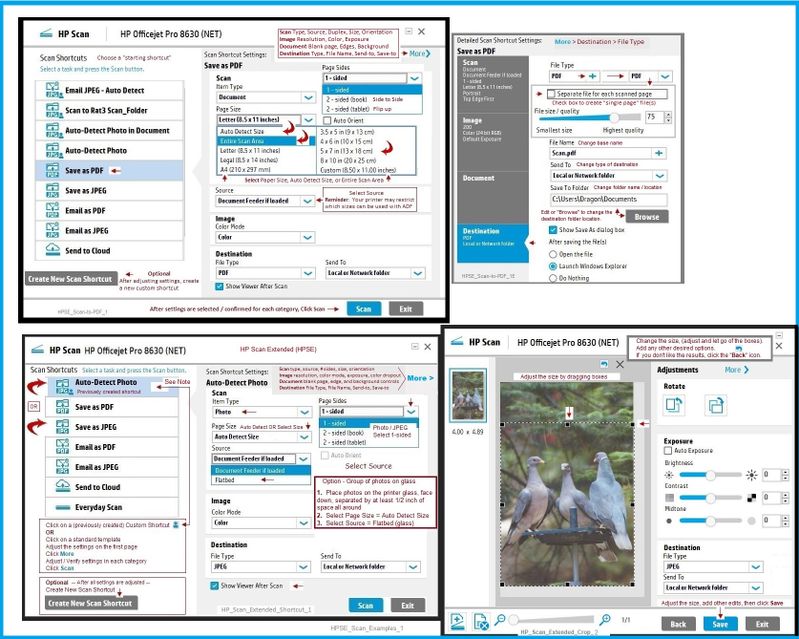
============================================================================
What else?
If it will run with your printer,
If you still have the Solution Center software installed (it doesn't have to be able to "open"),
Try / Consider
HP Scan and Capture
Available from the Microsoft Store (formally Windows Store) - Requires Windows 8 or higher
Download-Save-Install HP Scan and Capture
Description
HP Scan and Capture is a simple and fun application that captures photos or documents from any* HP scanning device or your computer's built-in camera. These images can be previewed, edited, saved, and shared to other applications.
* NOTE: The correct HP drivers for your scanner must be installed from HP's Support Website.
Click Start (windows key) > Open the All Apps List > scroll the list
Open Category HP
Find and open the HP Scan and Capture application
Optional
Right-Click on the application and PIN to Start
What else?
Application controls / options
Settings > Apps > Apps and Features
Scroll / Search for HP Scan and Capture
Left-click on the App for options associated with this app.
If available, Click Advanced for additional controls.

============================================================================
What else?
Paint can be used to scan images.
The window in Pain, of course, can be tiny or very large.
Paint (mspaint)
Older software – not brilliant – does work for scanning images.
- Open Paint
- Optional >> Expand the “white background” area to a size to accommodate your data. If unknown, try 1300x1300
- File > Select “From Scanner or Camera”
- Select your printer > Follow the prompts to scan and then save your item
Thank you for participating in the HP Community.
The Community is a separate wing of the HP website - We are not an HP business group.
Our Community is comprised of volunteers - people who own and use HP devices.
Click Thumbs Up to say Thank You.
Question / Concern Answered, Click "Accept as Solution"




10-04-2021 07:30 PM
Thanks Dragon-Fur. HP Scan Extended works OK on my desktop except for the annoying problem I mentioned. You mention HP Scan "and its older counterpart HP Scan Extended" (which is the version I have). I didn't know that HP Scan Extended was not the latest version of this type of scanning software from HP. A few questions: (1) will "HP Scan" or the newest version of this scanning software work with my Officejet J4580? (2) if yes, where can I download that newest version? and (3) would that version work like/identically to my HP Scan Extended software? (4) and can you resize its dialog box to fit bigger on my 24" monitor screen?
Thanks!!
10-04-2021 08:03 PM
You are welcome.
Ah, false hope, I am afraid.
HPSE is a subset of printer software released in / about 2015. Not ancient.
The magic is that HPSE can install as a Stand alone package and it does work alongside installed other printer software / printers..
There is nothing different in the “new” versions of HP Scan that would cause it to scale or behave differently from HPSE.
So, the problem is identified as a limitation of the software.
Thank you for participating in the HP Community.
The Community is a separate wing of the HP website - We are not an HP business group.
Our Community is comprised of volunteers - people who own and use HP devices.
Click Thumbs Up to say Thank You.
Question / Concern Answered, Click "Accept as Solution"




10-06-2021 10:51 AM
Thanks Dragon-Fur. I'll just have to make do with HPSE. HP Solution Center worked better for my printer. Alas, HP built that software on a base of Adobe Flash and, after Adobe Flash's demise, has neglected to "redo/revise/update" Solution Center so as to work with my older printer (J4580). So, I will make do with HPSE. I will be a little more careful with my next all-in-one purchase. Thanks again...........
10-06-2021 11:02 AM
You are welcome.
The Solution Center software was unsupported long before the final "break" when Adobe removed Flash.
No HP software since the early days of Solution Center has been dependent on this type of software bridge.
Regardless of brand, you won't run into this type of issue again.
If you still have the Solution Center software installed,
know that the only "broken" bit is the Solution Center startup menu.
The software would still likely support printing from Word, for example.
The old, original "HP Scan" software is still installed and can started as a direct call to the HP Scan software executable.
===================================================================
Assuming the main printing software is still installed...
Printing from other software might still work (for example, from Word).
The software - except for the startup / main menu - still works.
HP Scan can be called from the bin location.
Start Scan using HP Scan executable
You might be able to simply start HP Scan / Scan using the program executable.
For example:
The old Solution Center Scan software is located in "Digital Imaging"
C:\Program Files (x86)\HP\Digital Imaging\bin\
OR
C:\Program Files\HP\Digital Imaging\bin\
Find and Double-Click on scan File name / executable to start HP Scan
For example:
hpiscnapp.exe
OR
hpqkygrp.exe
If available,
Right-Click on the executable and Send to > Desktop to create a shortcut.
===========================================================================
Thank you for participating in the HP Community.
The Community is a separate wing of the HP website - We are not an HP business group.
Our Community is comprised of volunteers - people who own and use HP devices.
Click Thumbs Up to say Thank You.
Question / Concern Answered, Click "Accept as Solution"




