-
×InformationNeed Windows 11 help?Check documents on compatibility, FAQs, upgrade information and available fixes.
Windows 11 Support Center. -
-
×InformationNeed Windows 11 help?Check documents on compatibility, FAQs, upgrade information and available fixes.
Windows 11 Support Center. -
- HP Community
- Printers
- Scanning, Faxing, and Copying
- HP Smart App via Android wears me out!

Create an account on the HP Community to personalize your profile and ask a question
09-06-2022 08:05 PM
Hi Everyone, at this point in time, I'm politely disinterested in why, but how can I bypass using the HP Smart App, which I love, because my physical therapist nearly tells me how bad it must be needing to constantly have to sign back into it.
Are there any workarounds, or ideas to minimize steps. Might I position my computer closer to my printer so as to use my PC versus my Android phone?
Don't mind my bad sense of humor and thank you all, everyone,
Pittsburgh, South Hills, Bob
09-07-2022 10:44 AM
Welcome to the HP Community Forum.
There is hope, after all.
Not sure what to do about HP Smart and Android - my own Android phone (not my friend) wants both the HP Smart app and the Android Plugin Service installed. Printing works though I admit I usually avoid using the phone for other than making phone calls.
HP Print Service Plugin for Android HP Printers - Printer isn't available error (Android)
What else?
If you have not done so,
Try / Consider -- Add the following to your checkpoints
- Restart everything, including the router that controls your network -- This is important but might not have as much impact unless you do it a bit later (for example, after completing some of the other suggestions).
- Consider updating the Firmware -- in truth, the description does not include anything specific to your situation. That said, there are hints that the updates to the EWS (Embedded Web Server) are important. These updates MIGHT impact how well HP Smart works overall. HP ENVY Photo 7800 All-in-One Printer series Firmware Update
- Make sure all the devices where you have HP Smart installed are all running the latest version of the HP Smart application for the particular platform (phone / PC / Mac / Tablet). This seems odd - and might make a difference. If you cannot fix / confirm / deal with the version update in any other way, Uninstall the HP Smart app on the affected device > Switch off the device for a minute > Switch on the device > "Get" (Install) a fresh copy of the application > Set up the app.
- Install the Full Feature Software / full driver printer software -- installing the full driver is key. The full driver will allow you to use your printer without fighting with HP Smart all the time. For example, the full driver includes HP Scan :
9025_HP_Scan_Menu_PDF_More_Destination_7
Printer Software -- Details / How-to / Examples
===========================================================
>>> Check / Install the Full Feature Software / full driver printer software
The full driver provides the foundation on which other programs and printing software depend.
The driver includes HP Scan – HP Scan supports scanning / saving / printing your scan content.
Preparation
If you have not done so,
In addition to the HP Smart application,
Install the Full Feature Software / full driver printer software for the printer.
HP Smart and other print software / applications benefit from having the full driver installed.
Make sure your VPN is switched Off when installing the HP Smart application or the printer software.
Printer Software Check - Is the printer software installed?
Notes
When the full driver printer software is installed,
Find the printer software listed in Control Panel > icon view > Programs and Features.
The installation of the full printer software adds two shortcut icons to the Desktop.
The Printer Assistant is named for the printer and provides access to Print , Scan , and Tools
HP Scan is named for itself and provides a direct call to the HP Scan software.
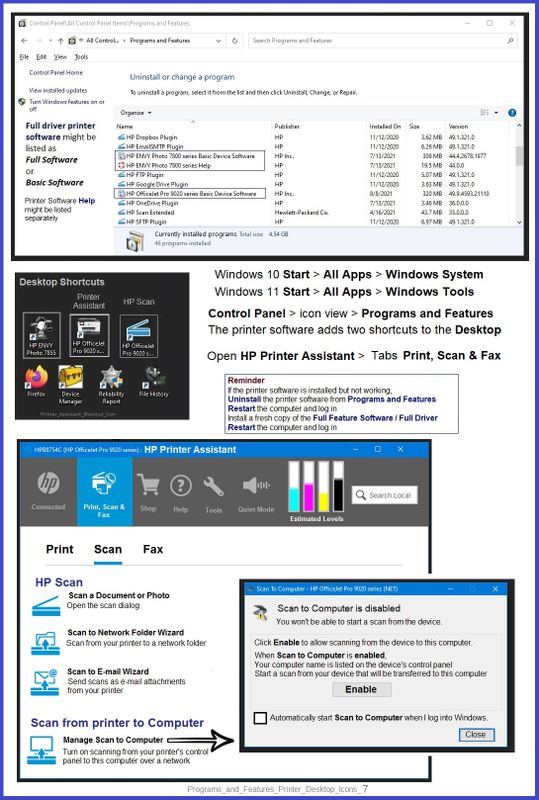
Next...
Printer software installed and listed // Software is out of date or is not working
NOTE: If the printer software shows installed but is not working as expected, remove and reload the software.
NOTE: Windows 11
Windows Start > Search for Control Panel and open
Uninstall the printer software from Control Panel > icon view > Programs and Features
Restart the computer and log in
What if?
If software will not uninstall, appears to be removed and is “still hanging around” after you uninstall / Restart...
Microsoft: Fix problems that block programs from being installed or removed
OR
Revo Uninstaller (Free version)
then
Restart the computer and log in
===============================================================
Printer Software
Next,
Install a fresh copy of the Full Feature Software / Full Driver printer software
Restart the computer and log in
Printer Software - Full Feature Software / Full Driver printer software
Installation Package - Information and Download / Save
HP Easy Start Printer Setup Software
Easy Start can be used to install your printer software.
If you want to install the full driver printer software, choose the "Full Software and Drivers" option during the installation procedure.
Basic Instructions - Install the Full Feature Software / Full Driver printer software
Preparation
- If the printer software is still / already installed, Uninstall the printer software from Control Panel > icon view > Programs and Features > Restart the computer and log in – Reference Uninstall HP printer software and drivers
After the printer software is uninstalled, check that the printer is not still lurking in Devices and Printers.
If the printer is listed, Right-Click on the printer and "Remove" > Restart the computer and sign in.
- If using VPN, shut it off to install software. NOTE >> If you don’t know what this is, you are not using a VPN – ignore this part.
- Reminder: If using USB cable between printer and computer, disconnect the cable before installing software. Later... Connect the cable when instructed (near the end of the installation procedure).
- Observation: It is possible (assuming your Wireless Network is stable) that using a Wireless connection to install the printer software might work better than using an Ethernet Connection. Personal choice - the Wireless connection method is recommended when you face insurmountable issues installing the software.
Installation
- Download and Save the Full Feature Software installation package or the Easy Start Software
- Open File Explorer
- Navigate to the folder in which you saved the installation file (likely Downloads)
- Right-Click on the installation package and “Run as Administrator”
- After the software is installed, Restart the computer and log in
If using Easy Start
- Skip any extra software / offers you do not want – Wording varies as does the number of times you have to “skip” or opt-out of various options.
- When asked, opt for "Full Software and Drivers" (exact wording might vary).
Easy_Start_Full_Driver_2
- If after the Full Software and Drivers option is selected, the installation terminates (suddenly stops and disappears – never comes back): Open your Downloads folder > Look for and Right-Click on the full Web installation package and “Run as Administrator”
===========================================================
NOTES
- - - - - - - - - - - - - - - - - - - - - - - - - - - - - - - - - - - - - - - - - - - - - - - - - - - - - - - - - -
Preparation > Check / enable the printer as the “Default Printer”
Settings > Devices > Printers and scanners
UNCHECK (clear box) Let Windows manage my default printer
Select (Left-Click) your printer from the list of printers > Manage > Set as Default
=+=+=+=+=+=+=+=+=+=+=+=+=+=+=+=+=+=+=+=+=+=+=+=+=+=+=+=+=+=+
References / Resources
Side Bar - FYI
Retain / Modify (Edit) / Check Paper Size & Type - Tray and Paper Management
Reminder: HP Smart Mobile requires that the printer is aware of the paper size / type before you open the content to be printed.
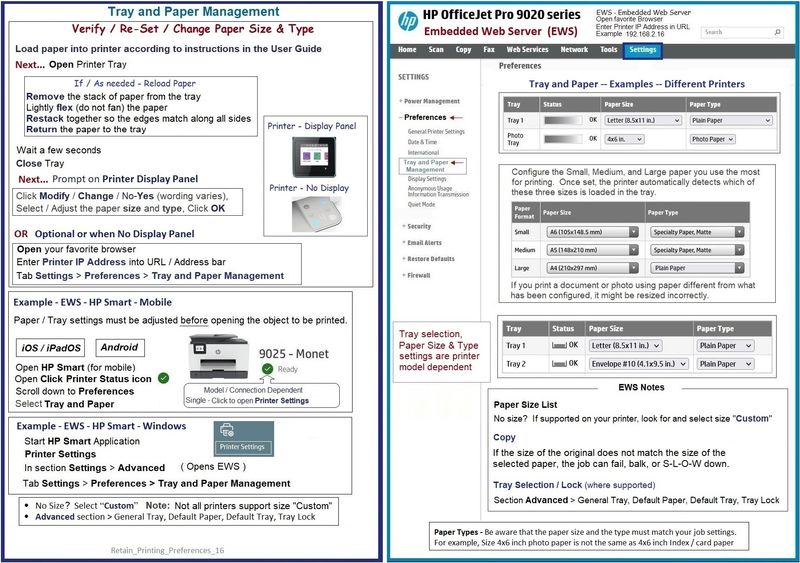
HP Printer Home Page - References and Resources – Learn about your Printer - Solve Problems
“Things that are your printer”
When the website support page opens, Select (as available) a Category > Topic > Subtopic
NOTE: Content depends on device type and Operating System
Categories: Alerts, Access to the Print and Scan Doctor (Windows), Warranty Check, HP Drivers / Software / Firmware Updates, How-to Videos, Bulletins/Notices, Lots of How-to Documents, Troubleshooting, Manuals > User Guides, Product Information (Specifications), Supplies, and more
Open
HP ENVY Photo 7855 All-in-One Printer
Thank you for participating in the HP Community.
Our Community is comprised of volunteers - people who own and use HP devices.
Click Helpful = Yes to say Thank You
Question / Concern Answered, Click "Accept as Solution"


