HP Smart Mobile Fax Bug: Wrong fax-number scheme prevents connection
Options
- Mark Topic as New
- Mark Topic as Read
- Float this Topic for Current User
- Bookmark
- Subscribe
- Mute
- Printer Friendly Page
turn on suggested results
Auto-suggest helps you quickly narrow down your search results by suggesting possible matches as you type.
Showing results for
Guidelines
Seize the moment! nominate yourself or a tech enthusiast you admire & join the HP Community Experts!
Please log in to submit a nomination.
Thank you
Sorry, there was an error with your nomination, please try again.
Required fields can't be empty, please try again.



 to select a previously saved contact.
to select a previously saved contact.
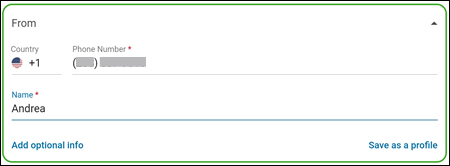
 , navigate to a folder on your mobile device or computer, cloud storage, or social media account, sign in if necessary, and then select a file.
, navigate to a folder on your mobile device or computer, cloud storage, or social media account, sign in if necessary, and then select a file. , and then scan a document or photo with your mobile device camera.
, and then scan a document or photo with your mobile device camera. , click the Settings icon
, click the Settings icon  to change scan settings, and then scan a document or photo with your printer.
to change scan settings, and then scan a document or photo with your printer.