-
×InformationNeed Windows 11 help?Check documents on compatibility, FAQs, upgrade information and available fixes.
Windows 11 Support Center. -
-
×InformationNeed Windows 11 help?Check documents on compatibility, FAQs, upgrade information and available fixes.
Windows 11 Support Center. -
- HP Community
- Printers
- Scanning, Faxing, and Copying
- HP Smart not smart enough to find my printer

Create an account on the HP Community to personalize your profile and ask a question
07-01-2020 12:44 PM
Hi guys,
I moved house and thus have a new WiFi network. Now my laptop and printer pretend not to know each other. At least HP Smart App says it can´t find the printer and/or that it´s offline, even though it has at the same time successfully printed a test page on said printer and the printer is definitely not offline and connected to the same network. I can also print from the laptop itself. What could be going on?
Thanks in advance!
Solved! Go to Solution.
Accepted Solutions
07-09-2020 09:29 AM
Let's try and uninstall the printer software from the root level on your PC and install the full feature printer software.
--->In Windows, search for and open Programs and Features.
--->Select your HP printer.
--->Select Uninstall.
--->In Windows, search for and open Devices and Printers.
--->In the Devices and Printers window look for your HP Printer. If you see it listed, right-click on it and choose "Delete" or "Remove Device.”
--->Open up the run command with the "Windows Key + R" key combo.
--->Type printui.exe /s and click OK.
--->Click on the Drivers tab.
--->Look for HP Printer driver. If you see it click on it and click remove at the bottom.
--->Select OK.
--->Select Apply and OK on the Print Server Properties windows.
--->Close Devices and Printers.
And then reinstall the printer full-featured drivers from software and drivers page
Hope this helps!
07-05-2020 06:23 AM
Hi @Dani666
Welcome to the HP Support Community. I'd be happy to assist you
Due to the current global COVID-19 situation, we're seeing an influx of customers coming in for support. We appreciate your patience.
Use HP Print and Scan Doctor to check connectivity
Download a special version of HP Print and Scan Doctor specifically created to help with printer offline conditions.
-
Download HP Print and Scan Doctor.
-
Run HPPSdr.exe from the download location on your computer.
-
Once HP Print and Scan Doctor opens, click Start, and then select your printer.
-
If your printer in not in the list, turn it off and on, and then click Retry.
-
If there is a connection problem, follow the instructions in HP Print and Scan Doctor.
-
-
If a screen prompts you to turn on printer updates, click Yes.
-
If a screen prompts you to make your printer the default printer, click Yes.
-
Try to print. If the printer remains offline, continue to the next step.
Try the steps in the document -Printer is Offline (Windows)
Hope this helps! Keep me posted.
Please click “Accept as Solution” if you feel my post solved your issue, it will help others find the solution.
Click the “Kudos, Thumbs Up" on the bottom right to say “Thanks” for helping!
Have a great day!
07-06-2020 09:25 AM
Hi Jay,
Thank you for your response. Sadly, this has not resolved the issue. I CAN print both with HP Smart App and by selecting print in Word, for example, yet the HP (Not-so-)Smart App tells me that the printer is offline (Windows does not say it´s offline) and that it can´t establish a connection when I try to scan. I also cannot scan when choosing the scan option on the printer display, I get the same message that the connection cannot be established. So weird. Any more ideas?
Cheers,
Dani
07-06-2020 11:33 AM
We would have to connect the printer to TCP/IP port- follow the below instructions-
--->Touch on the wifi icon ((i)) on the printer, and take down the IP address
a. Click Start/Devices and Printers. Right-click on your HP Printer. Select Printer Properties. Select the Ports tab at the top.
b. Select Add Port. Select Standard TCP/IP Port. Select New Port.
c. Follow the Add Port Wizard. Under Printer Name or IP Address, . Example: 192.168.1.15. The IP address will be copied under Port Name.
d. Select Next and Finish the Wizard.
Keep me posted!
07-06-2020 02:27 PM
Hi Jay,
Thanks again for your quick reply. I followed your instructions and got the message "The device is not found on the network. Be sure that..." (all points listed are a check) and then it says "if you´re sure that the address is correct, select the device type below". Not sure what device type I would need to select there. It´s a HP OfficeJet 3831. The device offered under Standard is "Generic Network Card" (tried that, the printer still shows as offline in HP Smart App), and then there is , "Hewlett Packard JetDirect Ex (multi port)" and "Hewlett Packard JetDirect Ex (single port)". Or I could choose "Custom" instead of Standard. What´s your advice?
TIA and best wishes,
Dani
07-07-2020 07:25 AM - edited 07-07-2020 07:26 AM
Perform Winsock Reset in Windows 10
- Click the Search icon (magnifying glass) in the bottom left-hand corner of the screen and type "cmd" into the search bar.
- You'll see the Command Prompt app as the best match at the top of the list. Right-click on it and select Run as administrator. Depending on your computer settings, you may be asked to provide an administrator password before you can continue.
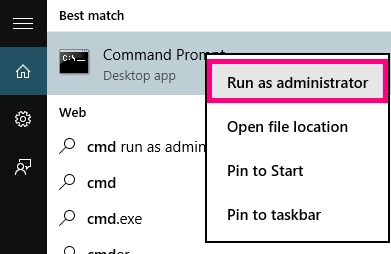
- A black box with a flashing cursor will open; this is the Command Prompt. Type “netsh winsock reset” and then hit the Enter key on your keyboard.
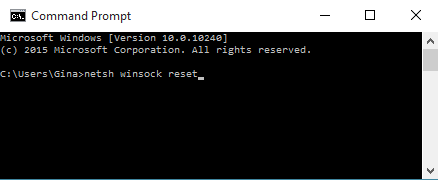
- Wait for the Command Prompt to run through the reset. Once it’s complete, you’ll see the message “Winsock reset completed successfully”.
- Restart your computer to finish.
and then connect the printer to TCP/IP port- follow the steps.
--->Touch on the wifi icon ((i)) on the printer, and take down the IP address
a. Click Start/Devices and Printers. Right-click on your HP Printer. Select Printer Properties. Select the Ports tab at the top.
b. Select Add Port. Select Standard TCP/IP Port. Select New Port.
c. Follow the Add Port Wizard. Under Printer Name or IP Address, . Example: 192.168.1.15. The IP address will be copied under Port Name.
d. Select Next and Finish the Wizard
Keep me posted!
Please click “Accept as Solution” if you feel my post solved your issue, it will help others find the solution.
Click the “Kudos, Thumbs Up" on the bottom right to say “Thanks” for helping!
07-08-2020 04:34 AM
Hi Jay,
I was able to do the Winsock Reset. When I clicked on Start/Devices and Printers - Right-click on HP Printer - Printer Properties, there was a message saying "Get Scanner App". I clicked on that and it took me to the Microsoft Store to get the Microsoft Scanner App. Since launching it, it has been doing nothing but displaying a rotating circle, so maybe that App is unable to connect to the device as well.
I had already connected the printer to the TCP/IP port as per your last instructions, so couldn´t perform that step again. HP Smart App still claims that the device is offline and the printer itself says it can´t find a computer when I click on the "Scan" function on the display... Any more ideas?
Thank you,
Dani
07-08-2020 05:24 AM
Are you able to print from the computer?
To prepare your printer for a wireless connection, restart the printer, computer, and router.
- Turn the printer off, and then wait 10 seconds.
- Disconnect the printer power cord from the printer.
- Turn off the computer or the device you are trying to print from.
- Connect the printer power cord to the printer, and then turn on the printer.
- Disconnect the power cord from your wireless router, and then wait 10 seconds.
- Reconnect the power cord to the router. Wait until Internet service is restored. Internet service is interrupted while the router is off.
- Turn on the computer
then try.
If the issue persists, please print a network configuration page and share the results-
1. From the Home screen, touch (Wireless) and then touch Settings.
2. Touch Print Reports. and then touch Network &Configuration Page or Wireless Test Report
Keep me posted!
07-09-2020 08:24 AM
Hi Jay, I was able to print from the computer until I did the Winsock Reset but now I can´t even do that anymore. It also won´t let me change the setting to color printing and changes it back to monochrome every time. I have printed the wireless test report. It says no problems found! Diagnostic results are all successful.....
07-09-2020 09:29 AM
Let's try and uninstall the printer software from the root level on your PC and install the full feature printer software.
--->In Windows, search for and open Programs and Features.
--->Select your HP printer.
--->Select Uninstall.
--->In Windows, search for and open Devices and Printers.
--->In the Devices and Printers window look for your HP Printer. If you see it listed, right-click on it and choose "Delete" or "Remove Device.”
--->Open up the run command with the "Windows Key + R" key combo.
--->Type printui.exe /s and click OK.
--->Click on the Drivers tab.
--->Look for HP Printer driver. If you see it click on it and click remove at the bottom.
--->Select OK.
--->Select Apply and OK on the Print Server Properties windows.
--->Close Devices and Printers.
And then reinstall the printer full-featured drivers from software and drivers page
Hope this helps!
