-
×InformationNeed Windows 11 help?Check documents on compatibility, FAQs, upgrade information and available fixes.
Windows 11 Support Center. -
-
×InformationNeed Windows 11 help?Check documents on compatibility, FAQs, upgrade information and available fixes.
Windows 11 Support Center. -
- HP Community
- Printers
- Scanning, Faxing, and Copying
- HP Smart tank 7605 won’t scan to email

Create an account on the HP Community to personalize your profile and ask a question
11-20-2022 12:43 PM
I have been unable to set up my recently purchased Smart Tank 7605 so that scanned images are sent to an email address.
I have looked on line without success to find details of how to set this up and have no success with the HP virtual assistant. Can anyone give me some stage by stage instructions preferably jargon free. I would like to have scanned images sent to either my **bleep** or outlook emails.
Any guidance would be appreciated.
Thank you
11-20-2022 01:44 PM - edited 11-20-2022 02:22 PM
Welcome to the HP Community Forum.
Edits / Update - Add example for HP Smart - Shortcuts
How to Scan
HP Printers - How to Scan (Windows, Mac, Mobile) | HP® Customer Support
User Guide - HP Smart Tank 7600 series
Example - Install and Use HP Smart > Start on Page 10
Example...
Add the sender's address to the Windows Mail application
Open HP Smart > Scan
Set the Preset to Document > Adjust the settings in the menu, including Source and Scan Area
Click to Scan
Optionally + Add one or more pages
Optionally Edit the scanned content
Select the next option = Share
Optionally Edit the File Name / File Type
Click Share
Select the Sender - for example, "Me"
Select Mail icon > Complete the mail message and Send
Example - HP Smart - Windows - Scan > Preset = Document > Scan content > Share to Mail > Send
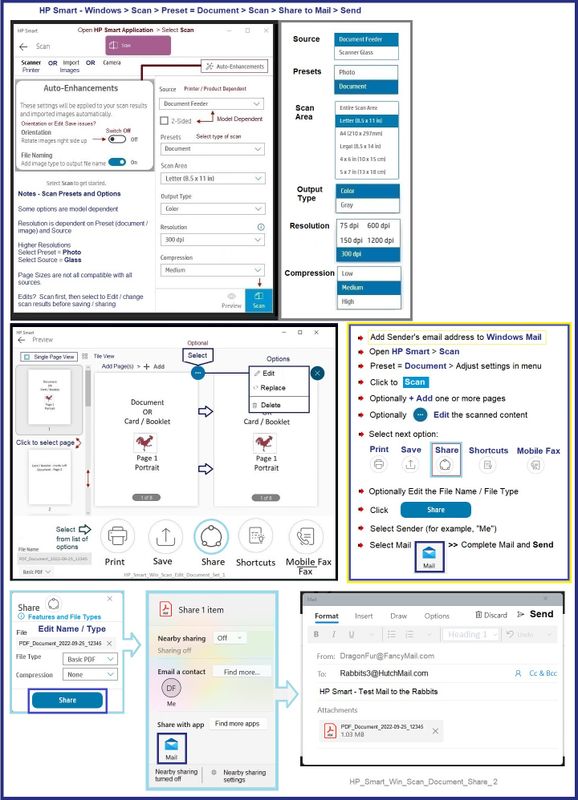
What else?
The Full Feature Software / full driver printer software can scan and send to Email.
The full driver must be installed and a mail client software must be installed on the computer.
The full driver software includes HP Scan.
Examples of a Mail Client software: Thunderbird, Outlook
Example - HP Scan > Email as PDF

=+=+=+=+=+=+=+=+=+=+=+=+=+=+=+=+=+=+=+=+=+=+=+=+=
HP Smart - Shortcuts
HP Smart supports the concept of "Shortcuts" - See the main HP Smart Menu > Tile Shortcuts
Example - HP Smart - Windows - Main Menu
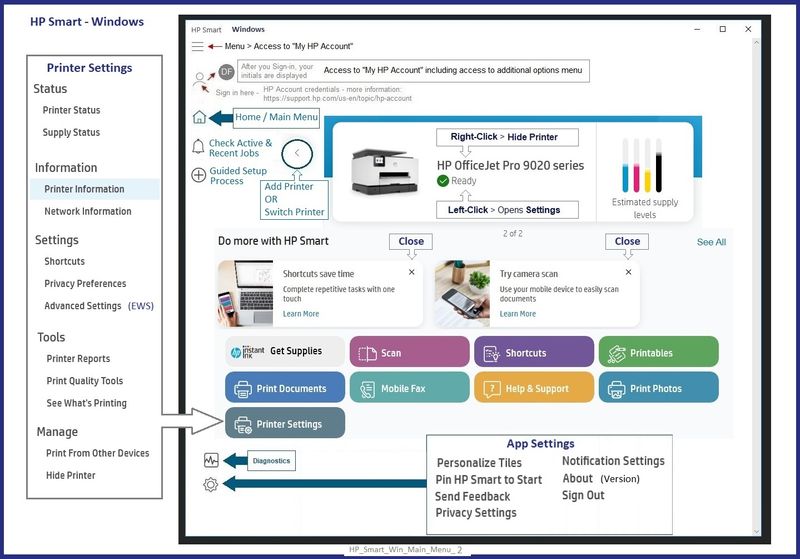
Next,
Access to Shortcuts is set on a "timer" to provide more convenience or added security.
Example - HP Smart Shortcuts - Access

Next,
Shortcuts can be created, edited, and used to control quicker access to certain tasks.
Example - HP Smart > Shortcuts - Print / Email Save - Cloud (OneDrive)
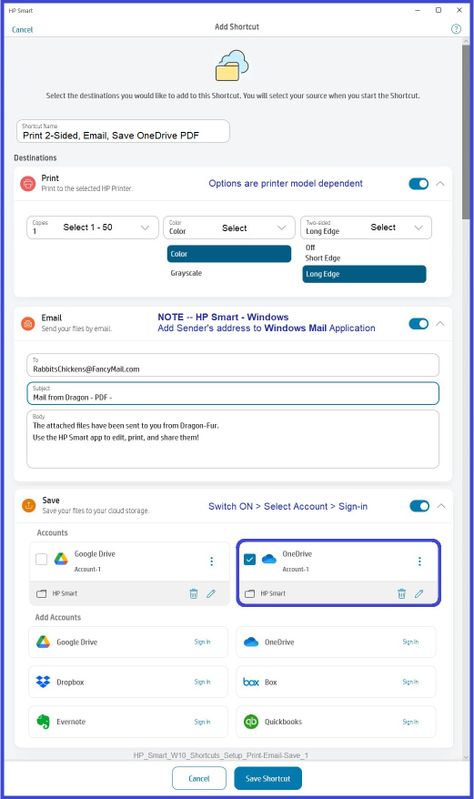
Example - HP Smart - Shortcuts > PDF / Docx > Save

=+=+=+=+=+=+=+=+=+=+=+=+=+=+=+=+=+=+=+=+=+=+=+=+=
References / Resources
Printer Software – Full Driver Installation – Details / Examples
In general, there are two methods to install the full driver printer software.
Easy Start Software is a wrapper that will find and install your printer software – If you want to install the full driver software, you do need to select the "Full Driver" when the option is presented.
The Web Pack Installation Package method uses the full driver installation package for your printer.
+-+-+-+-+-+-+-+-+-+-+-+-+-+-+-+-+-+-+-+-+-+-+-+-+-+-+-+-+-+-+-+-+-+-+
Method - Use the Easy Start Software to Install HP Smart and / or the Full Feature / Full Driver Software
Easy Start Installation Package - Information and Download / Save
- Open Home Page - HP Easy Start >> Click to open Category Software and Drivers
- Download and Save the current version of the Easy Start Software installation package to install your print software
Easy Start can be used to install your printer software or the HP Smart application.
If the HP Smart Application is (already) Uninstalled, Use Easy Start OR Get a new copy of the application from the Microsoft Store
If you want to install the full driver printer software, choose the "Full Software and Drivers" option during the Easy Start installation procedure.
+-+-+-+-+-+-+-+-+-+-+-+-+-+-+-+-+-+-+-+-+-+-+-+-+-+-+-+-+-+-+-+-+-+
Method - Use the full Web Pack Installation package to install the Full Feature / Full Driver Software
Find, Download-Save-Install
- Open your printer Home Page > Support Website
- Open Category Software and Drivers > If the Installation package is not listed on the mail level, check in sub-category Software-Utility
- The title of the package might include the words “Full Feature”, “Full Solution”, “Print and Scan Driver”, or similar wording.
- After the software is installed, Restart the computer and log in
=+=+=+=+=+=+=+=+=+=+=+=+=+=+=+=+=+=+=+=+=+=
Basic Instructions - Install the Full Feature Software / Full Driver printer software
Preparation
- If the printer software is still / already installed, Uninstall the printer software from Control Panel > icon view > Programs and Features > Restart the computer and log in – Reference Uninstall HP printer software and drivers
- >>> After the printer software is uninstalled, check that the printer is not still lurking in Devices and Printers. If the printer is listed, Right-Click on the printer and "Remove" > Restart the computer and sign in.
- If using VPN, shut it off to install software. NOTE >> If you don’t know what this is, you are not using a VPN – ignore this part.
- Reminder: If using USB cable between printer and computer, disconnect the cable before installing software. Later... Connect the cable when instructed (near the end of the installation procedure).
- Observation: It is possible (assuming your Wireless Network is stable) that using a Wireless connection to install the printer software might work better than using an Ethernet Connection. Personal choice - the Wireless connection method is recommended when you face insurmountable issues installing the software.
Installation
- Download and Save the Full Feature Software Web Pack installation package or the Easy Start Software
- Open File Explorer
- Navigate to the folder in which you saved the installation file (likely Downloads)
- Right-Click on the installation package and “Run as Administrator”
- After the software is installed, Restart the computer and log in
If using Easy Start
- Skip any extra software / offers you do not want – Wording varies as does the number of times you have to “skip” or opt-out of various options.
- When asked, opt for "Full Software and Drivers" (exact wording might vary).
Easy_Start_Full_Driver_2
- If, after the Full Software and Drivers option is selected, the installation terminates (suddenly stops and disappears – never comes back): Open your Downloads folder > Look for and Right-Click on the full Web installation package and “Run as Administrator”
NOTES
- - - - - - - - - - - - - - - - - - - - - - - - - - - - - - - - - - - - - - - - - - - - - - - - - - - - - - - - - -
Preparation > Check / enable the printer as the “Default Printer”
Windows 11
Settings > Bluetooth & devices > Printers and scanners
Scroll down > Switch OFF Let Windows manage my default printer
Scroll up > Select (Left-Click) your printer from the list of printers > Set as Default
Windows 10
Settings > Devices > Printers and scanners
UNCHECK (clear box) Let Windows manage my default printer
Select (Left-Click) your printer from the list of printers > Manage > Set as Default
=+=+=+=+=+=+=+=+=+=+=+=+=+=+=+=+=+=+=+=+=+=+=+=+=
HP Printer Home Page - References and Resources
Learn about your Printer - Solve Problems
“Things that are your printer”
When the website support page opens, Select (as available) a Category > Topic > Subtopic
NOTE: Content depends on device type and Operating System
Categories: Alerts, Access to the Print and Scan Doctor (Windows), Warranty Check, HP Drivers / Software / Firmware Updates, How-to Videos, Bulletins/Notices, Lots of How-to Documents, Troubleshooting, Manuals > User Guides, Product Information (Specifications), Supplies, and more
Open
Thank you for participating in the HP Community:
People who own, use, and support HP devices.
Click Yes to say Thank You
Question / Concern Answered, Click "Accept as Solution"



