-
×InformationNeed Windows 11 help?Check documents on compatibility, FAQs, upgrade information and available fixes.
Windows 11 Support Center. -
-
×InformationNeed Windows 11 help?Check documents on compatibility, FAQs, upgrade information and available fixes.
Windows 11 Support Center. -
- HP Community
- Printers
- Scanning, Faxing, and Copying
- HP Solution Center Software will not open hp officejet pro 8...

Create an account on the HP Community to personalize your profile and ask a question
01-04-2016 04:17 PM - edited 01-04-2016 04:19 PM
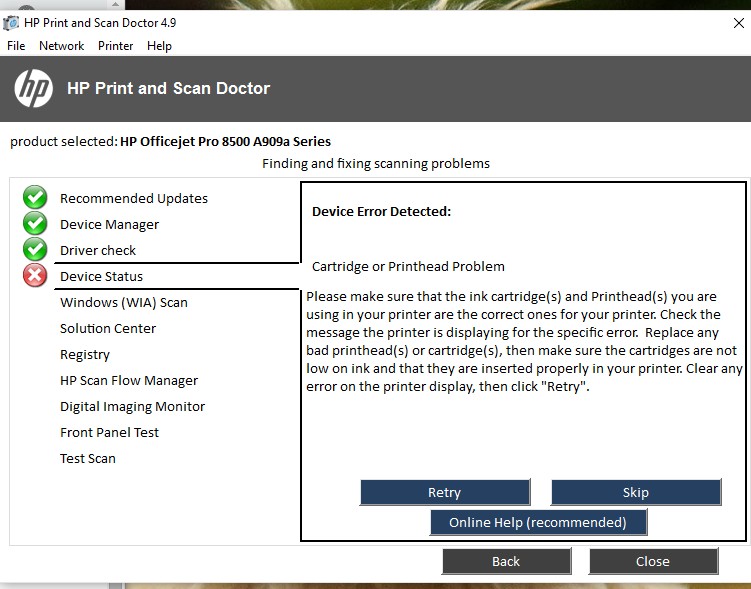
Solved! Go to Solution.
Accepted Solutions
01-04-2016 04:57 PM
Hi,
Please check your Windows 10 updates history and remove/uninstall kb3132372
Note: Microsoft is working with Adobe now:
https://support.microsoft.com/en-us/kb/3132372
To uninstall this update, click Control Panel, click System and Security, click View installed updates under Windows Update, and then select from the list of updates.
Regards.
***
**Click the KUDOS thumb up on the left to say 'Thanks'**
Make it easier for other people to find solutions by marking a Reply 'Accept as Solution' if it solves your problem.


01-04-2016 04:57 PM
Hi,
Please check your Windows 10 updates history and remove/uninstall kb3132372
Note: Microsoft is working with Adobe now:
https://support.microsoft.com/en-us/kb/3132372
To uninstall this update, click Control Panel, click System and Security, click View installed updates under Windows Update, and then select from the list of updates.
Regards.
***
**Click the KUDOS thumb up on the left to say 'Thanks'**
Make it easier for other people to find solutions by marking a Reply 'Accept as Solution' if it solves your problem.


01-04-2016 11:53 PM
Hi @km2
Thanks for using the forum. You can "Hide Updates" rather than turn off automatic updates. (there might be some updates you need)
Please find the following relevant video that shows you how to "Uninstall Windows 10 updates" and also to "Hide updates" to prevent Windows from installing the update in future!
Windows 10 - How to Uninstall & Hide updates
Hope that helps!
Please click the “Accept as solution” if this has helped solved your problem and “Kudos Thumbs up” as an encouragement
Click Helpful = Yes to say Thank You.
Question / Concern Answered, Click "Accept as Solution"

01-05-2016 04:48 PM
Microsoft released a patch today https://support.microsoft.com/en-us/kb/3133431 that fixes the error introduced by KB3132372. The new update allows embedded Adobe Flash files to run in the browser. This should fix issues with HP Solution Center.
Please do not uninstall MS security updates and leave yourselves vulnerable.
Click the thumbs up + button if I have helped you. Mark Accepted Solution if your problem is solved. If both apply......do both.
02-05-2016 02:09 PM
I know this printer is compatible with Win 10, which is why I'm in this forum.
I've had every error under the sun and I've been troubleshooting my printer software since December - six weeks, or longer. I've uninstalled and installed driver/sw at least two dozen times.
The error I had yesterday (twice) was missing TrayApp.msi. I fixed that error, but the troubleshooter on the second report - which says it's for WINDOWS 8 and 8.1 - gave me another epic failure with instructions to install via USB.
First of all, if your troubleshooters are reading my OS as Win 8, and giving me information such as your printer won't work with this program, or this program won't work with your OS, what damned information is correct and what fixes will make this bloody solution center run flaw without errors?
If I could get a proper error, I might know exactly what to do, but I've been on this ridiculous loop - with TOO VAGUE information.
Can you help?
I did not have this bad update issue, but it was ONE of the troubleshooting steps along the way.
Thank you.
This is the latest fix that will not work:
Help for USB setup
Solution 1: Run Windows Update and reinstall HP software
Often, it helps to run Windows update and try to install the HP software again. Follow these steps.
Step A: Run Windows Update
Make sure that you have let the setup program complete by clicking Continue in the setup screens (if you don't see any HP software setup screens, then it's already done).
Click here to run Windows Update.
+ Button didn't work? Click here for instructions.
Point to or tap the upper-right corner of the screen to open the Charms bar, and then click or tap the Search icon.
ETC., ETC., ETC.
05-12-2017 02:12 PM
I have a new Dell XPS 8900 (May 2017) with Windows 10. I migrated all my old Windows 7 programs and files using Zinstall winwin which did a pretty good job except for the HP drivers including the Solution Center with Scanning function. After many futile attempts, I finally downloaded the HP drivers for Windows 10 and managed to get the printer to print. Yeah!
I cannot find Solution Center anywhere so that I can scan from the computer like I used to. I do not have the KB3132372 update on my machine so the idea ofremoving it is no help. My old CD with the software will not activate on the DVD drive - all I get is "exit" no "install" button.
I only get into this jungle of drivers and changes once every 6 years and I am only slightly tech savvy, so if you give directions, please do this: Make them specific to Windows 10 and the HP officejet pro 8500 a909 printer and make sure any references start with the very first item to click and go step-by-step and that you actually look on your screen to see what I will see and not assume what will appear. (Why? Because the suggestions like finding updates under Systems and Security are impossible - it is under Programs and Features in Win 10).
Many, many thanks if you can help me with this.
