-
×InformationNeed Windows 11 help?Check documents on compatibility, FAQs, upgrade information and available fixes.
Windows 11 Support Center. -
-
×InformationNeed Windows 11 help?Check documents on compatibility, FAQs, upgrade information and available fixes.
Windows 11 Support Center. -
- HP Community
- Printers
- Scanning, Faxing, and Copying
- HP Solution Centre Scanning

Create an account on the HP Community to personalize your profile and ask a question
06-21-2021 12:21 AM
Is there a replacement option for HP scanning in HP Solution Centre since Adobe Flash player is obsolete.
I can scan with "HP Scanning" but only allows me one page. Is there a later version of "HP Scanning"?
Solved! Go to Solution.
Accepted Solutions
06-21-2021 12:17 PM - edited 07-17-2021 11:07 AM
The answer is No, not for the HP Scan software that is part of your printer's full driver software package - There may be alternatives - one or more of the options might be something you can use.
I would guess that at best, because your printer only supports scanning one page at a time, that you will have to use "Add Page" . Depending on the software, "Add Page" is sometimes designated by a "+" sign available in the lower left corner of the menu after the previous page has scanned.
Check through the following to see what might work for you...
Solution Center software can be left installed. In fact, you should leave the software installed.
The part of the Solution Center that no longer works is the Solution Center graphics interface that depended on Flash.
Printing should still work using other software and applications.
For example, you can print documents and PDF files, and images that you open in an appropriate software for the file type (photo printing software).
What about Scan?
HP Scan is part of the Solution Center software.
HP Scan can be started on its own, without the need for the main software startup interface.
1. Start Scan using HP Scan executable
You might be able to simply start HP Scan / Scan using the program executable.
For example:
The old Solution Center Scan software is located in "Digital Imaging"
C:\Program Files (x86)\HP\Digital Imaging\bin\
OR
C:\Program Files\HP\Digital Imaging\bin\
Find and Double-Click on scan File name / executable to start HP Scan
For example:
hpiscnapp.exe
OR
hpqkygrp.exe
If available,
Right-Click on the executable and Send to > Desktop to create a shortcut.
==============================================================
Various Software / Applications for Scan
2. Windows Scan – Microsoft Store - Requires Windows 8 or higher
- “Get” the application from the Store > Windows Scan
3. Paint- the Original - Paint (mspaint) can be used to scan.
Older software - Nothing fancy - does work for scanning images and saving them.
- Open Paint
- Expand the “white background” area to a size to accommodate your data. If unknown, try 1300x1300
- File > Select “From Scanner or Camera”
- Select your printer > Follow the prompts to scan and then save your item
4. NAPS2– “Not Another PDF Scanner”
- Download-Save-Install > NAPS2
- Not another PDF Scanner – free program scans PDF files and image(s) as .jpeg or PDF file(s).
- Includes an OCR feature – may need Ghostscript add-on (See NAPS2 forum entry)
- Read the Support pages for information
- Download, save, and install the NAPS2 software to use.
5. HP Scan and Capture - Microsoft Store - Requires Windows 8 or higher
- Download-Save-Install HP Scan and Capture
6. HP Scan Extended
- Download-Save-Install > HP Scan Extended
- HPSE is a subset of an older Full Feature Software suite. Leave your printer software installed, then install HPSE.
- HPSE features are very similar to the HP Scan Software released after 2015.
OPTIONAL: Add HP Scan Extended shortcut to Taskbar / Send to Desktop / Pin to Start
- Open File Explorer > Navigate to C:\Program Files (x86)\HP\HP Scan Extended\bin
- Right-Click HPScan.exe > Select Pin to Taskbar
- Right-Click HPScan.exe > Select Send to Desktop (Create a Shortcut)
- Right-Click HPScan.exe > Select Pin to Start
Example
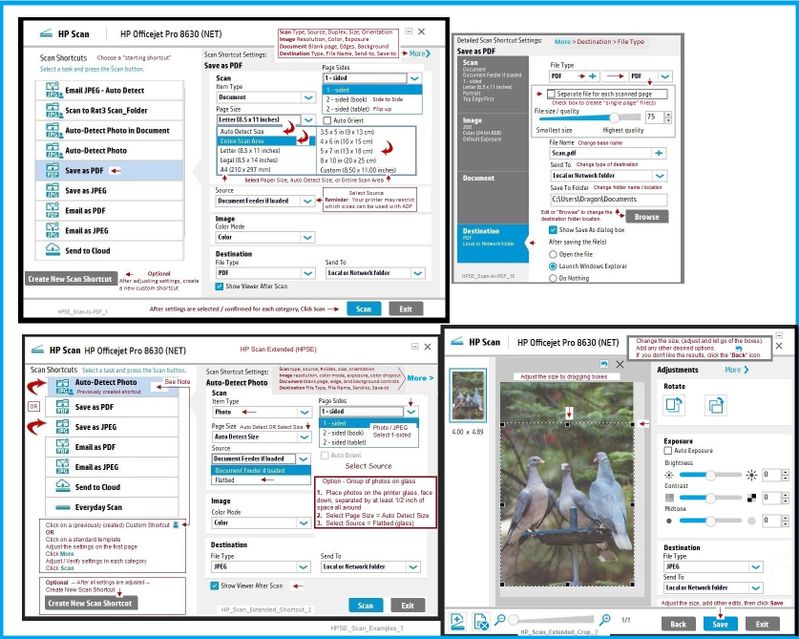
Adobe Reader DC – Install Whether You Use It or Not
If you have not done so,
Reinstall / Update your PDF Reader (Adobe Reader DC /Optional Foxit Reader)
HINT: Watch out for and UNCHECK unwanted extra software
NOTE: Adobe Reader DC software can be installed even if you do not normally open / view / print PDF files directly from the Adobe Reader DC software.
HP Printer Home Page - References and Resources – Learn about your Printer - Solve Problems
“Things that are your printer”
NOTE: Content depends on device type and Operating System
Categories: Alerts, Access to the Print and Scan Doctor (Windows), Warranty Check, HP Drivers / Software / Firmware Updates, How-to Videos, Bulletins/Notices, Lots of How-to Documents, Troubleshooting, Manuals > User Guides, Product Information (Specifications), more
When the website support page opens, Select (as available) a Category > Topic > Subtopic
HP Photosmart 2610 All-in-One Printer
Enter the type and name of your HP device
Thank you for participating in the HP Community.
The Community is a separate wing of the HP website - We are not an HP business group.
Our Community is comprised of volunteers - people who own and use HP devices.
Click Thumbs Up to say Thank You.
Question Resolved / Answered, Click "Accept as Solution"


06-21-2021 12:17 PM - edited 07-17-2021 11:07 AM
The answer is No, not for the HP Scan software that is part of your printer's full driver software package - There may be alternatives - one or more of the options might be something you can use.
I would guess that at best, because your printer only supports scanning one page at a time, that you will have to use "Add Page" . Depending on the software, "Add Page" is sometimes designated by a "+" sign available in the lower left corner of the menu after the previous page has scanned.
Check through the following to see what might work for you...
Solution Center software can be left installed. In fact, you should leave the software installed.
The part of the Solution Center that no longer works is the Solution Center graphics interface that depended on Flash.
Printing should still work using other software and applications.
For example, you can print documents and PDF files, and images that you open in an appropriate software for the file type (photo printing software).
What about Scan?
HP Scan is part of the Solution Center software.
HP Scan can be started on its own, without the need for the main software startup interface.
1. Start Scan using HP Scan executable
You might be able to simply start HP Scan / Scan using the program executable.
For example:
The old Solution Center Scan software is located in "Digital Imaging"
C:\Program Files (x86)\HP\Digital Imaging\bin\
OR
C:\Program Files\HP\Digital Imaging\bin\
Find and Double-Click on scan File name / executable to start HP Scan
For example:
hpiscnapp.exe
OR
hpqkygrp.exe
If available,
Right-Click on the executable and Send to > Desktop to create a shortcut.
==============================================================
Various Software / Applications for Scan
2. Windows Scan – Microsoft Store - Requires Windows 8 or higher
- “Get” the application from the Store > Windows Scan
3. Paint- the Original - Paint (mspaint) can be used to scan.
Older software - Nothing fancy - does work for scanning images and saving them.
- Open Paint
- Expand the “white background” area to a size to accommodate your data. If unknown, try 1300x1300
- File > Select “From Scanner or Camera”
- Select your printer > Follow the prompts to scan and then save your item
4. NAPS2– “Not Another PDF Scanner”
- Download-Save-Install > NAPS2
- Not another PDF Scanner – free program scans PDF files and image(s) as .jpeg or PDF file(s).
- Includes an OCR feature – may need Ghostscript add-on (See NAPS2 forum entry)
- Read the Support pages for information
- Download, save, and install the NAPS2 software to use.
5. HP Scan and Capture - Microsoft Store - Requires Windows 8 or higher
- Download-Save-Install HP Scan and Capture
6. HP Scan Extended
- Download-Save-Install > HP Scan Extended
- HPSE is a subset of an older Full Feature Software suite. Leave your printer software installed, then install HPSE.
- HPSE features are very similar to the HP Scan Software released after 2015.
OPTIONAL: Add HP Scan Extended shortcut to Taskbar / Send to Desktop / Pin to Start
- Open File Explorer > Navigate to C:\Program Files (x86)\HP\HP Scan Extended\bin
- Right-Click HPScan.exe > Select Pin to Taskbar
- Right-Click HPScan.exe > Select Send to Desktop (Create a Shortcut)
- Right-Click HPScan.exe > Select Pin to Start
Example
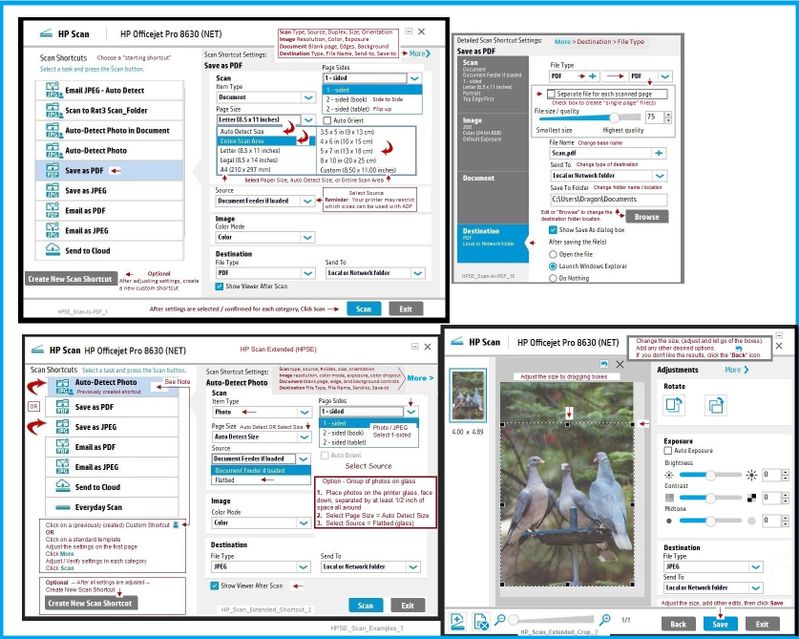
Adobe Reader DC – Install Whether You Use It or Not
If you have not done so,
Reinstall / Update your PDF Reader (Adobe Reader DC /Optional Foxit Reader)
HINT: Watch out for and UNCHECK unwanted extra software
NOTE: Adobe Reader DC software can be installed even if you do not normally open / view / print PDF files directly from the Adobe Reader DC software.
HP Printer Home Page - References and Resources – Learn about your Printer - Solve Problems
“Things that are your printer”
NOTE: Content depends on device type and Operating System
Categories: Alerts, Access to the Print and Scan Doctor (Windows), Warranty Check, HP Drivers / Software / Firmware Updates, How-to Videos, Bulletins/Notices, Lots of How-to Documents, Troubleshooting, Manuals > User Guides, Product Information (Specifications), more
When the website support page opens, Select (as available) a Category > Topic > Subtopic
HP Photosmart 2610 All-in-One Printer
Enter the type and name of your HP device
Thank you for participating in the HP Community.
The Community is a separate wing of the HP website - We are not an HP business group.
Our Community is comprised of volunteers - people who own and use HP devices.
Click Thumbs Up to say Thank You.
Question Resolved / Answered, Click "Accept as Solution"


06-21-2021 05:40 PM
You are welcome.
Glad it has worked out "well enough".
No worries - Fur / Fir.
Smiling.
Thank you for participating in the HP Community.
The Community is a separate wing of the HP website - We are not an HP business group.
Our Community is comprised of volunteers - people who own and use HP devices.
Click Thumbs Up to say Thank You.
Question / Concern Answered, Click "Accept as Solution"


