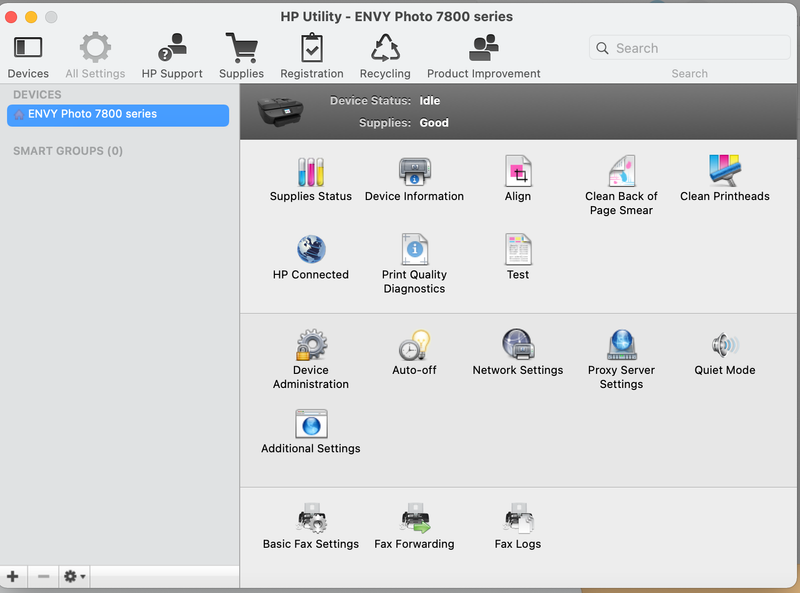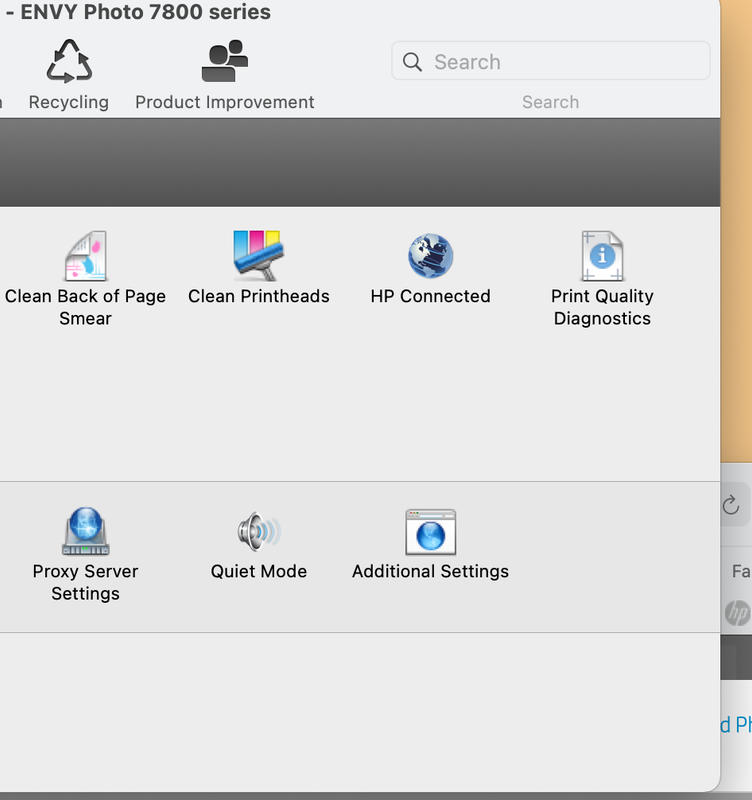HP7855 does not scan to computer after re-installing drivers for Mac Big Sur
Options
- Mark Topic as New
- Mark Topic as Read
- Float this Topic for Current User
- Bookmark
- Subscribe
- Mute
- Printer Friendly Page
turn on suggested results
Auto-suggest helps you quickly narrow down your search results by suggesting possible matches as you type.
Showing results for
Guidelines
Is your HP DeskJet 3830 series scanner not working? Here is the solution Click here to view the instructions!