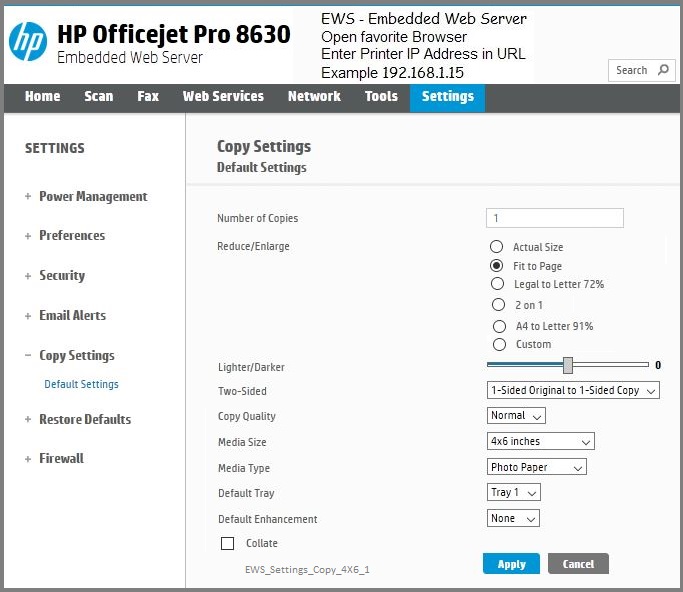-
×InformationNeed Windows 11 help?Check documents on compatibility, FAQs, upgrade information and available fixes.
Windows 11 Support Center. -
-
×InformationNeed Windows 11 help?Check documents on compatibility, FAQs, upgrade information and available fixes.
Windows 11 Support Center. -
- HP Community
- Printers
- Scanning, Faxing, and Copying
- HP8620 printer - Enlargement/scale function

Create an account on the HP Community to personalize your profile and ask a question
04-05-2017 10:56 AM - edited 04-05-2017 11:13 AM
Hello - I've been trying to scan some old pictures I have then print them on 4x6 paper but I haven't been able to enlarge them. I'm using a Windows 7 Home Premium 64-bit operating system and I've tried several times to do as indicated by selecting copy and then resizing but nothing changes the size of the picture and they continue to print the same size as the originals. I've looked at the user manual which was of no help. I've had a lot of printers over the last 10 years and though this is the most I've ever paid for one, I find it the most difficult to use. I bought it specifically to print pictures but I'm finding it the most difficult printer on which to do so. I've even considered hooking up my cheap old Brother's printer again. Hopefully you can help me in figuring this out. Thank you.
Solved! Go to Solution.
Accepted Solutions
04-05-2017 11:56 AM
I am sorry you are having a difficult time.
This is a nice printer series; the printer can copy / scan / and print your photos.
I can offer the following...
Printer Homepage
Drivers and Software, How-to, Troubleshooting, Manuals, Product Information, and more:
HP Officejet Pro 8620 e-All-in-One Printer series
@azurophile wrote:Hello - I've been trying to scan some old pictures I have then print them on 4x6 paper but I haven't been able to enlarge them. I'm using a Windows 7 Home Premium 64-bit operating system and I've tried several times to do as indicated by selecting copy and then resizing but nothing changes the size of the picture and they continue to print the same size as the originals. I've looked at the user manual which was of no help. I've had a lot of printers over the last 10 years and though this is the most I've ever paid for one, I find it the most difficult to use. I bought it specifically to print pictures but I'm finding it the most difficult printer on which to do so. I've even considered hooking up my cheap old Brother's printer again. Hopefully you can help me in figuring this out. Thank you.
Are you trying to copy photos from the printer glass directly to paper?
From the How-to Category:
HP OfficeJet Printers - Copying Documents
NOTES:
- Photo copy is similar to document copy setup with a couple of exceptions, inlcuding NO duplex
- Use Tray 1 for 4X6 inch paper
- Set Copy Default Settings in the Embedded Web Server (EWS)
Are you trying to scan photos into the computer, save, and then print the image(s)?
- Scan the image into the computer and save at original size
- Use Paint, Windows Photo Viewer, or other program to print the saved image at the size and on the paper you want
Reference:
Dragon Document - Help, suggestions, links to how-to videos, and examples:
Document Sections Include:
- Know and Understand Scan DPI / Scan Resolution options
- HP Scan Extended – Exceptional standalone scan program: Single, Multiple scans, Auto-Crop!
- NAPS2 -- Not another PDF Scanner
- Printer Software (Full Feature Software)
- HP Scan and Capture
- And others…
Are you trying to print files (photos) that you already have saved on the computer?
- Use Paint, Windows Photo Viewer, or Photo Creations to print the saved image at the size and on the paper you want
Reference:
Dragon Document - Help, Suggestions, and Examples:
Sections – various, including:
- Preparation and Reference
- HP Photo Creations for Windows and Mac
- Printing with Paint
- Print Photo at Desired Size
- Printing Photos with Windows Photo Viewer for Windows
Click the Thumbs Up to say Thanks!
Click Post that answers your question "Accept as Solution" to help others find it.



04-05-2017 11:56 AM
I am sorry you are having a difficult time.
This is a nice printer series; the printer can copy / scan / and print your photos.
I can offer the following...
Printer Homepage
Drivers and Software, How-to, Troubleshooting, Manuals, Product Information, and more:
HP Officejet Pro 8620 e-All-in-One Printer series
@azurophile wrote:Hello - I've been trying to scan some old pictures I have then print them on 4x6 paper but I haven't been able to enlarge them. I'm using a Windows 7 Home Premium 64-bit operating system and I've tried several times to do as indicated by selecting copy and then resizing but nothing changes the size of the picture and they continue to print the same size as the originals. I've looked at the user manual which was of no help. I've had a lot of printers over the last 10 years and though this is the most I've ever paid for one, I find it the most difficult to use. I bought it specifically to print pictures but I'm finding it the most difficult printer on which to do so. I've even considered hooking up my cheap old Brother's printer again. Hopefully you can help me in figuring this out. Thank you.
Are you trying to copy photos from the printer glass directly to paper?
From the How-to Category:
HP OfficeJet Printers - Copying Documents
NOTES:
- Photo copy is similar to document copy setup with a couple of exceptions, inlcuding NO duplex
- Use Tray 1 for 4X6 inch paper
- Set Copy Default Settings in the Embedded Web Server (EWS)
Are you trying to scan photos into the computer, save, and then print the image(s)?
- Scan the image into the computer and save at original size
- Use Paint, Windows Photo Viewer, or other program to print the saved image at the size and on the paper you want
Reference:
Dragon Document - Help, suggestions, links to how-to videos, and examples:
Document Sections Include:
- Know and Understand Scan DPI / Scan Resolution options
- HP Scan Extended – Exceptional standalone scan program: Single, Multiple scans, Auto-Crop!
- NAPS2 -- Not another PDF Scanner
- Printer Software (Full Feature Software)
- HP Scan and Capture
- And others…
Are you trying to print files (photos) that you already have saved on the computer?
- Use Paint, Windows Photo Viewer, or Photo Creations to print the saved image at the size and on the paper you want
Reference:
Dragon Document - Help, Suggestions, and Examples:
Sections – various, including:
- Preparation and Reference
- HP Photo Creations for Windows and Mac
- Printing with Paint
- Print Photo at Desired Size
- Printing Photos with Windows Photo Viewer for Windows
Click the Thumbs Up to say Thanks!
Click Post that answers your question "Accept as Solution" to help others find it.



04-05-2017 12:28 PM
You are welcome.
Happy Printing!
Thank you for participating in the HP Community Forum.
We are a community of HP enthusiasts dedicated to supporting HP devices and technology.