-
1
×InformationNeed Windows 11 help?Check documents on compatibility, FAQs, upgrade information and available fixes.
Windows 11 Support Center. -
-
1
×InformationNeed Windows 11 help?Check documents on compatibility, FAQs, upgrade information and available fixes.
Windows 11 Support Center. -
- HP Community
- Printers
- Scanning, Faxing, and Copying
- Re: How do I change the default scan format from jpeg to pdf

Create an account on the HP Community to personalize your profile and ask a question
06-25-2017 11:45 AM
This is a great location to get assistance! I read your post and see that you want to know how to scan and save it as PDF from your HP Envy 5540 printer. I would like to help you resolve this issue.
Load the original document on the scanner glass.
-
Turn on the printer, if it is not already on.
-
Place the item with the print side down on the scanner glass, and then position it according to the engraved guides around the glass. Close the scanner lid.
Figure : Positioning the item print side down on the scanner glass
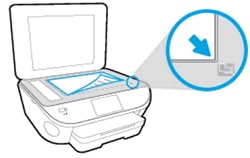
-
On the printer control panel, touch the Scan icon
 .
. -
Touch Computer to scan to the connected computer.
-
Touch the name of the computer that you want to save the scan to.
-
Touch Scan Shortcut and then select a shortcut that corresponds to the document or photo you are scanning.
-
Touch Save as PDF.
-
Touch Ok.
The printer scans the document or image and then saves it to the destination specified in the settings.
Click here and refer the document to perform the above steps.
Let me know if that helps.
Cheers.
Sandytechy20
I am an HP Employee
06-30-2019 09:09 PM
You are correct for the model listed. I have the same issue with the new model 9015, with default scanning as .jpg format. I cannot figure how to change the default to .pdf format. One thing I have yet to try is a command from the software program (Word) to “get/obtain” a document from scanner. Maybe that will work? LEShip.
07-01-2019 07:13 AM
Hello,
Thank you for posting in this thread. Unfortunately based on when the last response was made, I have closed this thread to help keep comments current and up to date. We recommend starting a new thread for your issue by clicking here.
To be more helpful with your post, you can add key information if you desire:
1. Product Name and Number (please do not post Serial Number)
• Example: HP Pavilion DV2-1209AX or HP Deskjet 3000 Printer CH393A
2. Operating System installed (if applicable)
• Example: Windows XP, Windows Vista 32-bit, Windows 7 64-bit
3. Error message (if any)
• Example: ""Low disk space"" error in Windows
4. Any changes made to your system before the issue occurred
• Examples: Upgrading your Operating System or installing a new software; or installing new hardware like a printer, modem, or router.
If you have any other questions about posting in the community, please feel free to send me a private message!
Thank you
I work on behalf of HP
| Question | Author | Posted | |
|---|---|---|---|
| 04-07-2015 05:40 PM | |||
| 02-18-2024 07:55 AM | |||
| 08-27-2017 09:06 PM | |||
| 08-27-2024 03:09 PM | |||
| 07-05-2020 11:10 PM | |||
