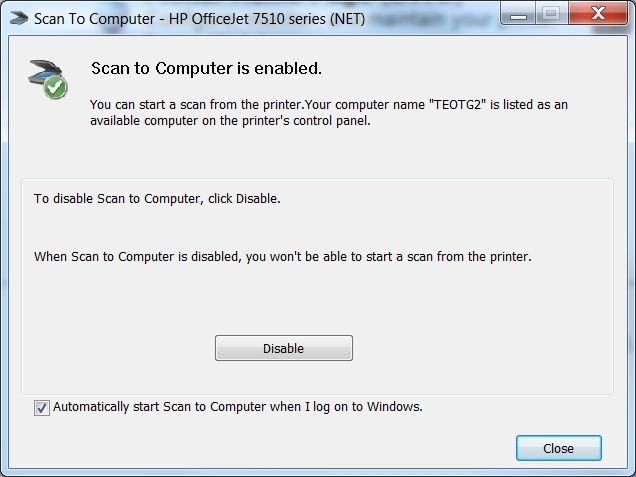-
×InformationNeed Windows 11 help?Check documents on compatibility, FAQs, upgrade information and available fixes.
Windows 11 Support Center. -
-
×InformationNeed Windows 11 help?Check documents on compatibility, FAQs, upgrade information and available fixes.
Windows 11 Support Center. -
- HP Community
- Printers
- Scanning, Faxing, and Copying
- How do I enable scan to computer since windows 10 upgrade?

Create an account on the HP Community to personalize your profile and ask a question
11-17-2015 03:00 PM
Hi. Since I upgraded (involuntarily) to windows 10 I have had problems with my printer connection.
I have upgraded all drivers and utilities. I have used scan and print doctor loads! I am spending a silly amount of time in effort trying to get back to being able to scan directly from the printer to my HP pavilion 15 notebook at the press of a button.
The message I am getting is that I must make sure that the printer software is installed on my computer (it is) and that 'scan to computer' is enabled via the software. I am not sure how to do this.
As I have said- I have run diagnostics, doctors, uninstalled, re-installed, blah blah blah!!
I wish that I had never allowed windows 10 on my PC! because of my work and studies I use the scan facility alot....whilst not a major issue...it is REALLY blooming annoying that I have to go through the HP programme and steps of scan, as a Pdf etc etc ....boring...
PLEASE help a damsel in distress!! thanking you in avance.
Solved! Go to Solution.
Accepted Solutions
10-09-2016 06:41 PM
Hi @jk38,
Thanks for using the HP Forums.
The following resource will help you to find and install the FULL feature software :
http://123.hp.com/us/en/
Key in your printer model, Operating System and download & install the FULL feature software.
Hope that helps1
Click Helpful = Yes to say Thank You.
Question / Concern Answered, Click "Accept as Solution"

11-17-2015 08:40 PM - edited 10-09-2016 06:38 PM
Hi,
Thanks for using the forum.
Please ensure that you have your FUILL feature software installed.
The following resource will help you :
http://123.hp.com/us/en/
Key in your printer model, Operating System and download & install the FULL feature software.
Once that is done,
1. Click on the printer Icon (on your desktop) and it will bring up the HP Printer Assistant.
2. Under the Scan menu, there is a “Manage Scan to Computer”, click on that.
3. Make sure that you “Enable” Scan to Computer. Also make sure the tab “Automatically start Scan to Computer when I log on to Windows” is checked if you want to make this feature permanent. (the following video will show you how)
Scan to Computer
Hope that helps!
Please click the “Kudos Thumbs up” if this has helped you and “Accept as solution” if this has helped solved your problem.
Click Helpful = Yes to say Thank You.
Question / Concern Answered, Click "Accept as Solution"

11-18-2015 04:27 AM
Hello and thank you for your lovely quick response!
Sorry - after I sent my message I realised that I did, in fact, know how to enable scan to computer...I have done it a trillion times! Clearly this issue is darkening my thought processes!
My problem is that it just will not stay in this mode....
as soon as I go to do anything different on PC or log out....the whole process is undone. I just cannot understand why it will not remain in this mode. It is almost as if the HP assistant is having a wobbly....
11-18-2015 08:14 AM - edited 10-09-2016 07:50 PM
Hi,
You need ensure that the "Automatically start Scan to Computer when I log on to Windows" is checked.
Please click the “Kudos Thumbs up” if this has helped you and “Accept as solution” if this has helped solved your problem.
Click Helpful = Yes to say Thank You.
Question / Concern Answered, Click "Accept as Solution"

11-18-2015 08:50 AM
Thank you again for your response....Yes I have already done that....every time I disabled and re enabled...again
Today I have uninstalled, re-installed, updated windows 10 (that took forever!!) and reloaded everything i could think of.
SO FAR the scan is staying where it all should be...connected to my lap top....
I will watch the progress with baited breath..
Thank you again for your responses.
12-04-2015 12:50 PM
OK>>>>update on this issue..
I have discovered that every time I switch off my printer and close down my PC....and then go back to use either,,,,my printer has 'lost' its connection to my PC and therefore, I have to go through the whole process of adding new printer, disabling scan then enabling it again. This is becoming very tedious.... anyone got any ideas??? Clearly this issue has started when Windows 10 it was going to invade my space!!
12-04-2015 08:54 PM
Hi,
We recommend that you try setting your printer IP address to Static.
Here's a video to show you how to do that ;
Creating a Static IP address using EWS
Hope that helps.
Please click the “Accept as solution” if this has helped solved your problem and “Kudos Thumbs up” as an encouragement.
Click Helpful = Yes to say Thank You.
Question / Concern Answered, Click "Accept as Solution"

12-05-2015 11:45 AM
Hi Green turtle...thank you again for your prompt response.
I have done just as the youtube film showed! However, the problem is still there. ;>{
I can scan direct from printer to PC but only if I go through the process of disabling then enabling scan., I have to do this every time I switch my PC and printer back on...if I have turned it off or even restarted it.
It is just so very frustrating! I cannot understand why it will not hold the connection.
;>) Rah
12-05-2015 05:32 PM - edited 10-09-2016 06:40 PM
Hi,
We're hoping to try another solution: create a TCP/IP port.
Once you are able to get the printer setup via network, can you create a TCP/IP port as follows:
Create a TCP IP port
- Print a Configuration Page to get the printer's IPv4 address (you can also tap on the wireless icon on the Front panel of your Printer to get the IP address)
- On your PC, go to Control Panel, from Devices and Printers, right click the printer and left click Printer Properties, select the Ports tab.
- Click Add Port, select Standard TCP/IP Port, then select New Port and follow the wizard.
- Type in the proper IP address for the printer.
Note that you can ALWAYS revert back to the original port that the HP software installed by selecting the HP port under the Ports tab (in Printer Properties)
Let us know if that resolves your problem. Hope that helps!
Please click the “Accept as solution” if this has helped solved your problem and “Kudos Thumbs up” as an encouragement.
Click Helpful = Yes to say Thank You.
Question / Concern Answered, Click "Accept as Solution"

10-09-2016 03:27 PM
I'm so sorry, This is the exact issue I'm having, however I'm having trouble with step one on this solution. My internet is crap so the screen shots do not load... Please describe where (and how) to find the printer software? Thanks so much, jk