-
×InformationNeed Windows 11 help?Check documents on compatibility, FAQs, upgrade information and available fixes.
Windows 11 Support Center. -
-
×InformationNeed Windows 11 help?Check documents on compatibility, FAQs, upgrade information and available fixes.
Windows 11 Support Center. -
- HP Community
- Printers
- Scanning, Faxing, and Copying
- How do I find out what my SMTP Server and SMTP Port are to s...

Create an account on the HP Community to personalize your profile and ask a question
09-01-2021 09:35 AM
I'm trying to set up my new HP OfficeJet Pro 9025e printer to be able to scan documents to an email address. I am trying to find out the SMTP Server and SMTP Port for **bleep**, in order to set this up. I need this to work from home and I am not tech savvy. Thanks!
Solved! Go to Solution.
Accepted Solutions
09-01-2021
10:03 AM
- last edited on
04-16-2025
01:55 PM
by
![]() Raj_05
Raj_05
Welcome to the HP Community.
First, just because you need this done for a variety of other reasons,
If you have not done so,
- Install the Full Feature Software / Full Driver printer software
Next,
- Use the Embedded Web Server (EWS) to adjust the SMTP Scan to Email configuration
==============================================================================
How-to and Examples...
First...
The full driver provides the foundation on which other programs and printing software depend.
Printer Software - Preparation
If you have not done so,
In addition to the HP Smart application,
Install the Full Feature Software / full driver printer software for the printer.
HP Smart and other print software / applications benefit from having the full driver installed.
Printer Software Check
Notes
If the full driver printer software is installed, you will see the printer listed in Control Panel > icon view > Programs and Features.
The installation of the printer software adds two shortcut icons to the Desktop.
The Printer Assistant is named for the printer and provides access to Print , Scan , and Tools
HP Scan is named for itself and provides a direct call to the HP Scan software.

Printer software not installed?
Method - Use the Easy Start Wrapper to Install the Full Feature / Full Driver Software
For printers that support the option,
Use the Easy Start wrapper to install and configure the printer software.
- Home Page - HP Easy Start
- Open Category Software and Drivers
- Topic: Software-Utility
- Download-and-Save the current version of the Easy Start wrapper to install your print software
- If using USB: Disconnect the USB cable between the printer and computer before installing the software.
- Right-Click on the downloaded package and "Run as Administrator" to start the installation
- When asked, Select to install the “Full Driver” / “Full Feature Software”
- If using USB: Connect the cable when instructed to do so (near the end of the installation process).
- After the software is installed, Restart the computer and log in.
Notes >> Easy Start... The Journey
- Full Administrator Rights are required to complete the HP Software installation.
- About 2/3 of the way through the setup, you will be given the opportunity to select the software - select the "Full Driver" set (as opposed to the basic driver or other application).
- You can skip / ignore suggestion(s) that you add the HP Account – you’ll need the account at some point, for now, you can skip this suggestion (as many times as it insists it’s a good idea) during the full driver software installation.
- If you see it, you can skip / ignore suggestion(s) regarding Instant Ink subscription. Instant Ink subscription is NOT mandatory.
- Disconnect from Virtual Private Network (VPN) connection while installing printer software.
- Full driver includes print and scan functions supported by your printer and provides the printer features on which other applications / software might depend.
========================================================================
Next...
Scan to Email - SMTP
Open your favorite browser > type / enter Printer IP address into URL / Address bar
Tab Scan > Scan to Email > Settings / Scan to Email Setup
Includes EWS > SMTP setup instructions
https://support.hp.com/us-en/document/c05519493
Help for Scan to Email Accounts – Printer Control / Display Panel - Less Secure / Apps Password
HP Printers - Scan to Email Cannot Access Email Accounts
Example - EWS > Scan to Email - SMTP capable printer
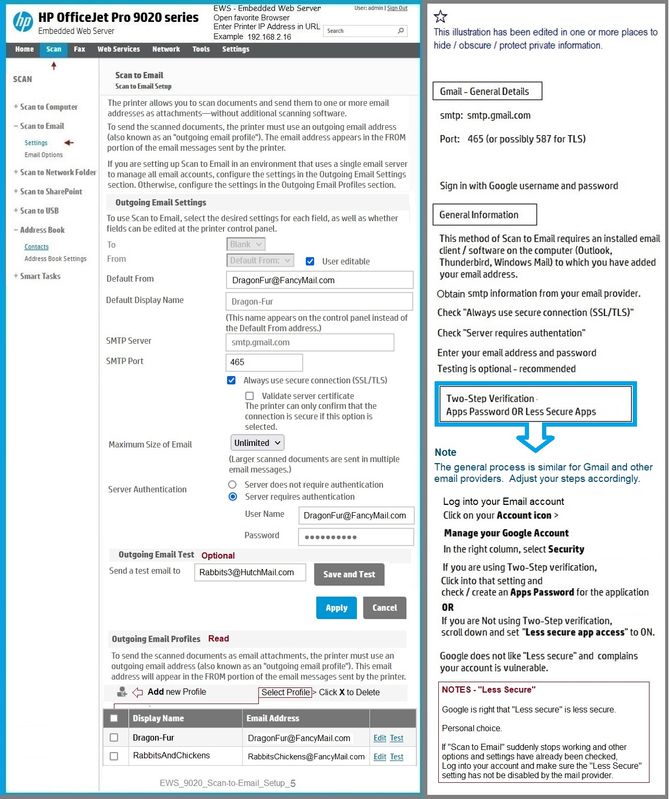
HP Printer Home Page - References and Resources – Learn about your Printer - Solve Problems
“Things that are your printer”
NOTE: Content depends on device type and Operating System
Categories: Alerts, Access to the Print and Scan Doctor (Windows), Warranty Check, HP Drivers / Software / Firmware Updates, How-to Videos, Bulletins/Notices, Lots of How-to Documents, Troubleshooting, Manuals > User Guides, Product Information (Specifications), more
When the website support page opens, Select (as available) a Category > Topic > Subtopic
HP OfficeJet Pro 9025e All-in-One Printer
Printer and HP+ service
OR
>>> Open your HP+ Printer Homepage > Concierge Help > Click Contact Us link in the Orange box
Note that Concierge assistance is only available for registered HP+ printers.
NOTE: Where available, the Homepage website for the non HP+ model includes any missing "Category" sections not found in the HP+ printer site. What? The “+” and “not +” printers are the same printer – HP+ is a benefit / service.
HP+ > Benefits, Requirements, Your Responsibilities
HP+ Printing – Website / Information / FAQ
“Print Anywhere App” Supported on Select Printers
HP Printers - Print Anywhere with the HP Smart App
Step 3: Use Print Anywhere
Open Subsection: Private Pickup (HP+ printers only)
Enable / Disable the service to hold the print job until the person who sent it is near the printer.
Thank you for participating in the HP Community.
The Community is a separate wing of the HP website - We are not an HP business group.
Our Community is comprised of volunteers - people who own and use HP devices.
Click Thumbs Up to say Thank You.
Question / Concern Answered, Click "Accept as Solution"



09-01-2021
10:03 AM
- last edited on
04-16-2025
01:55 PM
by
![]() Raj_05
Raj_05
Welcome to the HP Community.
First, just because you need this done for a variety of other reasons,
If you have not done so,
- Install the Full Feature Software / Full Driver printer software
Next,
- Use the Embedded Web Server (EWS) to adjust the SMTP Scan to Email configuration
==============================================================================
How-to and Examples...
First...
The full driver provides the foundation on which other programs and printing software depend.
Printer Software - Preparation
If you have not done so,
In addition to the HP Smart application,
Install the Full Feature Software / full driver printer software for the printer.
HP Smart and other print software / applications benefit from having the full driver installed.
Printer Software Check
Notes
If the full driver printer software is installed, you will see the printer listed in Control Panel > icon view > Programs and Features.
The installation of the printer software adds two shortcut icons to the Desktop.
The Printer Assistant is named for the printer and provides access to Print , Scan , and Tools
HP Scan is named for itself and provides a direct call to the HP Scan software.

Printer software not installed?
Method - Use the Easy Start Wrapper to Install the Full Feature / Full Driver Software
For printers that support the option,
Use the Easy Start wrapper to install and configure the printer software.
- Home Page - HP Easy Start
- Open Category Software and Drivers
- Topic: Software-Utility
- Download-and-Save the current version of the Easy Start wrapper to install your print software
- If using USB: Disconnect the USB cable between the printer and computer before installing the software.
- Right-Click on the downloaded package and "Run as Administrator" to start the installation
- When asked, Select to install the “Full Driver” / “Full Feature Software”
- If using USB: Connect the cable when instructed to do so (near the end of the installation process).
- After the software is installed, Restart the computer and log in.
Notes >> Easy Start... The Journey
- Full Administrator Rights are required to complete the HP Software installation.
- About 2/3 of the way through the setup, you will be given the opportunity to select the software - select the "Full Driver" set (as opposed to the basic driver or other application).
- You can skip / ignore suggestion(s) that you add the HP Account – you’ll need the account at some point, for now, you can skip this suggestion (as many times as it insists it’s a good idea) during the full driver software installation.
- If you see it, you can skip / ignore suggestion(s) regarding Instant Ink subscription. Instant Ink subscription is NOT mandatory.
- Disconnect from Virtual Private Network (VPN) connection while installing printer software.
- Full driver includes print and scan functions supported by your printer and provides the printer features on which other applications / software might depend.
========================================================================
Next...
Scan to Email - SMTP
Open your favorite browser > type / enter Printer IP address into URL / Address bar
Tab Scan > Scan to Email > Settings / Scan to Email Setup
Includes EWS > SMTP setup instructions
https://support.hp.com/us-en/document/c05519493
Help for Scan to Email Accounts – Printer Control / Display Panel - Less Secure / Apps Password
HP Printers - Scan to Email Cannot Access Email Accounts
Example - EWS > Scan to Email - SMTP capable printer
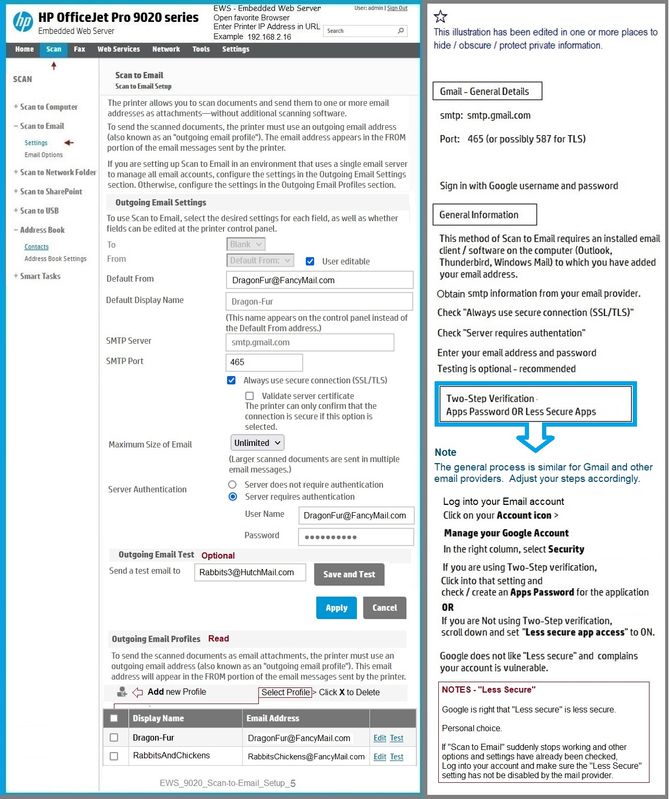
HP Printer Home Page - References and Resources – Learn about your Printer - Solve Problems
“Things that are your printer”
NOTE: Content depends on device type and Operating System
Categories: Alerts, Access to the Print and Scan Doctor (Windows), Warranty Check, HP Drivers / Software / Firmware Updates, How-to Videos, Bulletins/Notices, Lots of How-to Documents, Troubleshooting, Manuals > User Guides, Product Information (Specifications), more
When the website support page opens, Select (as available) a Category > Topic > Subtopic
HP OfficeJet Pro 9025e All-in-One Printer
Printer and HP+ service
OR
>>> Open your HP+ Printer Homepage > Concierge Help > Click Contact Us link in the Orange box
Note that Concierge assistance is only available for registered HP+ printers.
NOTE: Where available, the Homepage website for the non HP+ model includes any missing "Category" sections not found in the HP+ printer site. What? The “+” and “not +” printers are the same printer – HP+ is a benefit / service.
HP+ > Benefits, Requirements, Your Responsibilities
HP+ Printing – Website / Information / FAQ
“Print Anywhere App” Supported on Select Printers
HP Printers - Print Anywhere with the HP Smart App
Step 3: Use Print Anywhere
Open Subsection: Private Pickup (HP+ printers only)
Enable / Disable the service to hold the print job until the person who sent it is near the printer.
Thank you for participating in the HP Community.
The Community is a separate wing of the HP website - We are not an HP business group.
Our Community is comprised of volunteers - people who own and use HP devices.
Click Thumbs Up to say Thank You.
Question / Concern Answered, Click "Accept as Solution"



09-02-2021 08:00 PM
Thank you for the advice. I was able to load the full driver software you suggested, applied the Scan to Email settings in EWS and set an App password in Google. The test email in EWS worked, however, when I attempt to scan to email from the printer, I receive the message "The server's security certificate cannot be validated."
Do you have any suggestions where I might have gone wrong?
Appreciate the assistance!
09-03-2021
10:00 AM
- last edited on
06-10-2025
07:17 AM
by
![]() Irfan_06
Irfan_06
You are welcome.
@Sunflower23 wrote:
Thank you for the advice. I was able to load the full driver software you suggested, applied the Scan to Email settings in EWS and set an App password in Google. The test email in EWS worked, however, when I attempt to scan to email from the printer, I receive the message "The server's security certificate cannot be validated."
Do you have any suggestions where I might have gone wrong?
Appreciate the assistance!
Not sure - the example posted in my first message reflects pretty much what I am using (except the the details changed to protect privacy, of course).
The Apps Password should be sufficient to ward off the connection being blocked on the G-mail side, I think.
Printer Firmware
If you have not done so recently,
Consider updating the printer firmware.
At this writing, the latest Firmware addresses several problems, including fixes specific to "Scan to"
HP OfficeJet 9010/OfficeJet Pro 9020 All-in-One Printer series firmware update
What else?
Test
Switch off 2-step verification on the email you are using as the primary (sender) - set to Less Secure.
If that works,
If you cannot stand the idea of leaving this email without the 2-step setup,
Consider creating another address to use just for this purpose (Scan to Email from printer).
Set the new email to Less Secure.
Optional > Forward email sent to the "Scan" address to whomever / whatever address you wish to use.
What else?
Laser printers allow access to the certificates - for the rest of us, not-so-much, I think.
You could try creating a new printer certificate.
I don't know if this will work - the solution is not intended for this exact problem...
Open your favorite browser > type / enter Printer IP address into URL / Address bar
Tab Network > Security > Certificates
Click Configure > Select Create a New Self-Signed Certificate > Next > Finish
What else?
Your network security might be cranked too tight.
Not likely since if this were the case, you would be aware of the steps you took to increase security.
I might have some notes on the subject, though Google likely has better resources. Smiling.
If I run across anything else in my archives, I'll post back.
Thank you for participating in the HP Community.
The Community is a separate wing of the HP website - We are not an HP business group.
Our Community is comprised of volunteers - people who own and use HP devices.
Click Thumbs Up to say Thank You.
Question / Concern Answered, Click "Accept as Solution"



