-
×InformationNeed Windows 11 help?Check documents on compatibility, FAQs, upgrade information and available fixes.
Windows 11 Support Center. -
-
×InformationNeed Windows 11 help?Check documents on compatibility, FAQs, upgrade information and available fixes.
Windows 11 Support Center. -
- HP Community
- Printers
- Scanning, Faxing, and Copying
- How do I scan 2 sided documents on HP Envy 6458e (6400 All i...

Create an account on the HP Community to personalize your profile and ask a question
06-20-2024 02:44 PM
When the document is fed into the ADF feeder, it only scans the front page and not the back page. There is no option to select front and back on the HP Smart software. So how do you fix this?



Solved! Go to Solution.
Accepted Solutions
06-20-2024 03:38 PM
Welcome to the HP English Community --
The printer does not support automatic 2-sided scan.
HP Document - How to Scan
HP Printers - How to Scan (Windows, Mac, Mobile) | HP® Customer Support
What?
Only the top-tier OfficeJet Pro models and a few of the better Laser printers support automatic 2-sided scan.
Regardless of the app / software / method used to scan, you have to scan one side (or set), flip, reload paper, scan the other side(s).
HP Smart scan all the pages on one side -- pages have to be flipped and reloaded so new pages can be "Added". HP Smart does not reorder the pages for you but can let you view all scanned pages so you can reorder manually.
HP Scan -- part of the Full Feature Software / full driver printer software -- is smart enough to support scanning all pages on one side and then instruct how to reload the pages so the second side(s) can be scanned and automatically reordered for you. Use Page Sides = 2-sided (Manual)
HP Universal Scan - also offers Page Sides = 2-sided (Manual)
References
Details Page - Driver - For your Printer
>>> Full Feature Software - Web Pack Installation Package - Information - Download / Save / (then) Install <<<
HP Easy Start Printer Setup Software (Internet connection required for driver installation)
If / When asked, opt for the Full Driver / Full Software to be installed.
If using a printer USB cable, connect the cable when asked to do so, near the end of the installation process.
After the software is installed, Restart the computer and sign in.
=--=--=--=--=--=--=--=--=--=--=--=--=--=--=--=--=--=
Optional -- Supported by your printer
Details Page - Driver - For your Printer
>>> Full Feature Software - Web Pack Installation Package - Information - Download / Save / (then) Install <<<
HP Universal Scan - Full Feature Software and Driver
If asked, opt for the Full Driver to be installed.
After the software is installed, Restart the computer and sign in.
=--=--=--=--=--=--=--=--=--=--=--=--=--=--=--=--=--=
Example -- older printer model - sample does show the Scan for PDF and Page Sides options (vary by model).

Example - HP Smart - Windows - Scan - Document - Menu and options
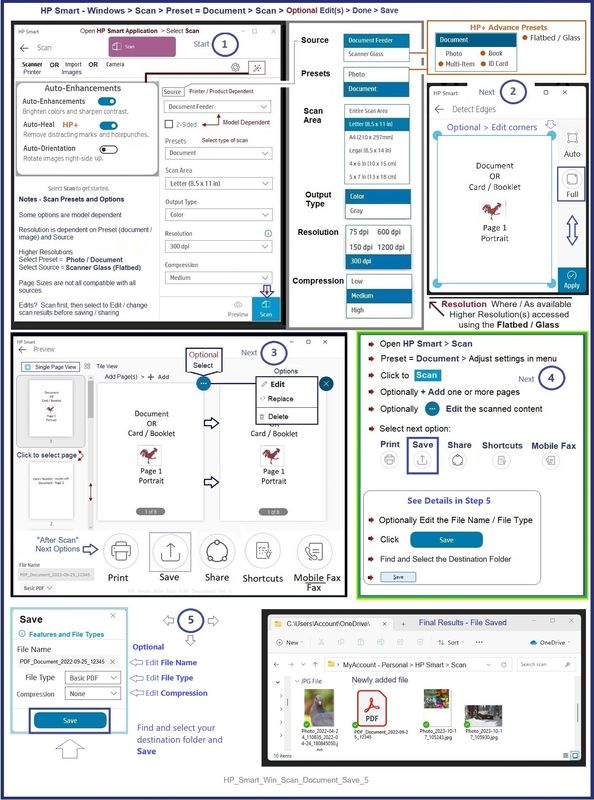
===================================
Message Content References
Technology Tips Video Gallery from our HP Expert greenturtle
Technology Tips YouTube Video Help for Printers
and
User Guide - HP ENVY 6400e All-in-One series
=--=--=--=--=--=--=--=--=--=--=--=--=--=--=--=--=--=
References / Resources
HP Printer Home Page - References and Resources
Learn about your Printer - Solve Problems
“Things that are your printer”
When the website support page opens, Select (as available) a Category > Topic > Subtopic
NOTE: Content depends on device type and Operating System
Categories: Warranty Check, Alerts, Troubleshooting, Ink & Paper, HP Software & Drivers / Firmware Updates, Setup & User Guides, Product Specifications, Account & Registration, Warranty & Repair
Open
Enter the device type and model name of your HP product
OR
Select a saved product from HP Account Dashboard
OR
HP ENVY 6458e All-in-One Printer
Thank you for participating in the HP Community --
People who own, use, and support HP devices.
Click Yes to say Thank You
Question / Concern Answered, Click my Post "Accept as Solution"


06-20-2024 03:38 PM
Welcome to the HP English Community --
The printer does not support automatic 2-sided scan.
HP Document - How to Scan
HP Printers - How to Scan (Windows, Mac, Mobile) | HP® Customer Support
What?
Only the top-tier OfficeJet Pro models and a few of the better Laser printers support automatic 2-sided scan.
Regardless of the app / software / method used to scan, you have to scan one side (or set), flip, reload paper, scan the other side(s).
HP Smart scan all the pages on one side -- pages have to be flipped and reloaded so new pages can be "Added". HP Smart does not reorder the pages for you but can let you view all scanned pages so you can reorder manually.
HP Scan -- part of the Full Feature Software / full driver printer software -- is smart enough to support scanning all pages on one side and then instruct how to reload the pages so the second side(s) can be scanned and automatically reordered for you. Use Page Sides = 2-sided (Manual)
HP Universal Scan - also offers Page Sides = 2-sided (Manual)
References
Details Page - Driver - For your Printer
>>> Full Feature Software - Web Pack Installation Package - Information - Download / Save / (then) Install <<<
HP Easy Start Printer Setup Software (Internet connection required for driver installation)
If / When asked, opt for the Full Driver / Full Software to be installed.
If using a printer USB cable, connect the cable when asked to do so, near the end of the installation process.
After the software is installed, Restart the computer and sign in.
=--=--=--=--=--=--=--=--=--=--=--=--=--=--=--=--=--=
Optional -- Supported by your printer
Details Page - Driver - For your Printer
>>> Full Feature Software - Web Pack Installation Package - Information - Download / Save / (then) Install <<<
HP Universal Scan - Full Feature Software and Driver
If asked, opt for the Full Driver to be installed.
After the software is installed, Restart the computer and sign in.
=--=--=--=--=--=--=--=--=--=--=--=--=--=--=--=--=--=
Example -- older printer model - sample does show the Scan for PDF and Page Sides options (vary by model).

Example - HP Smart - Windows - Scan - Document - Menu and options
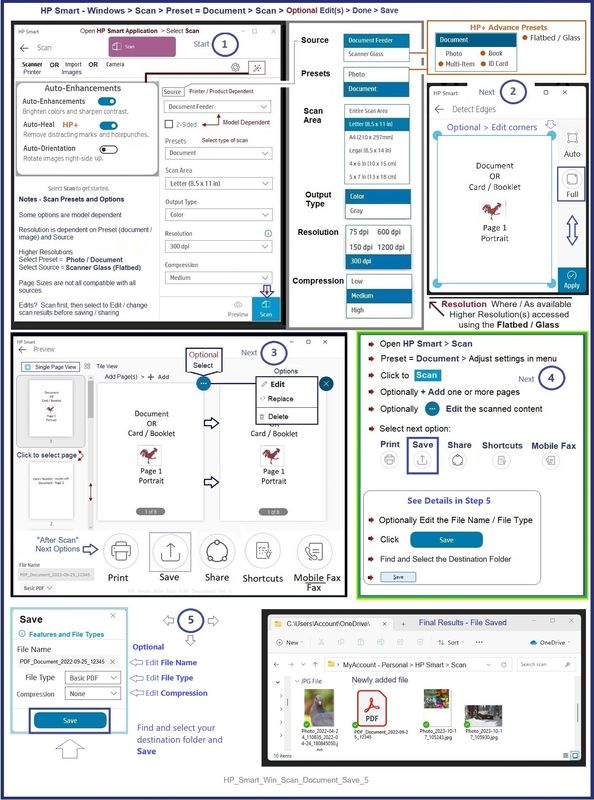
===================================
Message Content References
Technology Tips Video Gallery from our HP Expert greenturtle
Technology Tips YouTube Video Help for Printers
and
User Guide - HP ENVY 6400e All-in-One series
=--=--=--=--=--=--=--=--=--=--=--=--=--=--=--=--=--=
References / Resources
HP Printer Home Page - References and Resources
Learn about your Printer - Solve Problems
“Things that are your printer”
When the website support page opens, Select (as available) a Category > Topic > Subtopic
NOTE: Content depends on device type and Operating System
Categories: Warranty Check, Alerts, Troubleshooting, Ink & Paper, HP Software & Drivers / Firmware Updates, Setup & User Guides, Product Specifications, Account & Registration, Warranty & Repair
Open
Enter the device type and model name of your HP product
OR
Select a saved product from HP Account Dashboard
OR
HP ENVY 6458e All-in-One Printer
Thank you for participating in the HP Community --
People who own, use, and support HP devices.
Click Yes to say Thank You
Question / Concern Answered, Click my Post "Accept as Solution"


06-20-2024 06:44 PM
Hi,
Thanks for using the HP Support Community. Apologies for jumping in here.
Can you download and install the HP Universal Scan - Full Feature Software and Driver for your operating system:
Once you have downloaded and installed the FULL feature software, you will be able to print and scan.
Here's a detailed resource on how to scan 2 sided documents on Win 10 (applicable on WIn 11 as well):
https://www.youtube.com/watch?v=dkxgtr-kT84
Hope that helps.
Click Helpful = Yes to say Thank You.
Question / Concern Answered, Click "Accept as Solution"


