-
×InformationNeed Windows 11 help?Check documents on compatibility, FAQs, upgrade information and available fixes.
Windows 11 Support Center. -
-
×InformationNeed Windows 11 help?Check documents on compatibility, FAQs, upgrade information and available fixes.
Windows 11 Support Center. -
- HP Community
- Printers
- Scanning, Faxing, and Copying
- How to Enlarge image and print

Create an account on the HP Community to personalize your profile and ask a question
05-05-2020 08:10 AM
HP envy 4500
Sewing pattern from book. Trying to copy and enlarge 400%. I scanned a copy, changed it to 400% but its only printing one page of the enlarged copy, not the entire image which should be on several pages. Its not giving me the option to enlarge through the app either.
05-05-2020 08:42 AM
Operating System was not included in your description.
The following is relevant for recent versions of Windows.
Not Windows?
Basic instructions apply - translate the details to match your situation.
Essentially: Scan in at Actual size > save as PDF > print in Poster
Use the printer software and scan the image as a document into the computer at "actual" size / 100%.
Open the PDF document in Adobe Reader DC
Click the Print icon to open the main print menu
Under section Page Sizing & Handling > Select Poster
Set the Tile Scale to 400 and the Overlap to whatever suits your purpose, for example, 0.5 inches
If desired, select Cut marks (check box)
Set the orientation - Portrait for "upright" and Landscape for "wide"
In Properties (box top-middle of main print menu)
Make sure that the current selected shortcut is not set to print duplex
Click OK to save any changes and return to the main print menu
When ready, click Print
Wait!
Not sure what will happen?
Under Pages to Print, select to print just one of the pages.
Click Print and let the single page print out on the paper.
Measure or visually inspect the results
Make any necessary changes and Print
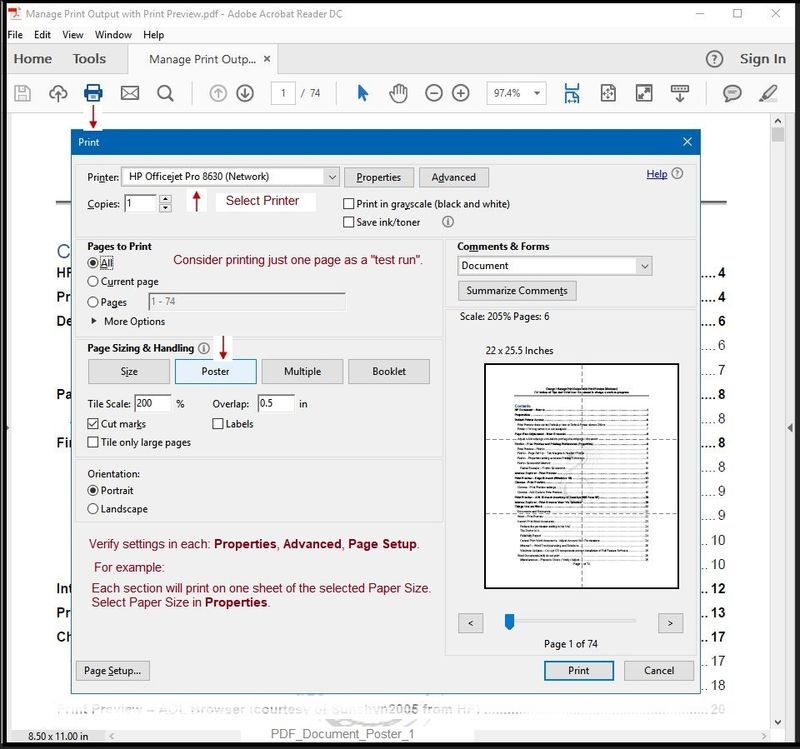
References
Adobe Reader DC – Needed Whether You Use It or Not
If you have not done so,
Reinstall / Update your PDF Reader (Adobe Reader DC /Optional Foxit Reader)
HINT: Watch out for and UNCHECK unwanted extra software
Adobe Reader DC software should be installed even if you do not open / view / print PDF files directly from the software.
Reference and Resources – (More) Places to find help, solve problems, and learn how to use your Printer
Printer Homepage – “Things that are your printer”
NOTE: Content depends on device type and Operating System
Categories: Alerts, Access to the Print and Scan Doctor (Windows), Warranty Check, HP Drivers / Software / Firmware Updates, How-to Videos, Bulletins/Notices, Lots of How-to Documents, Troubleshooting, User Guides / Manuals, Product Information (Specifications), more
When the website support page opens, Select (as available) a Category > Topic > Subtopic
HP ENVY 4500 e-All-in-One Printer series
Thank you for participating in the HP Community Forum.
We are a world community of volunteers dedicated to supporting HP technology
Click Thumbs Up on a post to say Thank You!
Answered? Select the relevant post "Accept as Solution" to help others find it.



