How to SCAN a PHOTO to LENOVO PC AS A PHOTO
Options
- Mark Topic as New
- Mark Topic as Read
- Float this Topic for Current User
- Bookmark
- Subscribe
- Mute
- Printer Friendly Page
turn on suggested results
Auto-suggest helps you quickly narrow down your search results by suggesting possible matches as you type.
Showing results for
Guidelines
Is your HP DeskJet 3830 series scanner not working? Here is the solution Click here to view the instructions!

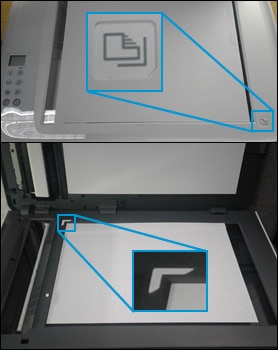
 on the bottom bar, place the next item face-down on the scanner glass, and then click Scan.
on the bottom bar, place the next item face-down on the scanner glass, and then click Scan.