-
×InformationNeed Windows 11 help?Check documents on compatibility, FAQs, upgrade information and available fixes.
Windows 11 Support Center. -
-
×InformationNeed Windows 11 help?Check documents on compatibility, FAQs, upgrade information and available fixes.
Windows 11 Support Center. -
- HP Community
- Printers
- Scanning, Faxing, and Copying
- How to enable HP Officejet Pro 8610 Webscan on Mac

Create an account on the HP Community to personalize your profile and ask a question
07-27-2018 10:55 AM
I was able to scan from my Mac by not having to use the printer itself, but I am not able to see that feature on my Mac. The Webscan is disabled, and I need help enabling it.
Solved! Go to Solution.
Accepted Solutions
07-28-2018 06:07 PM
Welcome to HP forums, I see that you want to enable the Webscan and scan from your Mac.
Follow the below steps:-
You can scan documents and photos using Webscan in the EWS. No additional software or drivers are required.
-
Load a document or photo on the scanner glass or in the automatic document feeder (ADF).
-
On the EWS, click Scan in the top menu.
A 'You cannot use this function because it has been disabled' message displays.

-
Click Settings in the top menu, click Security, and then click Administrator Settings.
A message displays that you are being redirected to a secure HTTPS-enabled page. Click OK or Redirect to HTTPS.
-
If a 'Your connection is not private' message displays, click Advanced, and then click Proceed to [Printer IP address].
-
In the Administrator Settings, locate and select the box next to Webscan or Webscan from EWS, click Apply, and then click OK.
-
Return to the Scan menu, select the scan preferences, click Start Scan, and the follow the on-screen instructions.
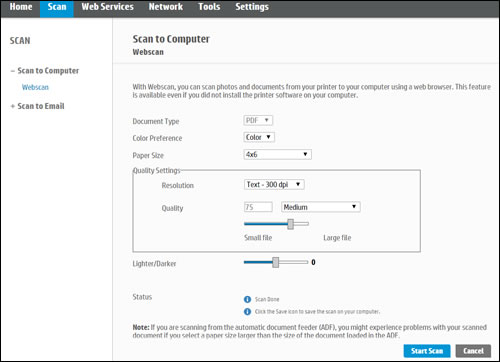
-
Save the scan.
You can refer this HP document for more assistance on scanning:- Click here
Let me know if that helps.
To thank me for my efforts to help you, please mark my post as an accepted solution so that it benefits several others and please give the same post a Kudos.
Cheers.
Sandytechy20
I am an HP Employee
07-28-2018 06:07 PM
Welcome to HP forums, I see that you want to enable the Webscan and scan from your Mac.
Follow the below steps:-
You can scan documents and photos using Webscan in the EWS. No additional software or drivers are required.
-
Load a document or photo on the scanner glass or in the automatic document feeder (ADF).
-
On the EWS, click Scan in the top menu.
A 'You cannot use this function because it has been disabled' message displays.

-
Click Settings in the top menu, click Security, and then click Administrator Settings.
A message displays that you are being redirected to a secure HTTPS-enabled page. Click OK or Redirect to HTTPS.
-
If a 'Your connection is not private' message displays, click Advanced, and then click Proceed to [Printer IP address].
-
In the Administrator Settings, locate and select the box next to Webscan or Webscan from EWS, click Apply, and then click OK.
-
Return to the Scan menu, select the scan preferences, click Start Scan, and the follow the on-screen instructions.
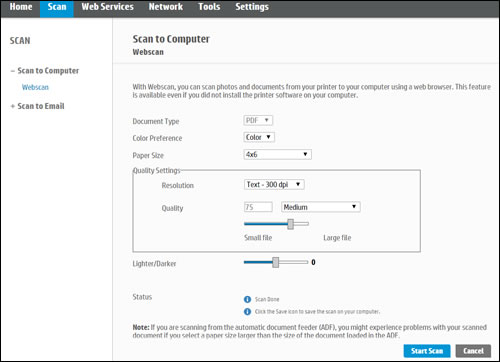
-
Save the scan.
You can refer this HP document for more assistance on scanning:- Click here
Let me know if that helps.
To thank me for my efforts to help you, please mark my post as an accepted solution so that it benefits several others and please give the same post a Kudos.
Cheers.
Sandytechy20
I am an HP Employee
