-
×InformationNeed Windows 11 help?Check documents on compatibility, FAQs, upgrade information and available fixes.
Windows 11 Support Center. -
-
×InformationNeed Windows 11 help?Check documents on compatibility, FAQs, upgrade information and available fixes.
Windows 11 Support Center. -
- HP Community
- Printers
- Scanning, Faxing, and Copying
- How to prevent document feeder paper jams

Create an account on the HP Community to personalize your profile and ask a question
11-11-2016 01:09 PM
I get almost constant paper jams when using the document feeder for faxing, scanning, or printing. This has been happening for a long time.
Page 1 feeds properly. Sometimes page 2 as well.However, after the first 1 or 2 pages, the paper jams in the feeder and the remaining feed is stopped. An error report prints out and the job is ended. The jam is always cleared by lifting the top of the feeder and pulling the jammed paper upward and out.
I am out of warrantee so any help you can offer would be greatly appreciated. It has become impossible to use the document feeder.
Thank you.
Solved! Go to Solution.
Accepted Solutions
11-14-2016 09:41 AM
With ADF cover lifted, paper jam is always at the rear of the ADF and is cleared by pulling up on the jammed sheet.
Verified that there are no bits of paper left in the feeder.
Cleaned the rollers and sepaerator pad as suggested.
ADF never picks up more than 1 sheet at a time.
Thank you. I'll keep you posted if problem still persists.
11-11-2016 01:44 PM
Hello mortn99,
Could you check to see how the printer is plugged in? Is it plugged into a power bar or directly to a wall outlet? If it's in a power bar could you try plugging it directly into the wall.
Try these steps as well:
Clear the paper jam from the automatic document feeder
- Press the Power button to turn off the printer.
- Disconnect the power cord from the rear of the printer.
- Remove any originals from the document feeder tray.Figure : Remove any originals
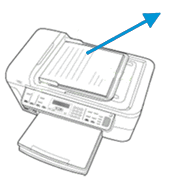
- Lift the cover of the ADF until it stops.Figure : Lift the ADF cover

- Check for any jammed paper in the rear of the ADF.
- Gently grasp any jammed paper in the ADF with both hands, and then pull the paper slowly but firmly upward to remove it.
- Lift the tab located on the front edge of the ADF to raise the ADF mechanism.
- Gently grasp any jammed paper in the ADF mechanism, and then pull the paper slowly but firmly upward to remove it.
- Close the ADF cover.
Clean the automatic document feeder
- Gather the following materials:
- A clean, lint-free cloth, or any cloth that will not come apart or leave fibers
- Distilled, filtered, or bottled water (tap water might damage the product)
- Remove any documents from the document feeder tray.Figure : Remove documents from the ADF
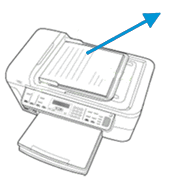
- Press the Power button (
 ) to turn off the product.
) to turn off the product. - Disconnect the power cord from the rear of the product.
- Lift the cover of the ADF until it stops.Figure : Lift the ADF cover

- The ADF cover
- The ADF rollers
- The ADF separator pad
- Find the separator pad.
- Lightly dampen a clean lint-free cloth with distilled or bottled water, and then squeeze any excess liquid from the cloth.
- Use the damp cloth to wipe any residue off the separator pad.Figure : The separator pad

- Find the ADF pick rollers.Figure : The ADF pick rollers

- Use the damp cloth to wipe any residue off the rollers.
- Dry the rollers and separator pad with a clean, dry, lint-free cloth.
- Close the ADF cover.
11-12-2016 09:18 AM
Thank you for your response. However, the solution you offerred pertains to how to clear jams from the automatic feeder.
The problem I am having involves the jam of an original (usually the 2nd or 3rd) after one original has been fed into the apparatus and seems to be beyond the rollers you refer to. There is no problem with the device FEEDING more than 1 page at a time. The problem occurs AFTER it is fed into the device.
The first page feeds properly and prints. This occassionally is true for the next page, as well. The the third page seems to feed into the machine properly, but then jams just past the rollers. There does not seem to be any problem with separation of the pages since only 1 sheet is fed at a time.
Thank you for any help you can offer.
11-14-2016 09:01 AM
Hi mortn99,
I understand your issue, these steps are an attempt to resolve it. There may be remaining paper bits left in he ADF causing this issue, or the paper pick and seperator pad may need to be cleaned.
11-14-2016 09:41 AM
With ADF cover lifted, paper jam is always at the rear of the ADF and is cleared by pulling up on the jammed sheet.
Verified that there are no bits of paper left in the feeder.
Cleaned the rollers and sepaerator pad as suggested.
ADF never picks up more than 1 sheet at a time.
Thank you. I'll keep you posted if problem still persists.
11-14-2016 10:01 AM
Hello mortn99,
I'm glad you got this resolved, happy to help.
12-17-2016 02:29 PM
This problem existed the first time I used the printer and every time since. It feeds one or two pages and jams up. I cleaned all rollers and surfaces (even though the printer was new) and the problem persists. I believe this is a design flaw with the document feeder and my printer should be refunded or replaced with another model printer that hasn't had this issue.
04-20-2017 10:09 AM
I have verified that there are no bits of papewr. I have cleaned the seperater pad and rollers thoroughly as directed. Nothing helps!
This has been happening since the printer was purchased new!!
I have complained about this since the printer was purchased, but no help.
This is obviously a flaw in the printer design or manufacture and HP (as any reputable company) should honor their commitment to replace the printer due to a defect in materials or workmanship!
You have sold me a defective item and it should be replaced or repaired.
04-21-2017 03:14 PM
I have brought your issue to the attention of an appropriate team within HP.
They will likely request information from you in order to look up your case details or product serial number.
Please look for a private message from an identified HP contact.
Additionally, keep in mind not to publicly post personal information (serial numbers and case details).
Thank you for visiting the HP Support Forum
04-27-2017 05:00 PM
I was contacted by a support person from HP. After explaining the ongoing problem, I was told that there is nothing HP could (or would) do since I am beyond my warantee.
Other than the ADF problem which has persisted since day one, I still love the printer.
I was wondering if, perhaps, there is some sort of super "Cleaning Paper" which can be run through the ADF which might do a more thorough job.
