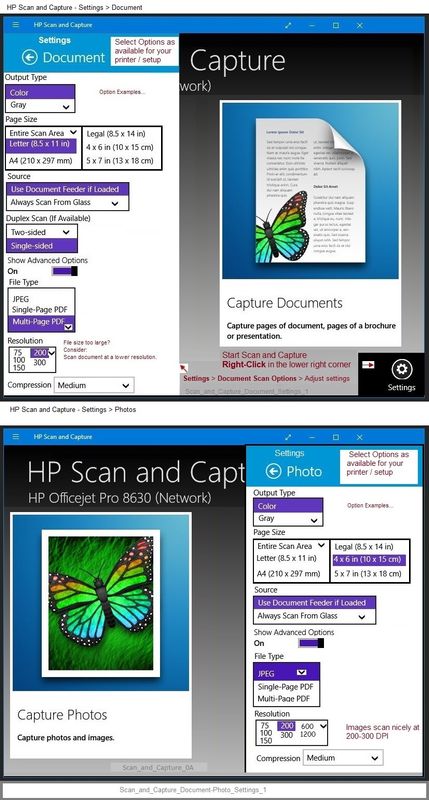-
×InformationNeed Windows 11 help?Check documents on compatibility, FAQs, upgrade information and available fixes.
Windows 11 Support Center. -
-
×InformationNeed Windows 11 help?Check documents on compatibility, FAQs, upgrade information and available fixes.
Windows 11 Support Center. -
- HP Community
- Printers
- Scanning, Faxing, and Copying
- How to scan in high resolution

Create an account on the HP Community to personalize your profile and ask a question
01-19-2021 10:55 AM
The scanner spec for my 5 year old HP Officejet Pro 8620 is described as 1200 dpi, but the HP scanning software only goes up to 300 dpi. I want to digitise old photos and am advised to aim for file sizes around 4-5MB, but tweaking the HP assistant software options I can barely reach 1MB. HP diagnostic suggests software is up to date. Do I need to get a new all-in-one printer or is there a cleverer option?
Solved! Go to Solution.
Accepted Solutions
01-19-2021 11:29 AM
==============================================================
Welcome to the HP Community.
Reminder to those reading:
Do NOT respond to individuals who post phone numbers or email addresses.
These might be scammers trying to steal your information / money.
HP does not post phone numbers or email in Community messages.
==============================================================
Relevant to recent versions of Windows
Full Driver / Full Feature Software should scan at the purported 1200 DPI.
Final file size depends on the item being scanned.
Quality of the results varies according to the original item scanned.
Scanning at very high resolutions is slow - on a slow computer, it is even slower... be patient.
Example
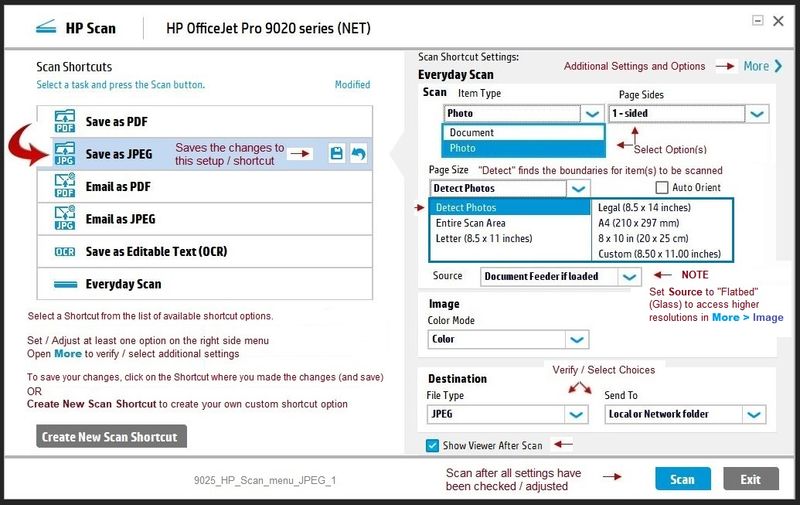
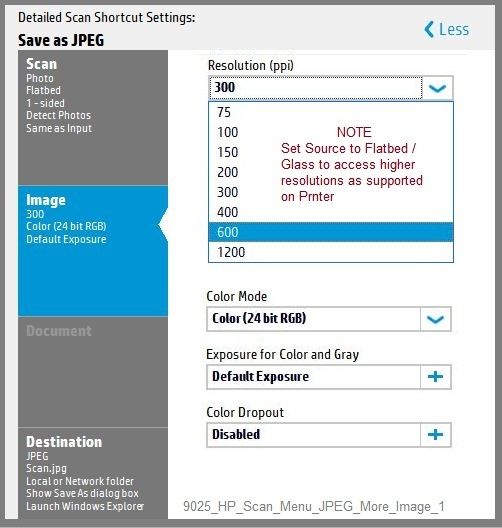
Another Example - HP Scan

Programs / Software like Paint (mspaint) can be used to scan.
Paint will scan at 1200 DPI.
Example
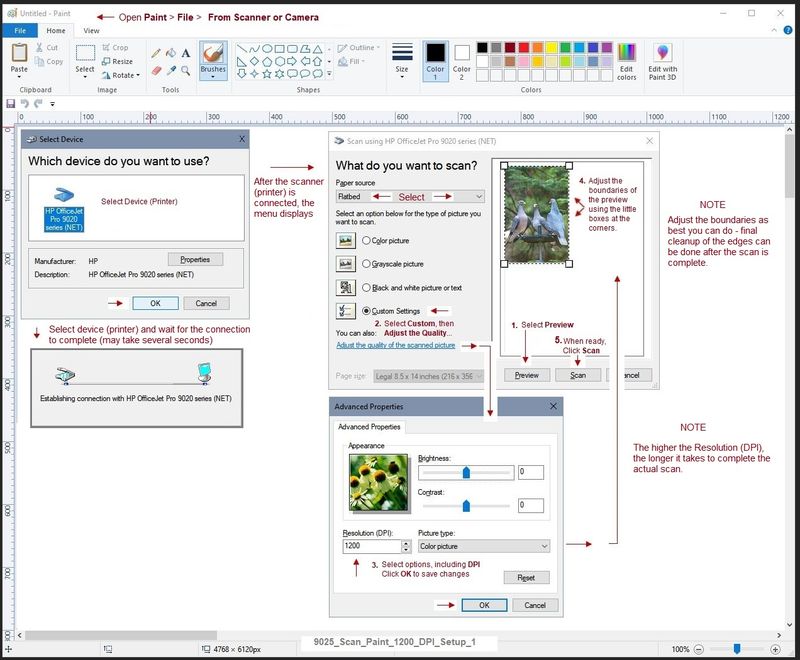
HP Scan and Capture - Microsoft Store (formally Windows Store) - Requires Windows 8 or higher
- Download-Save-Install HP Scan and Capture
Click Start (windows key) > Open the All Apps List > scroll the list
Open Category HP
Find the HP Scan and Capture application
Right-Click on the application and PIN to Start
Example
Full Feature Software / HP Scan not providing all the options you like?
Consider / Try
What else?
Very Nice features and worth a try...
HP Scan Extended
- Download-Save-Install > HP Scan Extended
- HPSE is a subset an older Full Feature Software suite.
- HPSE features are very similar to the HP Scan Software released after 2015.
- Although HPSE appears to be a separate software, HPSE is dependent on the infrastructure provided by the Full Feature Software. The Full Feature Software for your printer should be installed before installing and using HPSE.
- OPTIONAL: Add HP Scan Extended shortcut to Taskbar / Send to Desktop / Pin to Start
- Open File Explorer > Navigate to C:\Program Files (x86)\HP\HP Scan Extended\bin
- Right-Click HPScan.exe > Select Pin to Taskbar
- Right-Click HPScan.exe > Select Send to Desktop (Create a Shortcut)
- Right-Click HPScan.exe > Select Pin to Start
- HP Scan Extended features include (and are not limited to): Single, Multiple scans, Image and PDF scans, Email as PDF / JPEG, Source selection, Page Size choices include Auto-Detect (extracts image boundaries / image from document). Might include OCR (Save as Editable Text).
Example
NOTE: Setup is similar for both Image JPEG and PDF scanning
Some options are model dependent.
>>>> Be sure to check / adjust the settings in More >
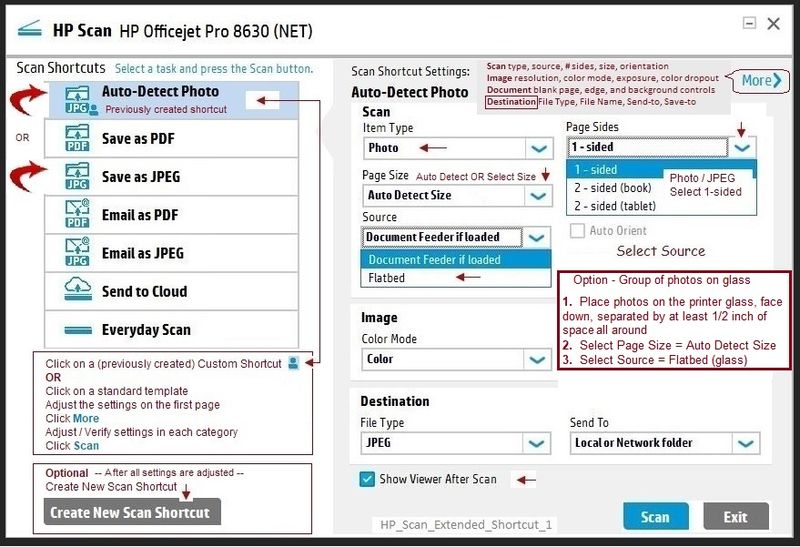
Printer Home Page - References and Resources – Learn about your Printer - Solve Problems
“Things that are your printer”
NOTE: Content depends on device type and Operating System
Categories: Alerts, Access to the Print and Scan Doctor (Windows), Warranty Check, HP Drivers / Software / Firmware Updates, How-to Videos, Bulletins/Notices, Lots of How-to Documents, Troubleshooting, Manuals > User Guides, Product Information (Specifications), more
When the website support page opens, Select (as available) a Category > Topic > Subtopic
Open Support Home
Enter the name of your HP device
Thank you for participating in the HP Community.
The Community is a separate wing of the HP website - We are not a business group of HP..
Our Community is comprised of volunteers - people who own and use HP devices.
Click Thumbs Up to say Thank You.
Question Resolved / Answered, Click "Accept as Solution"



01-19-2021 11:12 AM
Hi,
The Document feeder supports up to 300 dpi, change the Source within the HP Scan software to Flatbed Glass, then higher resolutions becomes available.
Shlomi


Click the Yes button to reply that the response was helpful or to say thanks.
If my post resolve your problem please mark it as an Accepted Solution 🙂
01-19-2021 11:29 AM
==============================================================
Welcome to the HP Community.
Reminder to those reading:
Do NOT respond to individuals who post phone numbers or email addresses.
These might be scammers trying to steal your information / money.
HP does not post phone numbers or email in Community messages.
==============================================================
Relevant to recent versions of Windows
Full Driver / Full Feature Software should scan at the purported 1200 DPI.
Final file size depends on the item being scanned.
Quality of the results varies according to the original item scanned.
Scanning at very high resolutions is slow - on a slow computer, it is even slower... be patient.
Example
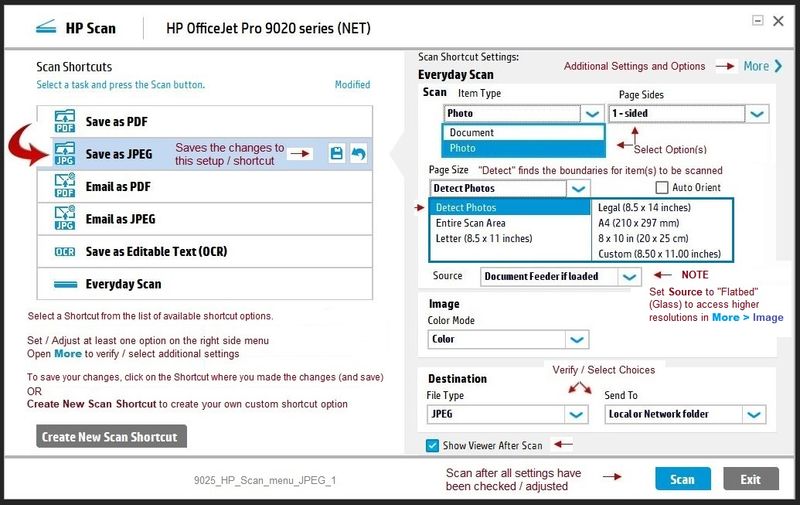
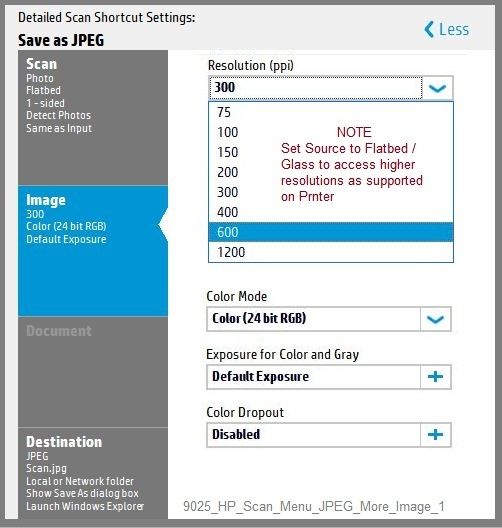
Another Example - HP Scan

Programs / Software like Paint (mspaint) can be used to scan.
Paint will scan at 1200 DPI.
Example
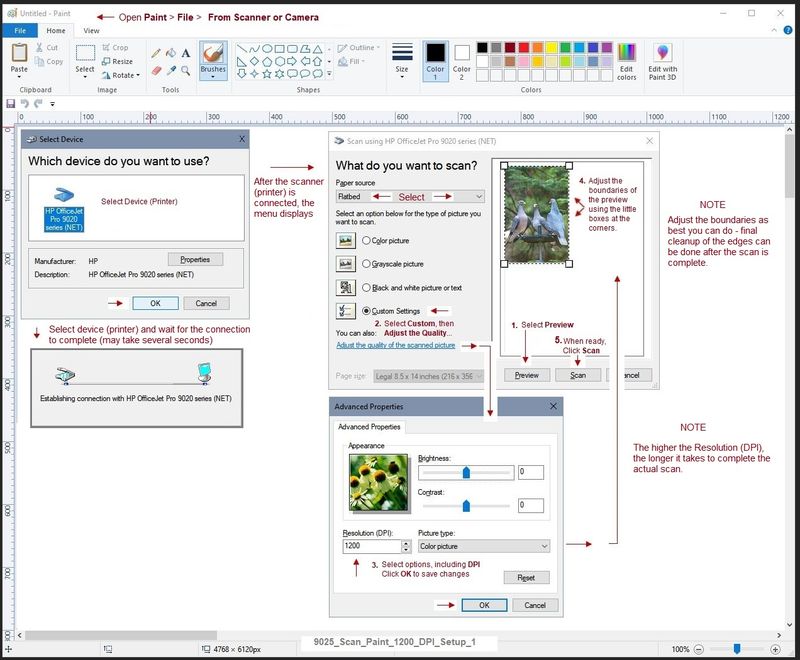
HP Scan and Capture - Microsoft Store (formally Windows Store) - Requires Windows 8 or higher
- Download-Save-Install HP Scan and Capture
Click Start (windows key) > Open the All Apps List > scroll the list
Open Category HP
Find the HP Scan and Capture application
Right-Click on the application and PIN to Start
Example
Full Feature Software / HP Scan not providing all the options you like?
Consider / Try
What else?
Very Nice features and worth a try...
HP Scan Extended
- Download-Save-Install > HP Scan Extended
- HPSE is a subset an older Full Feature Software suite.
- HPSE features are very similar to the HP Scan Software released after 2015.
- Although HPSE appears to be a separate software, HPSE is dependent on the infrastructure provided by the Full Feature Software. The Full Feature Software for your printer should be installed before installing and using HPSE.
- OPTIONAL: Add HP Scan Extended shortcut to Taskbar / Send to Desktop / Pin to Start
- Open File Explorer > Navigate to C:\Program Files (x86)\HP\HP Scan Extended\bin
- Right-Click HPScan.exe > Select Pin to Taskbar
- Right-Click HPScan.exe > Select Send to Desktop (Create a Shortcut)
- Right-Click HPScan.exe > Select Pin to Start
- HP Scan Extended features include (and are not limited to): Single, Multiple scans, Image and PDF scans, Email as PDF / JPEG, Source selection, Page Size choices include Auto-Detect (extracts image boundaries / image from document). Might include OCR (Save as Editable Text).
Example
NOTE: Setup is similar for both Image JPEG and PDF scanning
Some options are model dependent.
>>>> Be sure to check / adjust the settings in More >
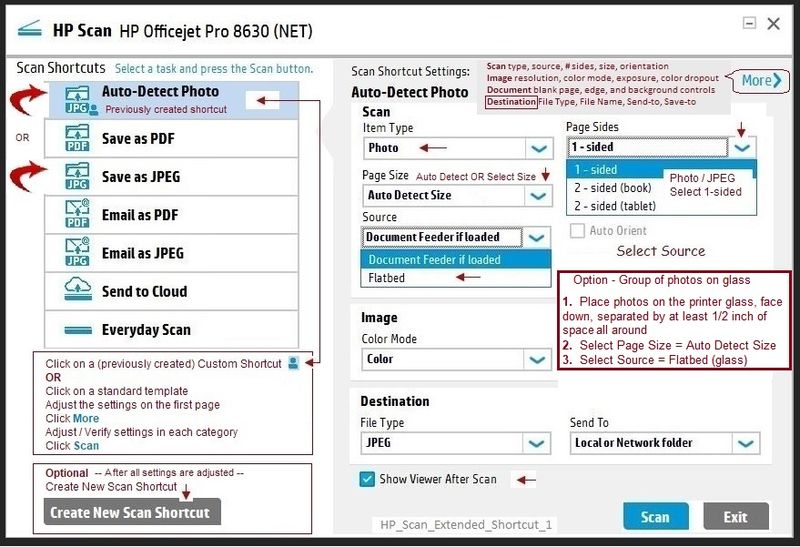
Printer Home Page - References and Resources – Learn about your Printer - Solve Problems
“Things that are your printer”
NOTE: Content depends on device type and Operating System
Categories: Alerts, Access to the Print and Scan Doctor (Windows), Warranty Check, HP Drivers / Software / Firmware Updates, How-to Videos, Bulletins/Notices, Lots of How-to Documents, Troubleshooting, Manuals > User Guides, Product Information (Specifications), more
When the website support page opens, Select (as available) a Category > Topic > Subtopic
Open Support Home
Enter the name of your HP device
Thank you for participating in the HP Community.
The Community is a separate wing of the HP website - We are not a business group of HP..
Our Community is comprised of volunteers - people who own and use HP devices.
Click Thumbs Up to say Thank You.
Question Resolved / Answered, Click "Accept as Solution"